VeryPDF Advanced PDF Tools 64 bit Download for PC Windows 11
VeryPDF Advanced PDF Tools Download for Windows PC
VeryPDF Advanced PDF Tools free download for Windows 11 64 bit and 32 bit. Install VeryPDF Advanced PDF Tools latest official version 2025 for PC and laptop from FileHonor.
Edit PDF property contents without opening PDF documents.
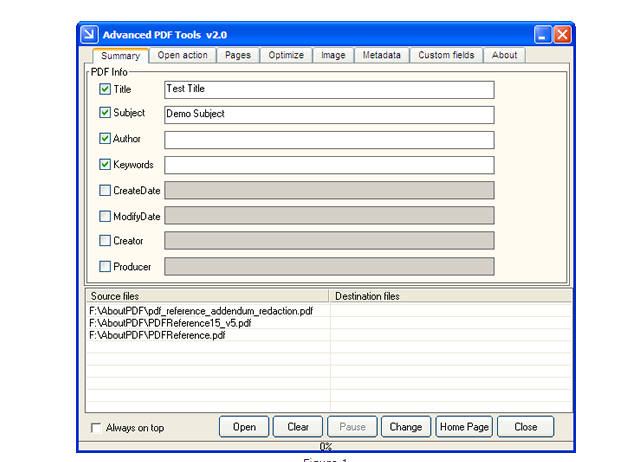
Advanced PDF Tools is developed for editing PDF property contents without opening PDF documents. It can edit PDF description, PDF custom description, PDF OpenAction options, PDF page view options, PDF metadata contents, and so on. It can recompress images of PDF or remove metadata contents for optimizing PDF. It is independent of any PDF editing software.
Key Features
Support PDF format of version up to 1.8.
No need for a third-party PDF editing application.
Edit and append PDF descriptions including tile, subject, author, keywords, created time, modified time, creator and producer.
Able to set and append custom PDF description.
Set PDF OpenAction such as, which page to display, hide menu bar or not, initial page magnification, position of PDF viewer window on the screen, and so on.
Set size of PDF page and page content.
Able to rescale and rotate PDF page.
Optimize PDF by removing metadata, Java script, thumbnails, etc.
Option to enable PDF fast web view.
Recompress images of PDF to color (Flate, JPEG or JPEG200), gray (Flate or JPEG) or monochrome (Flate or CCITT G4) images.
Export source XML metadata from PDF.
Import XML metadata to PDF.
Support batch process that can edit multiple PDF documents by one click.
Command line operation – Advanced PDF Tools has a command line version which is much useful for manual control and script calling.
Full Technical Details
- Category
- This is
- Latest
- License
- Free Trial
- Runs On
- Windows 10, Windows 11 (64 Bit, 32 Bit, ARM64)
- Size
- 3+ Mb
- Updated & Verified
Download and Install Guide
How to download and install VeryPDF Advanced PDF Tools on Windows 11?
-
This step-by-step guide will assist you in downloading and installing VeryPDF Advanced PDF Tools on windows 11.
- First of all, download the latest version of VeryPDF Advanced PDF Tools from filehonor.com. You can find all available download options for your PC and laptop in this download page.
- Then, choose your suitable installer (64 bit, 32 bit, portable, offline, .. itc) and save it to your device.
- After that, start the installation process by a double click on the downloaded setup installer.
- Now, a screen will appear asking you to confirm the installation. Click, yes.
- Finally, follow the instructions given by the installer until you see a confirmation of a successful installation. Usually, a Finish Button and "installation completed successfully" message.
- (Optional) Verify the Download (for Advanced Users): This step is optional but recommended for advanced users. Some browsers offer the option to verify the downloaded file's integrity. This ensures you haven't downloaded a corrupted file. Check your browser's settings for download verification if interested.
Congratulations! You've successfully downloaded VeryPDF Advanced PDF Tools. Once the download is complete, you can proceed with installing it on your computer.
How to make VeryPDF Advanced PDF Tools the default app for Windows 11?
- Open Windows 11 Start Menu.
- Then, open settings.
- Navigate to the Apps section.
- After that, navigate to the Default Apps section.
- Click on the category you want to set VeryPDF Advanced PDF Tools as the default app for - - and choose VeryPDF Advanced PDF Tools from the list.
Why To Download VeryPDF Advanced PDF Tools from FileHonor?
- Totally Free: you don't have to pay anything to download from FileHonor.com.
- Clean: No viruses, No Malware, and No any harmful codes.
- VeryPDF Advanced PDF Tools Latest Version: All apps and games are updated to their most recent versions.
- Direct Downloads: FileHonor does its best to provide direct and fast downloads from the official software developers.
- No Third Party Installers: Only direct download to the setup files, no ad-based installers.
- Windows 11 Compatible.
- VeryPDF Advanced PDF Tools Most Setup Variants: online, offline, portable, 64 bit and 32 bit setups (whenever available*).
Uninstall Guide
How to uninstall (remove) VeryPDF Advanced PDF Tools from Windows 11?
-
Follow these instructions for a proper removal:
- Open Windows 11 Start Menu.
- Then, open settings.
- Navigate to the Apps section.
- Search for VeryPDF Advanced PDF Tools in the apps list, click on it, and then, click on the uninstall button.
- Finally, confirm and you are done.
Disclaimer
VeryPDF Advanced PDF Tools is developed and published by VeryPDF, filehonor.com is not directly affiliated with VeryPDF.
filehonor is against piracy and does not provide any cracks, keygens, serials or patches for any software listed here.
We are DMCA-compliant and you can request removal of your software from being listed on our website through our contact page.








