Veritas System Recovery 64 bit Download for PC Windows 11
Veritas System Recovery Download for Windows PC
Veritas System Recovery free download for Windows 11 64 bit and 32 bit. Install Veritas System Recovery latest official version 2025 for PC and laptop from FileHonor.
Image-based backup and disaster recovery for servers, desktops and laptops.
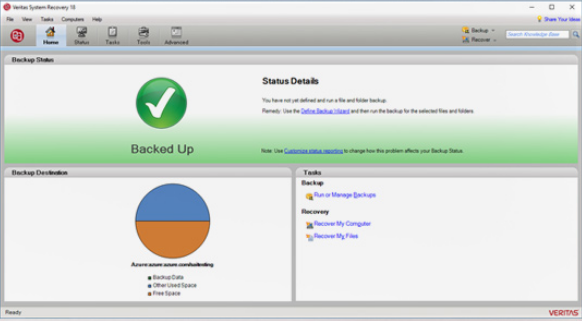
Veritas System Recovery is an image-based backup and disaster recovery for servers, desktops and laptops. Ensuring rapid, reliable disaster recovery across your entire infrastructure can be complicated and costly. Minimize downtime and avoid the impact of disaster by easily recovering in minutes, whether you’re restoring a single file or email to an entire machine-physical or virtual.
Key Features
- Fast backup to leading public cloud storage including Amazon S3 and Microsoft Azure
- Automatically duplicate backup data to the cloud or a second site for additional resiliency
- Support for Microsoft’s latest Server Operating System, including Restore Anyware™ technology for dissimilar hardware and P2V restoration
- Enhanced Linux Environment Support
- Improved security with new support for SMTP with TLS (Transport Layer Security) and SSL (Secure Sockets Layer)
Pros
- Reduce complexity with a single solution that protects servers, laptops, and virtual machines
- Protect data and systems quickly, efficiently, and frequently with image-based backup
- Minimize the disruption of system failure with fast, flexible, reliable recovery
- Centrally manage backup and recovery tasks for multiple desktops/laptops across your entire organization (via System Recovery Monitor or Management Solution)
Full Technical Details
- Category
- This is
- Latest
- License
- Free Trial
- Runs On
- Windows 10, Windows 11 (64 Bit, 32 Bit, ARM64)
- Size
- 1+ Mb
- Updated & Verified
Download and Install Guide
How to download and install Veritas System Recovery on Windows 11?
-
This step-by-step guide will assist you in downloading and installing Veritas System Recovery on windows 11.
- First of all, download the latest version of Veritas System Recovery from filehonor.com. You can find all available download options for your PC and laptop in this download page.
- Then, choose your suitable installer (64 bit, 32 bit, portable, offline, .. itc) and save it to your device.
- After that, start the installation process by a double click on the downloaded setup installer.
- Now, a screen will appear asking you to confirm the installation. Click, yes.
- Finally, follow the instructions given by the installer until you see a confirmation of a successful installation. Usually, a Finish Button and "installation completed successfully" message.
- (Optional) Verify the Download (for Advanced Users): This step is optional but recommended for advanced users. Some browsers offer the option to verify the downloaded file's integrity. This ensures you haven't downloaded a corrupted file. Check your browser's settings for download verification if interested.
Congratulations! You've successfully downloaded Veritas System Recovery. Once the download is complete, you can proceed with installing it on your computer.
How to make Veritas System Recovery the default app for Windows 11?
- Open Windows 11 Start Menu.
- Then, open settings.
- Navigate to the Apps section.
- After that, navigate to the Default Apps section.
- Click on the category you want to set Veritas System Recovery as the default app for - - and choose Veritas System Recovery from the list.
Why To Download Veritas System Recovery from FileHonor?
- Totally Free: you don't have to pay anything to download from FileHonor.com.
- Clean: No viruses, No Malware, and No any harmful codes.
- Veritas System Recovery Latest Version: All apps and games are updated to their most recent versions.
- Direct Downloads: FileHonor does its best to provide direct and fast downloads from the official software developers.
- No Third Party Installers: Only direct download to the setup files, no ad-based installers.
- Windows 11 Compatible.
- Veritas System Recovery Most Setup Variants: online, offline, portable, 64 bit and 32 bit setups (whenever available*).
Uninstall Guide
How to uninstall (remove) Veritas System Recovery from Windows 11?
-
Follow these instructions for a proper removal:
- Open Windows 11 Start Menu.
- Then, open settings.
- Navigate to the Apps section.
- Search for Veritas System Recovery in the apps list, click on it, and then, click on the uninstall button.
- Finally, confirm and you are done.
Disclaimer
Veritas System Recovery is developed and published by Veritas, filehonor.com is not directly affiliated with Veritas.
filehonor is against piracy and does not provide any cracks, keygens, serials or patches for any software listed here.
We are DMCA-compliant and you can request removal of your software from being listed on our website through our contact page.








