VeraCrypt 64 bit Download for PC Windows 11
VeraCrypt Download for Windows PC
VeraCrypt free download for Windows 11 64 bit and 32 bit. Install VeraCrypt latest official version 2025 for PC and laptop from FileHonor.
Free open source disk encryption software for Windows
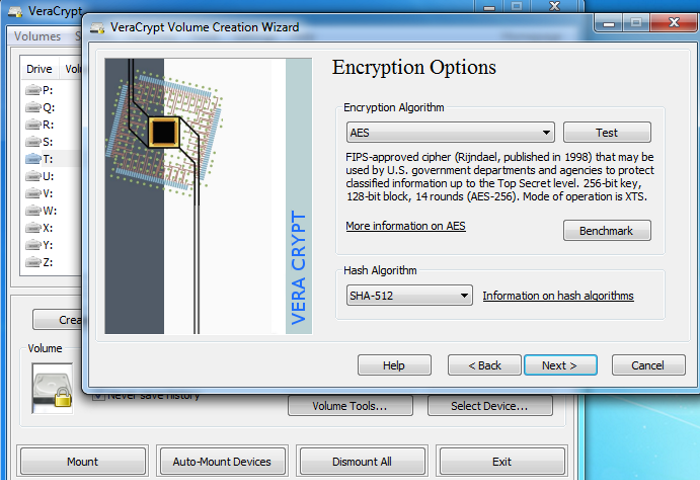
VeraCrypt is a free open source disk encryption software for Windows, Mac OSX and Linux. It adds enhanced security to the algorithms used for system and partitions encryption making it immune to new developments in brute-force attacks. It also solves many vulnerabilities and security issues found in TrueCrypt.
Key Features
- Creates a virtual encrypted disk within a file and mounts it as a real disk.
- Encrypts an entire partition or storage device such as USB flash drive or hard drive.
- Encrypts a partition or drive where Windows is installed (pre-boot authentication).
- Encryption is automatic, real-time(on-the-fly) and transparent.
- Parallelization and pipelining allow data to be read and written as fast as if the drive was not encrypted.
- Encryption can be hardware-accelerated on modern processors.
- Provides plausible deniability, in case an adversary forces you to reveal the password: Hidden volume (steganography) and hidden operating system.
"FREE" Download G DATA Antivirus for PC
Full Technical Details
- Category
- Antivirus and Security
- This is
- Latest
- License
- Freeware
- Runs On
- Windows 10, Windows 11 (64 Bit, 32 Bit, ARM64)
- Size
- 36 Mb
- Updated & Verified
"Now" Get Bitdefender Internet Security for PC
Download and Install Guide
How to download and install VeraCrypt on Windows 11?
-
This step-by-step guide will assist you in downloading and installing VeraCrypt on windows 11.
- First of all, download the latest version of VeraCrypt from filehonor.com. You can find all available download options for your PC and laptop in this download page.
- Then, choose your suitable installer (64 bit, 32 bit, portable, offline, .. itc) and save it to your device.
- After that, start the installation process by a double click on the downloaded setup installer.
- Now, a screen will appear asking you to confirm the installation. Click, yes.
- Finally, follow the instructions given by the installer until you see a confirmation of a successful installation. Usually, a Finish Button and "installation completed successfully" message.
- (Optional) Verify the Download (for Advanced Users): This step is optional but recommended for advanced users. Some browsers offer the option to verify the downloaded file's integrity. This ensures you haven't downloaded a corrupted file. Check your browser's settings for download verification if interested.
Congratulations! You've successfully downloaded VeraCrypt. Once the download is complete, you can proceed with installing it on your computer.
How to make VeraCrypt the default Antivirus and Security app for Windows 11?
- Open Windows 11 Start Menu.
- Then, open settings.
- Navigate to the Apps section.
- After that, navigate to the Default Apps section.
- Click on the category you want to set VeraCrypt as the default app for - Antivirus and Security - and choose VeraCrypt from the list.
Why To Download VeraCrypt from FileHonor?
- Totally Free: you don't have to pay anything to download from FileHonor.com.
- Clean: No viruses, No Malware, and No any harmful codes.
- VeraCrypt Latest Version: All apps and games are updated to their most recent versions.
- Direct Downloads: FileHonor does its best to provide direct and fast downloads from the official software developers.
- No Third Party Installers: Only direct download to the setup files, no ad-based installers.
- Windows 11 Compatible.
- VeraCrypt Most Setup Variants: online, offline, portable, 64 bit and 32 bit setups (whenever available*).
Uninstall Guide
How to uninstall (remove) VeraCrypt from Windows 11?
-
Follow these instructions for a proper removal:
- Open Windows 11 Start Menu.
- Then, open settings.
- Navigate to the Apps section.
- Search for VeraCrypt in the apps list, click on it, and then, click on the uninstall button.
- Finally, confirm and you are done.
Disclaimer
VeraCrypt is developed and published by VeraCrypt, filehonor.com is not directly affiliated with VeraCrypt.
filehonor is against piracy and does not provide any cracks, keygens, serials or patches for any software listed here.
We are DMCA-compliant and you can request removal of your software from being listed on our website through our contact page.













