VDownloader 64 bit Download for PC Windows 11
VDownloader Download for Windows PC
VDownloader free download for Windows 11 64 bit and 32 bit. Install VDownloader latest official version 2025 for PC and laptop from FileHonor.
Free Video Downloader for YouTube, Facebook, Vimeo, and more!
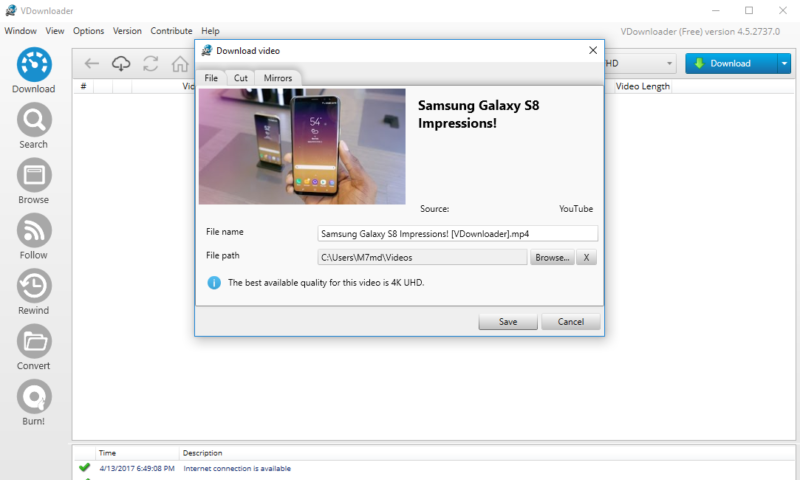
VDownloader is award winning software for Windows that allows you to download videos from YouTube or any other video sharing website. With a single click of the mouse, these videos can be downloaded and converted into any video or audio file format such as MP3 or MP4 in the best available quality up to 8K for video or 320 Kbps for audio.
Main Advantages
- Convert YouTube videos to MP3 audio-only for your music player
- Watch downloaded videos offline. Great when traveling!
- Avoid annoying advertisements, captions and other distractions.
- Watch full HD, 4K or 8K video without buffering delays.
- Back-up videos on your hard drive in case they’re removed from YouTube.
With VDownloader you can download entire playlists or channels with a single click, download in 4K or 8K, easily add a watermark, schedule and automate downloads for matching keywords or new videos in a playlist or channel, and unblock YouTube using a proxy.
It allows you to download videos on auto-pilot when your computer is idle to save resources when you need them most.
"FREE" Download VideoGet for PC
Full Technical Details
- Category
- Video Downloaders
- This is
- Latest
- License
- Freeware
- Runs On
- Windows 10, Windows 11 (64 Bit, 32 Bit, ARM64)
- Size
- 39 Mb
- Updated & Verified
Download and Install Guide
How to download and install VDownloader on Windows 11?
-
This step-by-step guide will assist you in downloading and installing VDownloader on windows 11.
- First of all, download the latest version of VDownloader from filehonor.com. You can find all available download options for your PC and laptop in this download page.
- Then, choose your suitable installer (64 bit, 32 bit, portable, offline, .. itc) and save it to your device.
- After that, start the installation process by a double click on the downloaded setup installer.
- Now, a screen will appear asking you to confirm the installation. Click, yes.
- Finally, follow the instructions given by the installer until you see a confirmation of a successful installation. Usually, a Finish Button and "installation completed successfully" message.
- (Optional) Verify the Download (for Advanced Users): This step is optional but recommended for advanced users. Some browsers offer the option to verify the downloaded file's integrity. This ensures you haven't downloaded a corrupted file. Check your browser's settings for download verification if interested.
Congratulations! You've successfully downloaded VDownloader. Once the download is complete, you can proceed with installing it on your computer.
How to make VDownloader the default Video Downloaders app for Windows 11?
- Open Windows 11 Start Menu.
- Then, open settings.
- Navigate to the Apps section.
- After that, navigate to the Default Apps section.
- Click on the category you want to set VDownloader as the default app for - Video Downloaders - and choose VDownloader from the list.
Why To Download VDownloader from FileHonor?
- Totally Free: you don't have to pay anything to download from FileHonor.com.
- Clean: No viruses, No Malware, and No any harmful codes.
- VDownloader Latest Version: All apps and games are updated to their most recent versions.
- Direct Downloads: FileHonor does its best to provide direct and fast downloads from the official software developers.
- No Third Party Installers: Only direct download to the setup files, no ad-based installers.
- Windows 11 Compatible.
- VDownloader Most Setup Variants: online, offline, portable, 64 bit and 32 bit setups (whenever available*).
Uninstall Guide
How to uninstall (remove) VDownloader from Windows 11?
-
Follow these instructions for a proper removal:
- Open Windows 11 Start Menu.
- Then, open settings.
- Navigate to the Apps section.
- Search for VDownloader in the apps list, click on it, and then, click on the uninstall button.
- Finally, confirm and you are done.
Disclaimer
VDownloader is developed and published by Vitzo, filehonor.com is not directly affiliated with Vitzo.
filehonor is against piracy and does not provide any cracks, keygens, serials or patches for any software listed here.
We are DMCA-compliant and you can request removal of your software from being listed on our website through our contact page.













