vCard Wizard Contacts Converter 64 bit Download for PC Windows 11
vCard Wizard Contacts Converter Download for Windows PC
vCard Wizard Contacts Converter free download for Windows 11 64 bit and 32 bit. Install vCard Wizard Contacts Converter latest official version 2025 for PC and laptop from FileHonor.
Free Contacts Converter for CSV, VCF, Exchange, Outlook and Google.
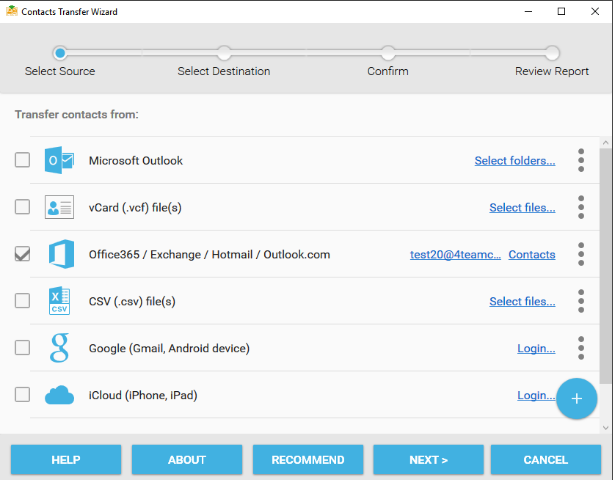
vCard Wizard Contacts Converter enables you to Import, export and transfer Contacts to CSV and VCF files, Exchange, Office 365, Outlook, Gmail and iCloud. Merge multiple contacts sources to CSV file. Import contacts from CSV to Exchange, Outlook, Gmail or iCloud.
Convert all your Contacts to a CSV file and open it in Excel. Import contacts from CSV to Exchange, Outlook, Gmail or iCloud.
Key Features
Convert all your Contacts to a CSV file and open it in Excel.
Import contacts from CSV to Exchange, Office 365, Outlook, Gmail or iCloud. Merge contacts from multiple sources to CSV.
Import or export Exchange/Office 365 contacts.
Transfer Exchange Contacts to CSV, VCF, Outlook, Gmail and iCloud.
Microsoft Outlook vCard Converter.
Microsoft Outlook allows you to convert to vCard (.vcf) format just one contact at a time. Using vCard Wizard Contacts Converter you can easily convert the whole Contacts folder to one or multiple vCard files or export only selected Outlook contacts with just one click.
Free Outlook Contacts converter.
The vCard Wizard Contacts Converter Free Version is now available. Download the Free Version here and use it as long as you need. The Free version does not have time limitations. It allows import/export up to five contacts at a time. If you wish to import/export unlimited number of contacts or save multiple contacts into one vCard file, please purchase the Pro Edition of the software.
Share an unlimited amount of Outlook Contacts via email.
Send Contacts from Microsoft Outlook to your smartphone. Move your Contacts to a mobile device.
Export vCard. Export Contacts from Outlook to vCard.
vCard for Outlook allows you to export a single or multiple contacts or the whole Contacts folder, no matter how many contacts it contains. Export any Contacts folder including Microsoft Exchange and Public folders. Take Contacts from Outlook, export the vCard file and send, share, move or back up your Outlook Contacts.*
Import vCard to Microsoft Outlook Contacts.
Using vCard Wizard Contacts Converter you can import vcf files containing a single or multiple contacts in a few clicks.* Import vCard to an existing Contacts folder or create a new one. Import the vCard file format from several applications and devices.
Import and Export iCloud contacts.
Transfer contacts from and to multiple devices and sources: iCloud Contacts, iPhone/iPad, Mac Computers.
Import and Export Google contacts.
Transfer contacts from and to multiple devices and sources: Android phones, Gmail Contacts, Google Contacts.
100% safety guarantee.
We do not store any of your contacts information. All data is processed on users’ PCs and after that transferred to the users services accounts.
Import Nokia Contacts
Transfer contacts from Nokia phones (using CSV)
Microsoft Outlook versions support.
The tool works with the latest Microsoft Outlook 2019, Outlook 2016, Outlook 2013, Outlook 2010, Outlook 2007, Outlook 2003 and 2002. Compatible with Microsoft Exchange and Public folders.
Full Technical Details
- Category
- This is
- Latest
- License
- Freeware
- Runs On
- Windows 10, Windows 11 (64 Bit, 32 Bit, ARM64)
- Size
- 16 Mb
- Updated & Verified
Download and Install Guide
How to download and install vCard Wizard Contacts Converter on Windows 11?
-
This step-by-step guide will assist you in downloading and installing vCard Wizard Contacts Converter on windows 11.
- First of all, download the latest version of vCard Wizard Contacts Converter from filehonor.com. You can find all available download options for your PC and laptop in this download page.
- Then, choose your suitable installer (64 bit, 32 bit, portable, offline, .. itc) and save it to your device.
- After that, start the installation process by a double click on the downloaded setup installer.
- Now, a screen will appear asking you to confirm the installation. Click, yes.
- Finally, follow the instructions given by the installer until you see a confirmation of a successful installation. Usually, a Finish Button and "installation completed successfully" message.
- (Optional) Verify the Download (for Advanced Users): This step is optional but recommended for advanced users. Some browsers offer the option to verify the downloaded file's integrity. This ensures you haven't downloaded a corrupted file. Check your browser's settings for download verification if interested.
Congratulations! You've successfully downloaded vCard Wizard Contacts Converter. Once the download is complete, you can proceed with installing it on your computer.
How to make vCard Wizard Contacts Converter the default app for Windows 11?
- Open Windows 11 Start Menu.
- Then, open settings.
- Navigate to the Apps section.
- After that, navigate to the Default Apps section.
- Click on the category you want to set vCard Wizard Contacts Converter as the default app for - - and choose vCard Wizard Contacts Converter from the list.
Why To Download vCard Wizard Contacts Converter from FileHonor?
- Totally Free: you don't have to pay anything to download from FileHonor.com.
- Clean: No viruses, No Malware, and No any harmful codes.
- vCard Wizard Contacts Converter Latest Version: All apps and games are updated to their most recent versions.
- Direct Downloads: FileHonor does its best to provide direct and fast downloads from the official software developers.
- No Third Party Installers: Only direct download to the setup files, no ad-based installers.
- Windows 11 Compatible.
- vCard Wizard Contacts Converter Most Setup Variants: online, offline, portable, 64 bit and 32 bit setups (whenever available*).
Uninstall Guide
How to uninstall (remove) vCard Wizard Contacts Converter from Windows 11?
-
Follow these instructions for a proper removal:
- Open Windows 11 Start Menu.
- Then, open settings.
- Navigate to the Apps section.
- Search for vCard Wizard Contacts Converter in the apps list, click on it, and then, click on the uninstall button.
- Finally, confirm and you are done.
Disclaimer
vCard Wizard Contacts Converter is developed and published by 4Team Corporation, filehonor.com is not directly affiliated with 4Team Corporation.
filehonor is against piracy and does not provide any cracks, keygens, serials or patches for any software listed here.
We are DMCA-compliant and you can request removal of your software from being listed on our website through our contact page.








