USBDeview 64 bit Download for PC Windows 11
USBDeview Download for Windows PC
USBDeview free download for Windows 11 64 bit and 32 bit. Install USBDeview latest official version 2025 for PC and laptop from FileHonor.
Lists all USB devices that currently connected to your computer, as well as all USB devices that you previously used.
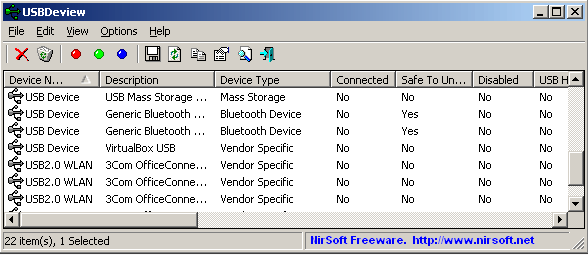
USBDeview is a small utility that lists all USB devices that currently connected to your computer, as well as all USB devices that you previously used. For each USB device, extended information is displayed: Device name/description, device type, serial number (for mass storage devices), the date/time that device was added, VendorID, ProductID, and more…
USBDeview also allows you to uninstall USB devices that you previously used, disconnect USB devices that are currently connected to your computer, as well as to disable and enable USB devices. Use USBDeview on a remote computer, as long as you login to that computer with admin user.
Full Technical Details
- Category
- This is
- Latest
- License
- Freeware
- Runs On
- Windows 10, Windows 11 (64 Bit, 32 Bit, ARM64)
- Size
- 120 Kb
- Updated & Verified
Download and Install Guide
How to download and install USBDeview on Windows 11?
-
This step-by-step guide will assist you in downloading and installing USBDeview on windows 11.
- First of all, download the latest version of USBDeview from filehonor.com. You can find all available download options for your PC and laptop in this download page.
- Then, choose your suitable installer (64 bit, 32 bit, portable, offline, .. itc) and save it to your device.
- After that, start the installation process by a double click on the downloaded setup installer.
- Now, a screen will appear asking you to confirm the installation. Click, yes.
- Finally, follow the instructions given by the installer until you see a confirmation of a successful installation. Usually, a Finish Button and "installation completed successfully" message.
- (Optional) Verify the Download (for Advanced Users): This step is optional but recommended for advanced users. Some browsers offer the option to verify the downloaded file's integrity. This ensures you haven't downloaded a corrupted file. Check your browser's settings for download verification if interested.
Congratulations! You've successfully downloaded USBDeview. Once the download is complete, you can proceed with installing it on your computer.
How to make USBDeview the default app for Windows 11?
- Open Windows 11 Start Menu.
- Then, open settings.
- Navigate to the Apps section.
- After that, navigate to the Default Apps section.
- Click on the category you want to set USBDeview as the default app for - - and choose USBDeview from the list.
Why To Download USBDeview from FileHonor?
- Totally Free: you don't have to pay anything to download from FileHonor.com.
- Clean: No viruses, No Malware, and No any harmful codes.
- USBDeview Latest Version: All apps and games are updated to their most recent versions.
- Direct Downloads: FileHonor does its best to provide direct and fast downloads from the official software developers.
- No Third Party Installers: Only direct download to the setup files, no ad-based installers.
- Windows 11 Compatible.
- USBDeview Most Setup Variants: online, offline, portable, 64 bit and 32 bit setups (whenever available*).
Uninstall Guide
How to uninstall (remove) USBDeview from Windows 11?
-
Follow these instructions for a proper removal:
- Open Windows 11 Start Menu.
- Then, open settings.
- Navigate to the Apps section.
- Search for USBDeview in the apps list, click on it, and then, click on the uninstall button.
- Finally, confirm and you are done.
Disclaimer
USBDeview is developed and published by Nir Sofer, filehonor.com is not directly affiliated with Nir Sofer.
filehonor is against piracy and does not provide any cracks, keygens, serials or patches for any software listed here.
We are DMCA-compliant and you can request removal of your software from being listed on our website through our contact page.








