Uranium Backup 64 bit Download for PC Windows 11
Uranium Backup Download for Windows PC
Uranium Backup free download for Windows 11 64 bit and 32 bit. Install Uranium Backup latest official version 2025 for PC and laptop from FileHonor.
Software backup for Windows supporting VMware ESXi, Hyper-V, tape and SQL backups
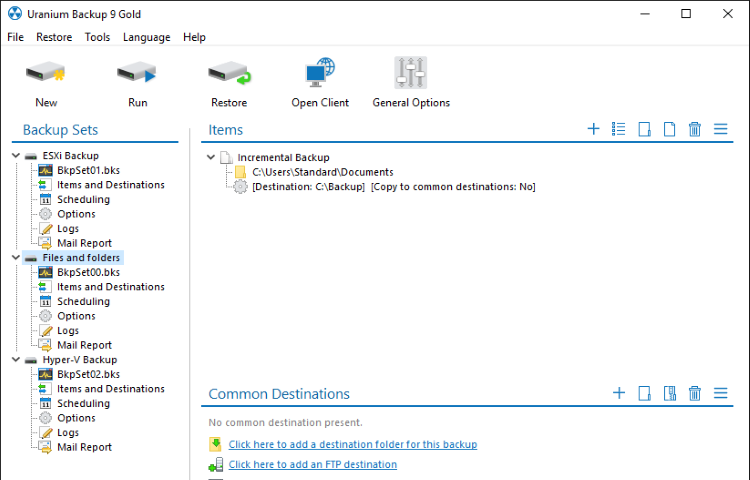
Uranium Backup is a software backup for Windows supporting VMware ESXi, Hyper-V, tape and SQL backups. It is a light and reliable backup software for the protection of your personal and business data. It supports Usilio, the IT Management Console, that allows to organize the clients, monitor and run the backup sets, receive automated reports and integrates Supremo.
Uranium Backup is powerful but its interface keeps the things simple. You can schedule a backup in no time. A reporting system will alert you in case of failure. Everything is under your control.
Key Functions
VIRTUAL MACHINE BACKUP
Uranium Backup is an easy-to-use and flexible software to perform hot backups of Hyper-V and VMware ESX/ESXi/vSphere virtual machines.
Microsoft SQL ServerEXCHANGE / SQL BACKUP
Uranium can perform hot backups of MySQL, MariaDB, Microsoft SQL Server databases and Exchange servers.
Drive Image BackupDRIVE IMAGE BACKUP
Uranium can create backup images of your system disks that can be restored in case of disaster (bare metal restore).
Tape BackupTAPE BACKUP
Uranium is a powerful solution for tape backups. It supports any type of tape drive (DAT, LTO, etc..) on any Windows system.
Full Technical Details
- Category
- This is
- Latest
- License
- Free Trial
- Runs On
- Windows 10, Windows 11 (64 Bit, 32 Bit, ARM64)
- Size
- 20 Mb
- Updated & Verified
Download and Install Guide
How to download and install Uranium Backup on Windows 11?
-
This step-by-step guide will assist you in downloading and installing Uranium Backup on windows 11.
- First of all, download the latest version of Uranium Backup from filehonor.com. You can find all available download options for your PC and laptop in this download page.
- Then, choose your suitable installer (64 bit, 32 bit, portable, offline, .. itc) and save it to your device.
- After that, start the installation process by a double click on the downloaded setup installer.
- Now, a screen will appear asking you to confirm the installation. Click, yes.
- Finally, follow the instructions given by the installer until you see a confirmation of a successful installation. Usually, a Finish Button and "installation completed successfully" message.
- (Optional) Verify the Download (for Advanced Users): This step is optional but recommended for advanced users. Some browsers offer the option to verify the downloaded file's integrity. This ensures you haven't downloaded a corrupted file. Check your browser's settings for download verification if interested.
Congratulations! You've successfully downloaded Uranium Backup. Once the download is complete, you can proceed with installing it on your computer.
How to make Uranium Backup the default app for Windows 11?
- Open Windows 11 Start Menu.
- Then, open settings.
- Navigate to the Apps section.
- After that, navigate to the Default Apps section.
- Click on the category you want to set Uranium Backup as the default app for - - and choose Uranium Backup from the list.
Why To Download Uranium Backup from FileHonor?
- Totally Free: you don't have to pay anything to download from FileHonor.com.
- Clean: No viruses, No Malware, and No any harmful codes.
- Uranium Backup Latest Version: All apps and games are updated to their most recent versions.
- Direct Downloads: FileHonor does its best to provide direct and fast downloads from the official software developers.
- No Third Party Installers: Only direct download to the setup files, no ad-based installers.
- Windows 11 Compatible.
- Uranium Backup Most Setup Variants: online, offline, portable, 64 bit and 32 bit setups (whenever available*).
Uninstall Guide
How to uninstall (remove) Uranium Backup from Windows 11?
-
Follow these instructions for a proper removal:
- Open Windows 11 Start Menu.
- Then, open settings.
- Navigate to the Apps section.
- Search for Uranium Backup in the apps list, click on it, and then, click on the uninstall button.
- Finally, confirm and you are done.
Disclaimer
Uranium Backup is developed and published by Nanosystems, filehonor.com is not directly affiliated with Nanosystems.
filehonor is against piracy and does not provide any cracks, keygens, serials or patches for any software listed here.
We are DMCA-compliant and you can request removal of your software from being listed on our website through our contact page.








