Uninstall Tool 64 bit Download for PC Windows 11
Uninstall Tool Download for Windows PC
Uninstall Tool free download for Windows 11 64 bit and 32 bit. Install Uninstall Tool latest official version 2025 for PC and laptop from FileHonor.
Fast and Powerful Uninstaller for Complete Removal of Programs.
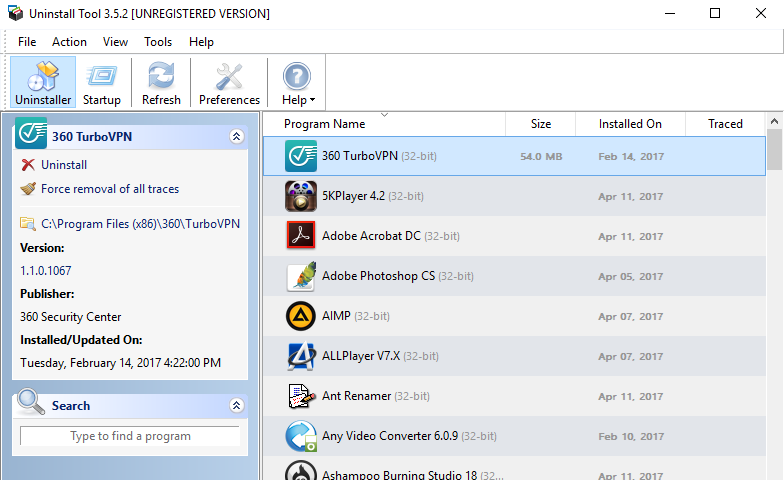
Uninstall Tool removes unwanted software, make your computer clean and even faster with an effective, powerful and easy-to-use Windows app.
Key Features
Uninstall Wizard
Completely remove unwanted software by removing leftover file system & registry items
Batch Uninstall
Uninstall or perform Force Removal of multiple selected apps
Install Tracker
Install apps with real-time tracing. View and record which files/registry items are created
Startup Manager
Find, add or remove apps that automatically start when Windows starts
Force Removal
Uninstall stubborn apps that cannot be removed using standard uninstaller
Portable Mode
Run Uninstall Tool from a USB drive on multiple PCs
Full Technical Details
- Category
- This is
- Latest
- License
- Free Trial
- Runs On
- Windows 10, Windows 11 (64 Bit, 32 Bit, ARM64)
- Size
- 5 Mb
- Updated & Verified
Download and Install Guide
How to download and install Uninstall Tool on Windows 11?
-
This step-by-step guide will assist you in downloading and installing Uninstall Tool on windows 11.
- First of all, download the latest version of Uninstall Tool from filehonor.com. You can find all available download options for your PC and laptop in this download page.
- Then, choose your suitable installer (64 bit, 32 bit, portable, offline, .. itc) and save it to your device.
- After that, start the installation process by a double click on the downloaded setup installer.
- Now, a screen will appear asking you to confirm the installation. Click, yes.
- Finally, follow the instructions given by the installer until you see a confirmation of a successful installation. Usually, a Finish Button and "installation completed successfully" message.
- (Optional) Verify the Download (for Advanced Users): This step is optional but recommended for advanced users. Some browsers offer the option to verify the downloaded file's integrity. This ensures you haven't downloaded a corrupted file. Check your browser's settings for download verification if interested.
Congratulations! You've successfully downloaded Uninstall Tool. Once the download is complete, you can proceed with installing it on your computer.
How to make Uninstall Tool the default app for Windows 11?
- Open Windows 11 Start Menu.
- Then, open settings.
- Navigate to the Apps section.
- After that, navigate to the Default Apps section.
- Click on the category you want to set Uninstall Tool as the default app for - - and choose Uninstall Tool from the list.
Why To Download Uninstall Tool from FileHonor?
- Totally Free: you don't have to pay anything to download from FileHonor.com.
- Clean: No viruses, No Malware, and No any harmful codes.
- Uninstall Tool Latest Version: All apps and games are updated to their most recent versions.
- Direct Downloads: FileHonor does its best to provide direct and fast downloads from the official software developers.
- No Third Party Installers: Only direct download to the setup files, no ad-based installers.
- Windows 11 Compatible.
- Uninstall Tool Most Setup Variants: online, offline, portable, 64 bit and 32 bit setups (whenever available*).
Uninstall Guide
How to uninstall (remove) Uninstall Tool from Windows 11?
-
Follow these instructions for a proper removal:
- Open Windows 11 Start Menu.
- Then, open settings.
- Navigate to the Apps section.
- Search for Uninstall Tool in the apps list, click on it, and then, click on the uninstall button.
- Finally, confirm and you are done.
Disclaimer
Uninstall Tool is developed and published by CrystalIDEA, filehonor.com is not directly affiliated with CrystalIDEA.
filehonor is against piracy and does not provide any cracks, keygens, serials or patches for any software listed here.
We are DMCA-compliant and you can request removal of your software from being listed on our website through our contact page.








