UniDAC 64 bit Download for PC Windows 11
UniDAC Download for Windows PC
UniDAC free download for Windows 11 64 bit and 32 bit. Install UniDAC latest official version 2025 for PC and laptop from FileHonor.
Powerful library of cross-database data access components for Delphi, C++Builder, and Lazarus (FPC).
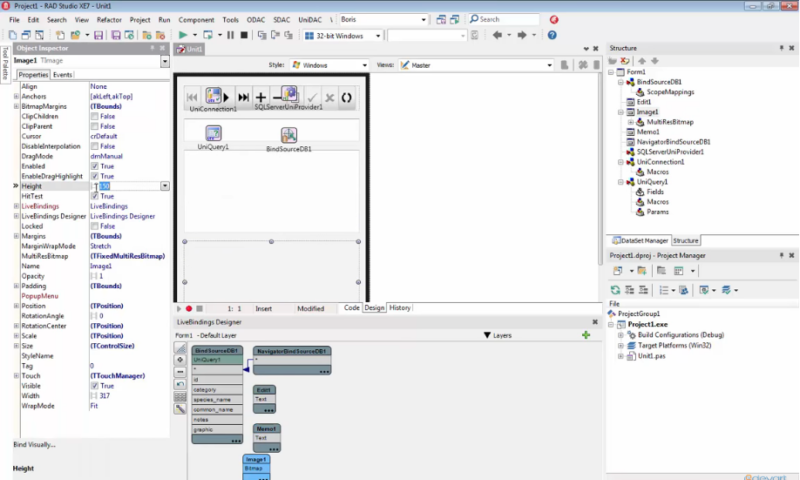
UniDAC or Universal Data Access Components (UniDAC) is a powerful library of cross-database data access components for Delphi, C++Builder, and Lazarus (FPC). It is a library of components that provides direct access to multiple databases from Delphi and C++Builder including Community Edition, as well as Lazarus (and Free Pascal) on Windows, Linux, macOS, iOS, and Android for both 32-bit and 64-bit platforms.
It provides transparent server-independent interfaces for working with different databases, and lets you change the client engine for a specific server type just by changing single connection option. It means that you can easily switch between different database servers in your cross-database UniDAC-based application.
UniDAC chooses the best way specific to the server to perform most operations. Every UniDAC data provider uses server-specific native connectivity. All operations with data are performed by providers automatically considering the selected database server peculiarities.
Cross-Platform Solution for Delphi, C++Builder, and Lazarus
UniDAC is a cross-platform solution for developing applications using various IDEs: RAD Studio, Delphi, C++Builder, Lazarus (and FPC) on Windows, macOS, Linux, iOS, Android, and FreeBSD for both x86 and x64 platforms. UniDAC also provides support for the FireMonkey platform, which allows you to develop visually spectacular high-performance desktop and mobile native applications.
Databases
Oracle
SQL Server
SQL Azure
Firebird
Interbase
MySQL
PostgreSQL
SQLite
MongoDB
DBF
Clouds
Salesforce
QuickBooks
Netsuite
SugarCRM
Zoho CRM
"FREE" Download Easy XML Editor for PC
Full Technical Details
- Category
- Code Editors and Development
- This is
- Latest
- License
- Free Trial
- Runs On
- Windows 10, Windows 11 (64 Bit, 32 Bit, ARM64)
- Size
- 100+ Mb
- Updated & Verified
Download and Install Guide
How to download and install UniDAC on Windows 11?
-
This step-by-step guide will assist you in downloading and installing UniDAC on windows 11.
- First of all, download the latest version of UniDAC from filehonor.com. You can find all available download options for your PC and laptop in this download page.
- Then, choose your suitable installer (64 bit, 32 bit, portable, offline, .. itc) and save it to your device.
- After that, start the installation process by a double click on the downloaded setup installer.
- Now, a screen will appear asking you to confirm the installation. Click, yes.
- Finally, follow the instructions given by the installer until you see a confirmation of a successful installation. Usually, a Finish Button and "installation completed successfully" message.
- (Optional) Verify the Download (for Advanced Users): This step is optional but recommended for advanced users. Some browsers offer the option to verify the downloaded file's integrity. This ensures you haven't downloaded a corrupted file. Check your browser's settings for download verification if interested.
Congratulations! You've successfully downloaded UniDAC. Once the download is complete, you can proceed with installing it on your computer.
How to make UniDAC the default Code Editors and Development app for Windows 11?
- Open Windows 11 Start Menu.
- Then, open settings.
- Navigate to the Apps section.
- After that, navigate to the Default Apps section.
- Click on the category you want to set UniDAC as the default app for - Code Editors and Development - and choose UniDAC from the list.
Why To Download UniDAC from FileHonor?
- Totally Free: you don't have to pay anything to download from FileHonor.com.
- Clean: No viruses, No Malware, and No any harmful codes.
- UniDAC Latest Version: All apps and games are updated to their most recent versions.
- Direct Downloads: FileHonor does its best to provide direct and fast downloads from the official software developers.
- No Third Party Installers: Only direct download to the setup files, no ad-based installers.
- Windows 11 Compatible.
- UniDAC Most Setup Variants: online, offline, portable, 64 bit and 32 bit setups (whenever available*).
Uninstall Guide
How to uninstall (remove) UniDAC from Windows 11?
-
Follow these instructions for a proper removal:
- Open Windows 11 Start Menu.
- Then, open settings.
- Navigate to the Apps section.
- Search for UniDAC in the apps list, click on it, and then, click on the uninstall button.
- Finally, confirm and you are done.
Disclaimer
UniDAC is developed and published by Devart, filehonor.com is not directly affiliated with Devart.
filehonor is against piracy and does not provide any cracks, keygens, serials or patches for any software listed here.
We are DMCA-compliant and you can request removal of your software from being listed on our website through our contact page.












