Uniblue PhotoRestore 64 bit Download for PC Windows 11
Uniblue PhotoRestore Download for Windows PC
Uniblue PhotoRestore free download for Windows 11 64 bit and 32 bit. Install Uniblue PhotoRestore latest official version 2025 for PC and laptop from FileHonor.
Recover precious photo moments and keep your memories intact with PhotoRestore, Uniblue’s first in photo recovery software.
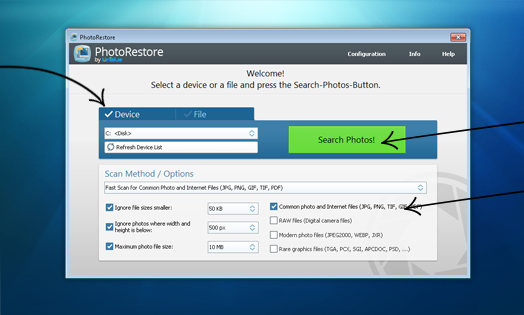
Uniblue PhotoRestore can help you recover lost or deleted images! The program allows you to recover photos and image files from various disk types and connected storage devices such as a memory card, mobile phone, camera or tablet in just a few simple clicks. This advanced tool also gives you the option to filter your search for image files by size and resolution.
Pros
- It will run a deep and thorough scan of your PC to locate and retrieve your lost image files.
- Recover deleted or corrupted photos and image files.
- Rescue photos from damaged RAW files.
- Scan all available drives for image files within your system.
- Get back photos from formatted disks.
- Reclaim individual frames from multi-page images (animations etc.).
Compatible with over 20 RAW formats.
Optimized for Windows 10 and high resolution displays.
Owns a special search filter for rare formats:
PSD – Adobe Photoshop document.
TGA – Targa file format.
PCX.
SGI – Silicon Graphics file format.
Supports modern formats (PNG, JPEG 2000, WebP, JPEG XR).
Available in 27 languages.
Full Technical Details
- Category
- This is
- Latest
- License
- Free Trial
- Runs On
- Windows 10, Windows 11 (64 Bit, 32 Bit, ARM64)
- Size
- 10 Mb
- Updated & Verified
Download and Install Guide
How to download and install Uniblue PhotoRestore on Windows 11?
-
This step-by-step guide will assist you in downloading and installing Uniblue PhotoRestore on windows 11.
- First of all, download the latest version of Uniblue PhotoRestore from filehonor.com. You can find all available download options for your PC and laptop in this download page.
- Then, choose your suitable installer (64 bit, 32 bit, portable, offline, .. itc) and save it to your device.
- After that, start the installation process by a double click on the downloaded setup installer.
- Now, a screen will appear asking you to confirm the installation. Click, yes.
- Finally, follow the instructions given by the installer until you see a confirmation of a successful installation. Usually, a Finish Button and "installation completed successfully" message.
- (Optional) Verify the Download (for Advanced Users): This step is optional but recommended for advanced users. Some browsers offer the option to verify the downloaded file's integrity. This ensures you haven't downloaded a corrupted file. Check your browser's settings for download verification if interested.
Congratulations! You've successfully downloaded Uniblue PhotoRestore. Once the download is complete, you can proceed with installing it on your computer.
How to make Uniblue PhotoRestore the default app for Windows 11?
- Open Windows 11 Start Menu.
- Then, open settings.
- Navigate to the Apps section.
- After that, navigate to the Default Apps section.
- Click on the category you want to set Uniblue PhotoRestore as the default app for - - and choose Uniblue PhotoRestore from the list.
Why To Download Uniblue PhotoRestore from FileHonor?
- Totally Free: you don't have to pay anything to download from FileHonor.com.
- Clean: No viruses, No Malware, and No any harmful codes.
- Uniblue PhotoRestore Latest Version: All apps and games are updated to their most recent versions.
- Direct Downloads: FileHonor does its best to provide direct and fast downloads from the official software developers.
- No Third Party Installers: Only direct download to the setup files, no ad-based installers.
- Windows 11 Compatible.
- Uniblue PhotoRestore Most Setup Variants: online, offline, portable, 64 bit and 32 bit setups (whenever available*).
Uninstall Guide
How to uninstall (remove) Uniblue PhotoRestore from Windows 11?
-
Follow these instructions for a proper removal:
- Open Windows 11 Start Menu.
- Then, open settings.
- Navigate to the Apps section.
- Search for Uniblue PhotoRestore in the apps list, click on it, and then, click on the uninstall button.
- Finally, confirm and you are done.
Disclaimer
Uniblue PhotoRestore is developed and published by Uniblue, filehonor.com is not directly affiliated with Uniblue.
filehonor is against piracy and does not provide any cracks, keygens, serials or patches for any software listed here.
We are DMCA-compliant and you can request removal of your software from being listed on our website through our contact page.








