Undelete 360 64 bit Download for PC Windows 11
Undelete 360 Download for Windows PC
Undelete 360 free download for Windows 11 64 bit and 32 bit. Install Undelete 360 latest official version 2025 for PC and laptop from FileHonor.
Restore files accidentally deleted from your Computer, Recycle Bin, digital camera, flash drive.
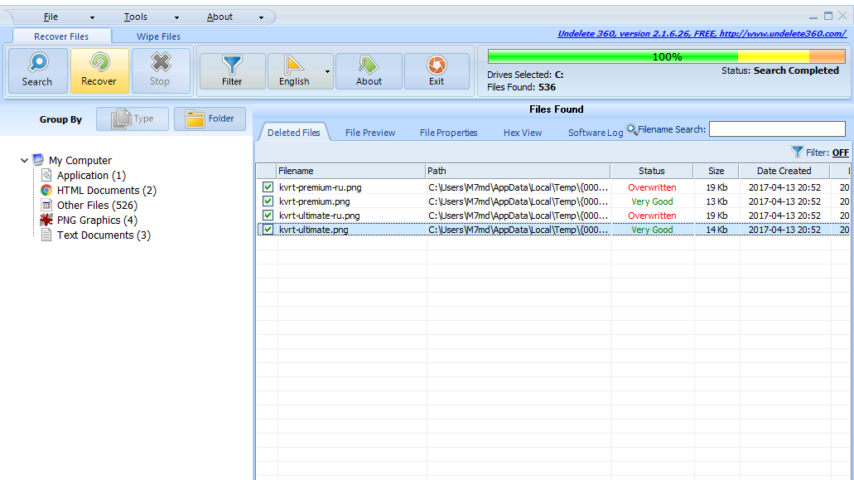
Undelete 360 makes it possible to Restore files accidentally deleted from your Computer, Recycle Bin, digital camera, flash drive. Undelete 360 is one of the best programs to use for restoring accidentally or unintentionally deleted files from your computer, regardless of storage medium.
The a very fast and efficient algorithm makes the program browse, search, and recover files that have been deleted as a result of an accident, a virus, or software and computer failures. It can recover files deleted from computer hard drives, USB/thumb drives and memory sticks, the memory cards used in cameras, smart phones, and other devices, pen drives, and more. The program supports both file recovery and folder recovery.
Restore File From
- Hard drives
- Digital cameras
- Floppy drives
- USB flash drives
Restore Files Deleted Because of
- accidentally deleted from your PC or other media
- deleted by viruses
- too large to fit in the recycle bin
- deleted on Windows network shares
- deleted from a USB Memory Stick
- deleted when you press “Shift+Delete” keys
- erased when the Move or Cut command has been used
- created and deleted by certain applications
- deleted from the command line
Full Technical Details
- Category
- This is
- Latest
- License
- Freeware
- Runs On
- Windows 10, Windows 11 (64 Bit, 32 Bit, ARM64)
- Size
- 4 Mb
- Updated & Verified
Download and Install Guide
How to download and install Undelete 360 on Windows 11?
-
This step-by-step guide will assist you in downloading and installing Undelete 360 on windows 11.
- First of all, download the latest version of Undelete 360 from filehonor.com. You can find all available download options for your PC and laptop in this download page.
- Then, choose your suitable installer (64 bit, 32 bit, portable, offline, .. itc) and save it to your device.
- After that, start the installation process by a double click on the downloaded setup installer.
- Now, a screen will appear asking you to confirm the installation. Click, yes.
- Finally, follow the instructions given by the installer until you see a confirmation of a successful installation. Usually, a Finish Button and "installation completed successfully" message.
- (Optional) Verify the Download (for Advanced Users): This step is optional but recommended for advanced users. Some browsers offer the option to verify the downloaded file's integrity. This ensures you haven't downloaded a corrupted file. Check your browser's settings for download verification if interested.
Congratulations! You've successfully downloaded Undelete 360. Once the download is complete, you can proceed with installing it on your computer.
How to make Undelete 360 the default app for Windows 11?
- Open Windows 11 Start Menu.
- Then, open settings.
- Navigate to the Apps section.
- After that, navigate to the Default Apps section.
- Click on the category you want to set Undelete 360 as the default app for - - and choose Undelete 360 from the list.
Why To Download Undelete 360 from FileHonor?
- Totally Free: you don't have to pay anything to download from FileHonor.com.
- Clean: No viruses, No Malware, and No any harmful codes.
- Undelete 360 Latest Version: All apps and games are updated to their most recent versions.
- Direct Downloads: FileHonor does its best to provide direct and fast downloads from the official software developers.
- No Third Party Installers: Only direct download to the setup files, no ad-based installers.
- Windows 11 Compatible.
- Undelete 360 Most Setup Variants: online, offline, portable, 64 bit and 32 bit setups (whenever available*).
Uninstall Guide
How to uninstall (remove) Undelete 360 from Windows 11?
-
Follow these instructions for a proper removal:
- Open Windows 11 Start Menu.
- Then, open settings.
- Navigate to the Apps section.
- Search for Undelete 360 in the apps list, click on it, and then, click on the uninstall button.
- Finally, confirm and you are done.
Disclaimer
Undelete 360 is developed and published by File Recovery, filehonor.com is not directly affiliated with File Recovery.
filehonor is against piracy and does not provide any cracks, keygens, serials or patches for any software listed here.
We are DMCA-compliant and you can request removal of your software from being listed on our website through our contact page.








