UltraSearch 64 bit Download for PC Windows 11
UltraSearch Download for Windows PC
UltraSearch free download for Windows 11 64 bit and 32 bit. Install UltraSearch latest official version 2025 for PC and laptop from FileHonor.
Finds files and folders on local NTFS drives and provides the results in just a few seconds.
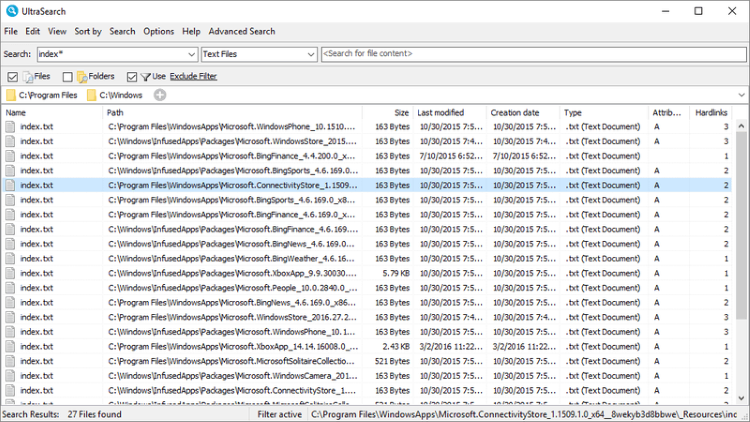
UltraSearch finds files and folders on local NTFS drives and provides the results in just a few seconds. It does not maintain an index which is stored on your harddisk, but achieves its speed by working directly on the Master File Table (MFT) of the NTFS partitions. UltraSearch even identifies NTFS hardlinks. Additional information like file size and file dates (last changes, last access and file creation) will be shown for all listed files. Naturally, the Explorer context menu is available inside UltraSearch.
Key Features
Enables you to exclude folders, files or file types from searches via an exclude filter. The search results can be sorted according to different criteria, printed or exported as text, RTF, HTML, CSV, and Excel file.
Define file groups (such as movie files, text files etc.) and search for all file types the group contains.
The recently used search patterns can be saved and selected from a dropdown list. UltraSearch can suggest patterns or autocomplete manually entered patterns automatically.
UltraSearch can be started from the context menu of your Windows Explorer – starting a search within the selected directory could not be easier.
Full Technical Details
- Category
- This is
- Latest
- License
- Freeware
- Runs On
- Windows 10, Windows 11 (64 Bit, 32 Bit, ARM64)
- Size
- 9 Mb
- Updated & Verified
Download and Install Guide
How to download and install UltraSearch on Windows 11?
-
This step-by-step guide will assist you in downloading and installing UltraSearch on windows 11.
- First of all, download the latest version of UltraSearch from filehonor.com. You can find all available download options for your PC and laptop in this download page.
- Then, choose your suitable installer (64 bit, 32 bit, portable, offline, .. itc) and save it to your device.
- After that, start the installation process by a double click on the downloaded setup installer.
- Now, a screen will appear asking you to confirm the installation. Click, yes.
- Finally, follow the instructions given by the installer until you see a confirmation of a successful installation. Usually, a Finish Button and "installation completed successfully" message.
- (Optional) Verify the Download (for Advanced Users): This step is optional but recommended for advanced users. Some browsers offer the option to verify the downloaded file's integrity. This ensures you haven't downloaded a corrupted file. Check your browser's settings for download verification if interested.
Congratulations! You've successfully downloaded UltraSearch. Once the download is complete, you can proceed with installing it on your computer.
How to make UltraSearch the default app for Windows 11?
- Open Windows 11 Start Menu.
- Then, open settings.
- Navigate to the Apps section.
- After that, navigate to the Default Apps section.
- Click on the category you want to set UltraSearch as the default app for - - and choose UltraSearch from the list.
Why To Download UltraSearch from FileHonor?
- Totally Free: you don't have to pay anything to download from FileHonor.com.
- Clean: No viruses, No Malware, and No any harmful codes.
- UltraSearch Latest Version: All apps and games are updated to their most recent versions.
- Direct Downloads: FileHonor does its best to provide direct and fast downloads from the official software developers.
- No Third Party Installers: Only direct download to the setup files, no ad-based installers.
- Windows 11 Compatible.
- UltraSearch Most Setup Variants: online, offline, portable, 64 bit and 32 bit setups (whenever available*).
Uninstall Guide
How to uninstall (remove) UltraSearch from Windows 11?
-
Follow these instructions for a proper removal:
- Open Windows 11 Start Menu.
- Then, open settings.
- Navigate to the Apps section.
- Search for UltraSearch in the apps list, click on it, and then, click on the uninstall button.
- Finally, confirm and you are done.
Disclaimer
UltraSearch is developed and published by JAM Software, filehonor.com is not directly affiliated with JAM Software.
filehonor is against piracy and does not provide any cracks, keygens, serials or patches for any software listed here.
We are DMCA-compliant and you can request removal of your software from being listed on our website through our contact page.








