UltraCompare 64 bit Download for PC Windows 11
UltraCompare Download for Windows PC
UltraCompare free download for Windows 11 64 bit and 32 bit. Install UltraCompare latest official version 2025 for PC and laptop from FileHonor.
A powerful file, folder, and Excel compare.
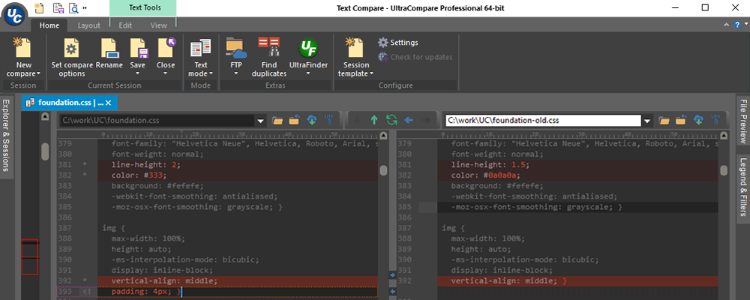
UltraCompare gives you the ability to rapidly compare 2 or 3 files from multiple locations at once, and merge conflicts and differences visually. Easily compare entire folders with UltraCompare, even over FTP and network shares. Keep folders in sync, and merge with ease. Folder compare delivers unparalleled control over any file system. It can perform its powerful file comparison, merging and sync functions on Excel files and plain CSV files.
Compare over FTP
UltraCompare’s powerful compare functions work just as well over FTP, and even network shares and connected drives. Simply click to open from FTP, choose your connection or create a new one to save for future use. It’s perfect for quickly checking local files and folders against what’s already on the server.
Word/Excel/PDF Compare
UltraCompare’s special document handling makes it easy to compare Word and PDF files. Just open them in your session as you would any other file, and let us take care of the rest.
Zip/Rar/Jar compare
Sometimes you simply want to quickly compare the contents of a file archive without extracting it for a normal file or folder compare. We’ve got you covered. With UltraCompare, you can easily open and compare .zip, .rar and .jar files. No setup required.
Both UltraEdit and UltraCompare
Give you the ideal text and source code editor as well as the ability to effortlessly manage your changes, visually inspect your differences, and exercise quick and easy merge operations. It’s the only integrated editing/comparison solution of its kind.
UltraCompare is built to compare the large files that cause other comparison tools to crash. People who deal with databases and large log files absolutely love our products for this very reason.
Key features
- Compare 2 or 3 files or folders at a time
- Merge differences
- Filter view to show just matches or differences
- Highlight diffs by character, word, or line
- Ignore whitespace, line endings, case
- Ignore lines starting with, ending with, everything between…
- Manually align compare
- Edit files as you compare them
- Paste and compare text snippets
- Preview HTML files in browser
- Scan and navigate differences with mini-map
- Save compare result as HTML or text
- Print compare result
- Compare source with full syntax highlighting
- Compare files from the Internet via URL
- Compare files and folders from FTP/SFTP
- Compare Word Docs (.doc/.docx), PDFs, and RTFs
- Rule-based automated folder sync
- Find and resolve duplicate files
- Save and reload most used comparisons with sessions
- Drag-and-drop folders and files to compare them
- Native command line support
- Integrate with Git, Subversion, CVS, more
- Change application and compare colors with themes
- Show compare vertically or horizontally
- Save difference and result reports
Full Technical Details
- Category
- This is
- Latest
- License
- Free Trial
- Runs On
- Windows 10, Windows 11 (64 Bit, 32 Bit, ARM64)
- Size
- 46 Mb
- Updated & Verified
Download and Install Guide
How to download and install UltraCompare on Windows 11?
-
This step-by-step guide will assist you in downloading and installing UltraCompare on windows 11.
- First of all, download the latest version of UltraCompare from filehonor.com. You can find all available download options for your PC and laptop in this download page.
- Then, choose your suitable installer (64 bit, 32 bit, portable, offline, .. itc) and save it to your device.
- After that, start the installation process by a double click on the downloaded setup installer.
- Now, a screen will appear asking you to confirm the installation. Click, yes.
- Finally, follow the instructions given by the installer until you see a confirmation of a successful installation. Usually, a Finish Button and "installation completed successfully" message.
- (Optional) Verify the Download (for Advanced Users): This step is optional but recommended for advanced users. Some browsers offer the option to verify the downloaded file's integrity. This ensures you haven't downloaded a corrupted file. Check your browser's settings for download verification if interested.
Congratulations! You've successfully downloaded UltraCompare. Once the download is complete, you can proceed with installing it on your computer.
How to make UltraCompare the default app for Windows 11?
- Open Windows 11 Start Menu.
- Then, open settings.
- Navigate to the Apps section.
- After that, navigate to the Default Apps section.
- Click on the category you want to set UltraCompare as the default app for - - and choose UltraCompare from the list.
Why To Download UltraCompare from FileHonor?
- Totally Free: you don't have to pay anything to download from FileHonor.com.
- Clean: No viruses, No Malware, and No any harmful codes.
- UltraCompare Latest Version: All apps and games are updated to their most recent versions.
- Direct Downloads: FileHonor does its best to provide direct and fast downloads from the official software developers.
- No Third Party Installers: Only direct download to the setup files, no ad-based installers.
- Windows 11 Compatible.
- UltraCompare Most Setup Variants: online, offline, portable, 64 bit and 32 bit setups (whenever available*).
Uninstall Guide
How to uninstall (remove) UltraCompare from Windows 11?
-
Follow these instructions for a proper removal:
- Open Windows 11 Start Menu.
- Then, open settings.
- Navigate to the Apps section.
- Search for UltraCompare in the apps list, click on it, and then, click on the uninstall button.
- Finally, confirm and you are done.
Disclaimer
UltraCompare is developed and published by IDM, filehonor.com is not directly affiliated with IDM.
filehonor is against piracy and does not provide any cracks, keygens, serials or patches for any software listed here.
We are DMCA-compliant and you can request removal of your software from being listed on our website through our contact page.








