Trust.Zone VPN 64 bit Download for PC Windows 11
Trust.Zone VPN Download for Windows PC
Trust.Zone VPN free download for Windows 11 64 bit and 32 bit. Install Trust.Zone VPN latest official version 2025 for PC and laptop from FileHonor.
Protects your identity, secure the connection, encrypt the traffic, unblock any website and geo-restricted content.
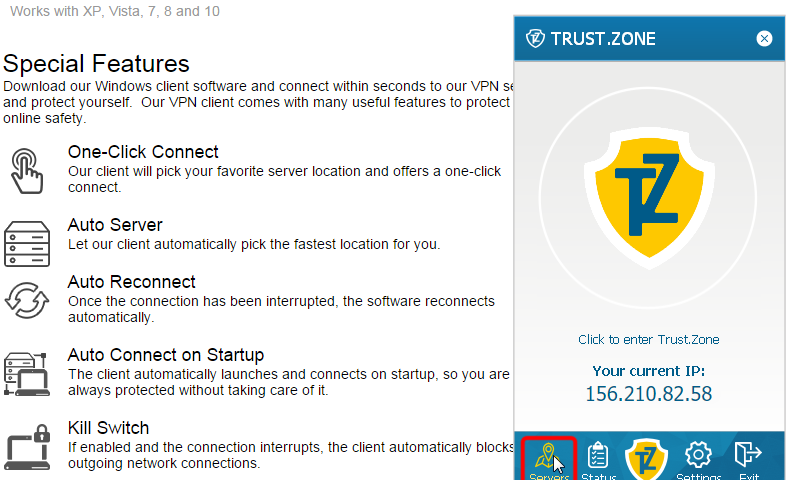
Trust.Zone VPN protects your identity, secure the connection, encrypt the traffic, unblock any website and geo-restricted content. Besides that, it will allow you to stay anonymous. Prevent your ISP from monitoring your online activity and tracking your every move. Encrypt all your internet traffic, protect yourself from cyber threats and unsecured wi-fi hotspots.
Pros
- 1-Click Connect: Trust.Zone VPN software is an easy-to-install tool. It connects to your chosen VPN server location simply by one click.
- Auto Location Select: Our software automatically chooses the fastest and closest location of the VPN server for you.
- Auto Retry Connect: Trust.Zone VPN reconnects automatically when the connection drops.
- 1-Click Port Change: You are able to change a VPN port simply by one click. Trust.Zone VPN supports ports 21, 22, 80, 443, 1194 and other.
- Kill Switch: Trust.Zone VPN blocks all outgoing internet connections if VPN connection drops. Your real IP address will never be exposed.
"FREE" Download Windscribe for PC
Full Technical Details
- Category
- VPN
- This is
- Latest
- License
- Free Trial
- Runs On
- Windows 10, Windows 11 (64 Bit, 32 Bit, ARM64)
- Size
- 39 Mb
- Updated & Verified
"Now" Get Panda Dome Free VPN for PC
Download and Install Guide
How to download and install Trust.Zone VPN on Windows 11?
-
This step-by-step guide will assist you in downloading and installing Trust.Zone VPN on windows 11.
- First of all, download the latest version of Trust.Zone VPN from filehonor.com. You can find all available download options for your PC and laptop in this download page.
- Then, choose your suitable installer (64 bit, 32 bit, portable, offline, .. itc) and save it to your device.
- After that, start the installation process by a double click on the downloaded setup installer.
- Now, a screen will appear asking you to confirm the installation. Click, yes.
- Finally, follow the instructions given by the installer until you see a confirmation of a successful installation. Usually, a Finish Button and "installation completed successfully" message.
- (Optional) Verify the Download (for Advanced Users): This step is optional but recommended for advanced users. Some browsers offer the option to verify the downloaded file's integrity. This ensures you haven't downloaded a corrupted file. Check your browser's settings for download verification if interested.
Congratulations! You've successfully downloaded Trust.Zone VPN. Once the download is complete, you can proceed with installing it on your computer.
How to make Trust.Zone VPN the default VPN app for Windows 11?
- Open Windows 11 Start Menu.
- Then, open settings.
- Navigate to the Apps section.
- After that, navigate to the Default Apps section.
- Click on the category you want to set Trust.Zone VPN as the default app for - VPN - and choose Trust.Zone VPN from the list.
Why To Download Trust.Zone VPN from FileHonor?
- Totally Free: you don't have to pay anything to download from FileHonor.com.
- Clean: No viruses, No Malware, and No any harmful codes.
- Trust.Zone VPN Latest Version: All apps and games are updated to their most recent versions.
- Direct Downloads: FileHonor does its best to provide direct and fast downloads from the official software developers.
- No Third Party Installers: Only direct download to the setup files, no ad-based installers.
- Windows 11 Compatible.
- Trust.Zone VPN Most Setup Variants: online, offline, portable, 64 bit and 32 bit setups (whenever available*).
Uninstall Guide
How to uninstall (remove) Trust.Zone VPN from Windows 11?
-
Follow these instructions for a proper removal:
- Open Windows 11 Start Menu.
- Then, open settings.
- Navigate to the Apps section.
- Search for Trust.Zone VPN in the apps list, click on it, and then, click on the uninstall button.
- Finally, confirm and you are done.
Disclaimer
Trust.Zone VPN is developed and published by Trust.Zone, filehonor.com is not directly affiliated with Trust.Zone.
filehonor is against piracy and does not provide any cracks, keygens, serials or patches for any software listed here.
We are DMCA-compliant and you can request removal of your software from being listed on our website through our contact page.













