TopTracker 64 bit Download for PC Windows 11
TopTracker Download for Windows PC
TopTracker free download for Windows 11 64 bit and 32 bit. Install TopTracker latest official version 2025 for PC and laptop from FileHonor.
Enables clients and freelancers to effortlessly track progress, create invoices, and make payments — absolutely free.
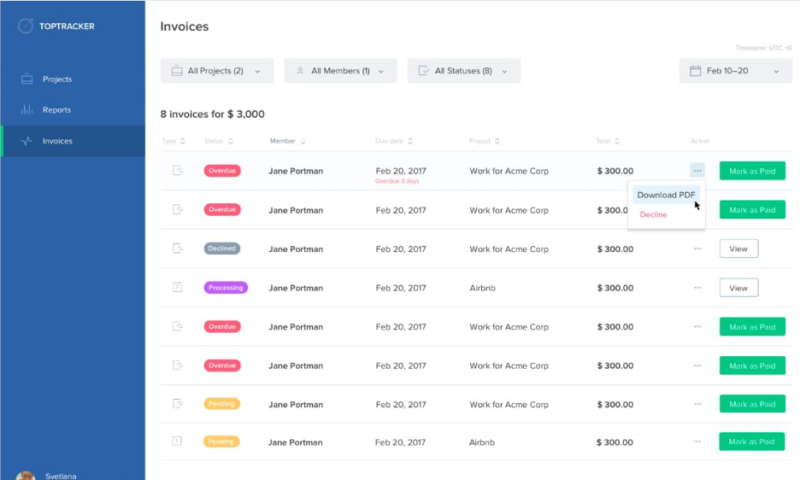
TopTracker enables clients and freelancers to effortlessly track progress, create invoices, and make payments — absolutely free. Freelancers can invoice clients and request payment for work tracked and recorded in the app. Payments made via TopTracker are absolutely free.
Key Features
Effortless Time Tracking From Any Device
Time tracking should be simple. We get that, which is why we made the application unobtrusive and easy to work with from any device. Hotkeys to allow you to quickly start, stop and manage your time tracking.
Centralized View Of All Projects
Whether you’re a manager looking for ways to improve your team’s performance or a remote freelancer looking to optimize your productivity, everything you need to know about your projects is clear and simple — right at your fingertips. Start with one project or join many projects at once.
Detailed Productivity Reports
Easily identify areas for improvement with real-time summaries of your productivity and your team’s performance across projects.
Full Privacy Control for Freelancers
TopTracker gives you full control over what you keep track of and how often, with options including simple time tracking, screenshots, or webcam shots. Clients can define tracking controls for managed projects, freelancers can set their own controls for individual projects.
Full Technical Details
- Category
- This is
- Latest
- License
- Freeware
- Runs On
- Windows 10, Windows 11 (64 Bit, 32 Bit, ARM64)
- Size
- 13 Mb
- Updated & Verified
Download and Install Guide
How to download and install TopTracker on Windows 11?
-
This step-by-step guide will assist you in downloading and installing TopTracker on windows 11.
- First of all, download the latest version of TopTracker from filehonor.com. You can find all available download options for your PC and laptop in this download page.
- Then, choose your suitable installer (64 bit, 32 bit, portable, offline, .. itc) and save it to your device.
- After that, start the installation process by a double click on the downloaded setup installer.
- Now, a screen will appear asking you to confirm the installation. Click, yes.
- Finally, follow the instructions given by the installer until you see a confirmation of a successful installation. Usually, a Finish Button and "installation completed successfully" message.
- (Optional) Verify the Download (for Advanced Users): This step is optional but recommended for advanced users. Some browsers offer the option to verify the downloaded file's integrity. This ensures you haven't downloaded a corrupted file. Check your browser's settings for download verification if interested.
Congratulations! You've successfully downloaded TopTracker. Once the download is complete, you can proceed with installing it on your computer.
How to make TopTracker the default app for Windows 11?
- Open Windows 11 Start Menu.
- Then, open settings.
- Navigate to the Apps section.
- After that, navigate to the Default Apps section.
- Click on the category you want to set TopTracker as the default app for - - and choose TopTracker from the list.
Why To Download TopTracker from FileHonor?
- Totally Free: you don't have to pay anything to download from FileHonor.com.
- Clean: No viruses, No Malware, and No any harmful codes.
- TopTracker Latest Version: All apps and games are updated to their most recent versions.
- Direct Downloads: FileHonor does its best to provide direct and fast downloads from the official software developers.
- No Third Party Installers: Only direct download to the setup files, no ad-based installers.
- Windows 11 Compatible.
- TopTracker Most Setup Variants: online, offline, portable, 64 bit and 32 bit setups (whenever available*).
Uninstall Guide
How to uninstall (remove) TopTracker from Windows 11?
-
Follow these instructions for a proper removal:
- Open Windows 11 Start Menu.
- Then, open settings.
- Navigate to the Apps section.
- Search for TopTracker in the apps list, click on it, and then, click on the uninstall button.
- Finally, confirm and you are done.
Disclaimer
TopTracker is developed and published by Toptal, filehonor.com is not directly affiliated with Toptal.
filehonor is against piracy and does not provide any cracks, keygens, serials or patches for any software listed here.
We are DMCA-compliant and you can request removal of your software from being listed on our website through our contact page.








