The Journal 64 bit Download for PC Windows 11
The Journal Download for Windows PC
The Journal free download for Windows 11 64 bit and 32 bit. Install The Journal latest official version 2025 for PC and laptop from FileHonor.
Can do so much more than just help you keep a daily diary (and it can do that really well).
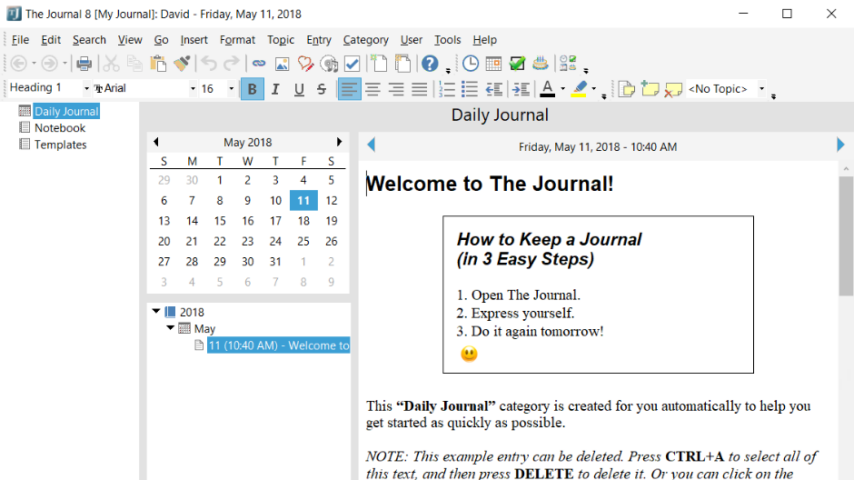
The Journal lets you make entries with text, photos, images, and just about anything else. Plus, The Journal’s optional password-protection and encryption ensure that your secrets remain secret. It can do so much more than just help you keep a daily diary (and it can do that really well). It automatically brings up a new entry for you every day, and provides a calendar for easy review.
Powerful journaling and writing tool that can help you take control of your life. Store more than just words in your entries! The Journal can store anything in an entry: digital photographs, spreadsheets, word processor documents, and more!
Doodle directly in your entries! Just click on the Insert menu and choose “Insert Doodle”. You can draw with the brush, add simple shapes, and more! All with full undo & redo! You can doodle on any image or photograph in The Journal! Just right-click on the image and choose “Doodle on Image.” You can put text on your photos, and even crop them!
The Journal is Pefect for:
Professionals! Use The Journal to track your daily progress on all your projects! Build a text database! Compile a knowledge base to make your job easier! Keep your professional secrets secret.
Students! Take The Journal with you to class. Never misplace notes or struggle with deciphering your handwriting ever again.
Writers! Whether you are a professional writer or an aspiring author, The Journal can help you organize your manuscripts and ideas. The Journal even provides writing exercises to help you hone your skills.
Self Improvement! Journaling is a powerful tool of self analysis. With The Journal, you can quickly and easily record your thoughts and feelings throughout the day.
Daily Devotionals! Record your spiritual insights and know that you can always find them again.
Family Historians! Combined with the Memorygrabber add-on, The Journal makes it easy to write your own memoirs. You can also help your parents, grandparents, or even great-grandparents record the exciting story of their life.
Dream Journaling! Let The Journal help you remember and analyze your dreams.
Full Technical Details
- Category
- This is
- Latest
- License
- Free Trial
- Runs On
- Windows 10, Windows 11 (64 Bit, 32 Bit, ARM64)
- Size
- 23 Mb
- Updated & Verified
Download and Install Guide
How to download and install The Journal on Windows 11?
-
This step-by-step guide will assist you in downloading and installing The Journal on windows 11.
- First of all, download the latest version of The Journal from filehonor.com. You can find all available download options for your PC and laptop in this download page.
- Then, choose your suitable installer (64 bit, 32 bit, portable, offline, .. itc) and save it to your device.
- After that, start the installation process by a double click on the downloaded setup installer.
- Now, a screen will appear asking you to confirm the installation. Click, yes.
- Finally, follow the instructions given by the installer until you see a confirmation of a successful installation. Usually, a Finish Button and "installation completed successfully" message.
- (Optional) Verify the Download (for Advanced Users): This step is optional but recommended for advanced users. Some browsers offer the option to verify the downloaded file's integrity. This ensures you haven't downloaded a corrupted file. Check your browser's settings for download verification if interested.
Congratulations! You've successfully downloaded The Journal. Once the download is complete, you can proceed with installing it on your computer.
How to make The Journal the default app for Windows 11?
- Open Windows 11 Start Menu.
- Then, open settings.
- Navigate to the Apps section.
- After that, navigate to the Default Apps section.
- Click on the category you want to set The Journal as the default app for - - and choose The Journal from the list.
Why To Download The Journal from FileHonor?
- Totally Free: you don't have to pay anything to download from FileHonor.com.
- Clean: No viruses, No Malware, and No any harmful codes.
- The Journal Latest Version: All apps and games are updated to their most recent versions.
- Direct Downloads: FileHonor does its best to provide direct and fast downloads from the official software developers.
- No Third Party Installers: Only direct download to the setup files, no ad-based installers.
- Windows 11 Compatible.
- The Journal Most Setup Variants: online, offline, portable, 64 bit and 32 bit setups (whenever available*).
Uninstall Guide
How to uninstall (remove) The Journal from Windows 11?
-
Follow these instructions for a proper removal:
- Open Windows 11 Start Menu.
- Then, open settings.
- Navigate to the Apps section.
- Search for The Journal in the apps list, click on it, and then, click on the uninstall button.
- Finally, confirm and you are done.
Disclaimer
The Journal is developed and published by DavidRM, filehonor.com is not directly affiliated with DavidRM.
filehonor is against piracy and does not provide any cracks, keygens, serials or patches for any software listed here.
We are DMCA-compliant and you can request removal of your software from being listed on our website through our contact page.








