TextSeek 64 bit Download for PC Windows 11
TextSeek Download for Windows PC
TextSeek free download for Windows 11 64 bit and 32 bit. Install TextSeek latest official version 2025 for PC and laptop from FileHonor.
Helps you search document contents within seconds, including PDF, Word, Excel, PowerPoint, and other formats.
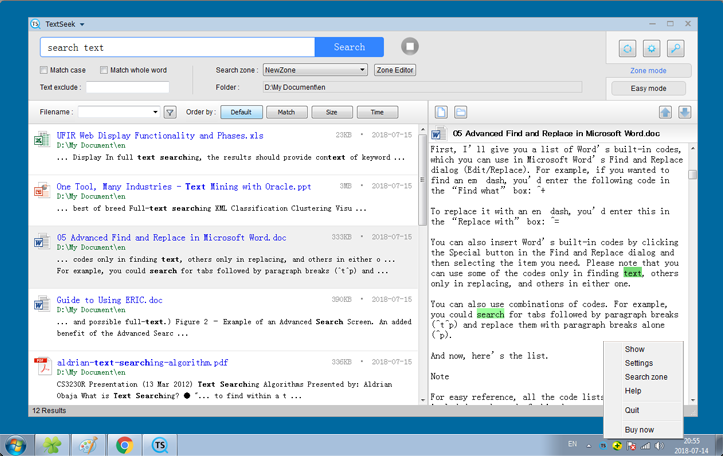
TextSeek helps you search document contents within seconds, including PDF, Word, Excel, PowerPoint, and other formats. It performs character-level scanning to hit all text (including middle substring) and renders the search results like Google. The prescanning technology in zone mode can accelerate the searching (requires to define search scope and prescan in advance), which responses the search results within serveral seconds.
TextSeek supports many document formats, including Word, Excel, PowerPoint, PDF, RTF and more. All the parsing modules are integrated with it, so no other packages are needed to install. Different from other desktop search tools, both filename and all document text are included in the search engine to avoid text omission.
Customize your own search scope
Define the “zones”, which stand for the scopes (including document folders and document formats) to be searched. For example, code files are in one zone while writing files are in another zone. TextSeek lets you search them each by zone. Furthermore, TextSeek provides four ranking methods and advanced filters (case / whole match / exclude) to enhance the search accuracy. A preview with highlighted keywords is also available for you to locate documents more efficiently.
Pros
- Search like Google
- Find all text with no omission
- Fast response by prescanning
- Preview with highlighted keywords
- Free trial for 30 days
Full Technical Details
- Category
- This is
- Latest
- License
- Free Trial
- Runs On
- Windows 10, Windows 11 (64 Bit, 32 Bit, ARM64)
- Size
- 29 Mb
- Updated & Verified
Download and Install Guide
How to download and install TextSeek on Windows 11?
-
This step-by-step guide will assist you in downloading and installing TextSeek on windows 11.
- First of all, download the latest version of TextSeek from filehonor.com. You can find all available download options for your PC and laptop in this download page.
- Then, choose your suitable installer (64 bit, 32 bit, portable, offline, .. itc) and save it to your device.
- After that, start the installation process by a double click on the downloaded setup installer.
- Now, a screen will appear asking you to confirm the installation. Click, yes.
- Finally, follow the instructions given by the installer until you see a confirmation of a successful installation. Usually, a Finish Button and "installation completed successfully" message.
- (Optional) Verify the Download (for Advanced Users): This step is optional but recommended for advanced users. Some browsers offer the option to verify the downloaded file's integrity. This ensures you haven't downloaded a corrupted file. Check your browser's settings for download verification if interested.
Congratulations! You've successfully downloaded TextSeek. Once the download is complete, you can proceed with installing it on your computer.
How to make TextSeek the default app for Windows 11?
- Open Windows 11 Start Menu.
- Then, open settings.
- Navigate to the Apps section.
- After that, navigate to the Default Apps section.
- Click on the category you want to set TextSeek as the default app for - - and choose TextSeek from the list.
Why To Download TextSeek from FileHonor?
- Totally Free: you don't have to pay anything to download from FileHonor.com.
- Clean: No viruses, No Malware, and No any harmful codes.
- TextSeek Latest Version: All apps and games are updated to their most recent versions.
- Direct Downloads: FileHonor does its best to provide direct and fast downloads from the official software developers.
- No Third Party Installers: Only direct download to the setup files, no ad-based installers.
- Windows 11 Compatible.
- TextSeek Most Setup Variants: online, offline, portable, 64 bit and 32 bit setups (whenever available*).
Uninstall Guide
How to uninstall (remove) TextSeek from Windows 11?
-
Follow these instructions for a proper removal:
- Open Windows 11 Start Menu.
- Then, open settings.
- Navigate to the Apps section.
- Search for TextSeek in the apps list, click on it, and then, click on the uninstall button.
- Finally, confirm and you are done.
Disclaimer
TextSeek is developed and published by Zest Corp, filehonor.com is not directly affiliated with Zest Corp.
filehonor is against piracy and does not provide any cracks, keygens, serials or patches for any software listed here.
We are DMCA-compliant and you can request removal of your software from being listed on our website through our contact page.








