TeraByte Image 64 bit Download for PC Windows 11
TeraByte Image Download for Windows PC
TeraByte Image free download for Windows 11 64 bit and 32 bit. Install TeraByte Image latest official version 2025 for PC and laptop from FileHonor.
Completely backup all your hard drive's data, programs and operating systems.
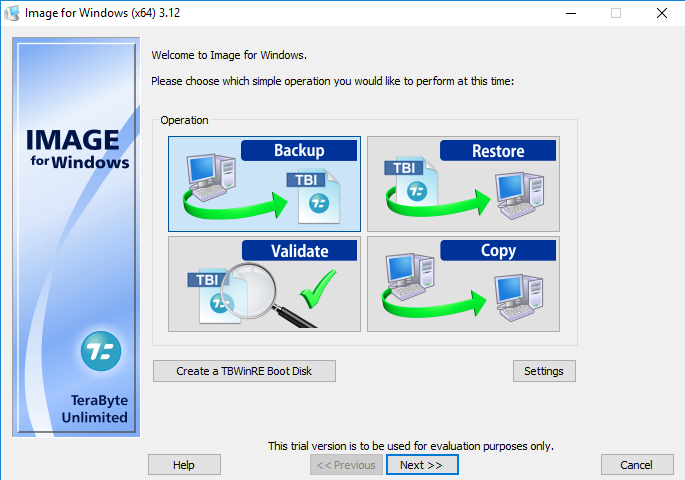
TeraByte Image provides an easy and convenient way to completely backup all your hard drive’s data, programs and operating systems. Your backups can be saved directly to external USB and FireWire™ drives, to internal or network drives, and even directly to CD, DVD, or BD. The suite includes an easy-to-use MakeDisk wizard for creating a recovery boot disk.
To restore your data, programs and operating systems back to the way they were when the backup was created, simply boot the recovery disk and restore the partition(s) or drive(s) you need to recover. It’s that easy.
Key Features
Total Reliability – Provides the option to verify each and every byte it backs up.
Convenience – Runs directly from Windows and when used with the free PHYLock™ add-on, it can create a true image of the Windows partition itself, without requiring a reboot.
Security – Your backups can be secured using simple password protection, or full 256-bit AES encryption.
Backup Changed Data – Change only backup option allows you to backup only data that has changed since the last backup was created.
Simple, Wizard-Driven interface – Easy to use the first time, and every time.
Compression – Speed or size, several reliable compression options are available.
Maximum Speed – Fast, yet reliable techniques are used to create the backups quickly.
Optical Drive Support – You can save directly to a CD, DVD, DVD-DL, BD.
Bootable Rescue Discs – Whenever you save directly to a CD, DVD, DVD-DL, BD, it will automatically become a bootable restore disc.
Large drive support – GPT compatible supporting drives larger than 2TiB.
Restore Individual Files or Folders – Using the free TBIView and TBIMount add-ons, you can view the contents of the drive image files, and optionally restore individual files or folders within them.
Compatibility – Automatically recognizes and backs up used area of FAT16, FAT32, NTFS, HFS+, Ext2, Ext3, Ext4, ReiserFS, and XFS partitions. It also recognizes and backs up used areas of ReFS and exFAT partitions using Windows support. Partitions with other file system types can be backed up in their entirety. Supports all standard partitions in an MBR, EMBR, or GPT
Full Technical Details
- Category
- This is
- Latest
- License
- Free Trial
- Runs On
- Windows 10, Windows 11 (64 Bit, 32 Bit, ARM64)
- Size
- 124 Mb
- Updated & Verified
Download and Install Guide
How to download and install TeraByte Image on Windows 11?
-
This step-by-step guide will assist you in downloading and installing TeraByte Image on windows 11.
- First of all, download the latest version of TeraByte Image from filehonor.com. You can find all available download options for your PC and laptop in this download page.
- Then, choose your suitable installer (64 bit, 32 bit, portable, offline, .. itc) and save it to your device.
- After that, start the installation process by a double click on the downloaded setup installer.
- Now, a screen will appear asking you to confirm the installation. Click, yes.
- Finally, follow the instructions given by the installer until you see a confirmation of a successful installation. Usually, a Finish Button and "installation completed successfully" message.
- (Optional) Verify the Download (for Advanced Users): This step is optional but recommended for advanced users. Some browsers offer the option to verify the downloaded file's integrity. This ensures you haven't downloaded a corrupted file. Check your browser's settings for download verification if interested.
Congratulations! You've successfully downloaded TeraByte Image. Once the download is complete, you can proceed with installing it on your computer.
How to make TeraByte Image the default app for Windows 11?
- Open Windows 11 Start Menu.
- Then, open settings.
- Navigate to the Apps section.
- After that, navigate to the Default Apps section.
- Click on the category you want to set TeraByte Image as the default app for - - and choose TeraByte Image from the list.
Why To Download TeraByte Image from FileHonor?
- Totally Free: you don't have to pay anything to download from FileHonor.com.
- Clean: No viruses, No Malware, and No any harmful codes.
- TeraByte Image Latest Version: All apps and games are updated to their most recent versions.
- Direct Downloads: FileHonor does its best to provide direct and fast downloads from the official software developers.
- No Third Party Installers: Only direct download to the setup files, no ad-based installers.
- Windows 11 Compatible.
- TeraByte Image Most Setup Variants: online, offline, portable, 64 bit and 32 bit setups (whenever available*).
Uninstall Guide
How to uninstall (remove) TeraByte Image from Windows 11?
-
Follow these instructions for a proper removal:
- Open Windows 11 Start Menu.
- Then, open settings.
- Navigate to the Apps section.
- Search for TeraByte Image in the apps list, click on it, and then, click on the uninstall button.
- Finally, confirm and you are done.
Disclaimer
TeraByte Image is developed and published by TeraByte, filehonor.com is not directly affiliated with TeraByte.
filehonor is against piracy and does not provide any cracks, keygens, serials or patches for any software listed here.
We are DMCA-compliant and you can request removal of your software from being listed on our website through our contact page.








