Tenorshare UltData 64 bit Download for PC Windows 11
Tenorshare UltData Download for Windows PC
Tenorshare UltData free download for Windows 11 64 bit and 32 bit. Install Tenorshare UltData latest official version 2025 for PC and laptop from FileHonor.
Data recovery software which helps you recover iPhone photos, lost Whatsapp messages and more.
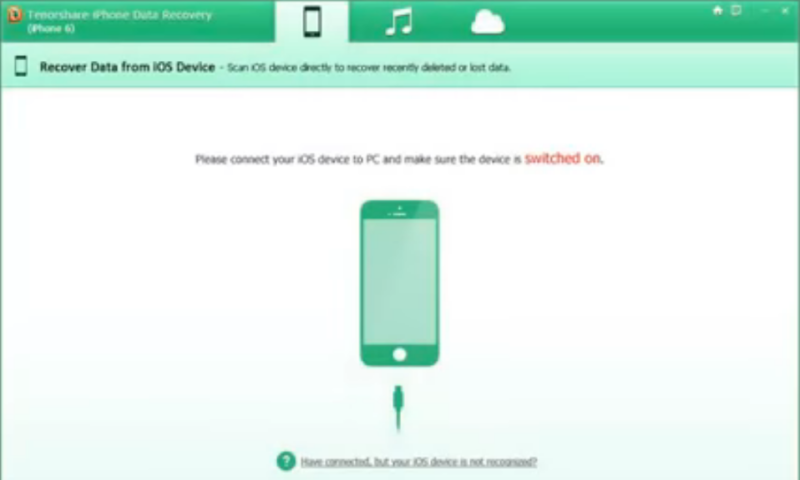
Tenoshare UltData (iPhone Data Recovery) is the World’s first software to support view, restore all data from iCloud Backup. Powerful iPhone data recovery tool capable of finding back everything you want in seconds, never lose a single byte ever since.
Key Features
Directly Recover from iOS Devices Scan all your deleted data, and recover from iOS devices without backup.
Regularly Backup Unnecessary No need to backup your contents, because we can recover them from devices.
Selectively Restore Selectively recover your wanted contents, such as Messages, Photos, Videos, WhatsApp Messages and other 20+ file types.
Preview iTunes Backup Data Freely preview all the contents before recovery.
Recover from iTunes Backup Be able to extract data from iTunes backup, and won’t affect the existed data on devices.
Extract and Recover Data from iCloud Backup World’s first to acess, view, extract data from iCloud backup.
Easy of Use Only 3 simple steps to get your lost data back
1.Connect 2.Scan 3.Recover
Time Convenience Only few minutes will be taken to complete the whole process.
Full Technical Details
- Category
- This is
- Latest
- License
- Free Trial
- Runs On
- Windows 10, Windows 11 (64 Bit, 32 Bit, ARM64)
- Size
- 1+ Mb
- Updated & Verified
Download and Install Guide
How to download and install Tenorshare UltData on Windows 11?
-
This step-by-step guide will assist you in downloading and installing Tenorshare UltData on windows 11.
- First of all, download the latest version of Tenorshare UltData from filehonor.com. You can find all available download options for your PC and laptop in this download page.
- Then, choose your suitable installer (64 bit, 32 bit, portable, offline, .. itc) and save it to your device.
- After that, start the installation process by a double click on the downloaded setup installer.
- Now, a screen will appear asking you to confirm the installation. Click, yes.
- Finally, follow the instructions given by the installer until you see a confirmation of a successful installation. Usually, a Finish Button and "installation completed successfully" message.
- (Optional) Verify the Download (for Advanced Users): This step is optional but recommended for advanced users. Some browsers offer the option to verify the downloaded file's integrity. This ensures you haven't downloaded a corrupted file. Check your browser's settings for download verification if interested.
Congratulations! You've successfully downloaded Tenorshare UltData. Once the download is complete, you can proceed with installing it on your computer.
How to make Tenorshare UltData the default app for Windows 11?
- Open Windows 11 Start Menu.
- Then, open settings.
- Navigate to the Apps section.
- After that, navigate to the Default Apps section.
- Click on the category you want to set Tenorshare UltData as the default app for - - and choose Tenorshare UltData from the list.
Why To Download Tenorshare UltData from FileHonor?
- Totally Free: you don't have to pay anything to download from FileHonor.com.
- Clean: No viruses, No Malware, and No any harmful codes.
- Tenorshare UltData Latest Version: All apps and games are updated to their most recent versions.
- Direct Downloads: FileHonor does its best to provide direct and fast downloads from the official software developers.
- No Third Party Installers: Only direct download to the setup files, no ad-based installers.
- Windows 11 Compatible.
- Tenorshare UltData Most Setup Variants: online, offline, portable, 64 bit and 32 bit setups (whenever available*).
Uninstall Guide
How to uninstall (remove) Tenorshare UltData from Windows 11?
-
Follow these instructions for a proper removal:
- Open Windows 11 Start Menu.
- Then, open settings.
- Navigate to the Apps section.
- Search for Tenorshare UltData in the apps list, click on it, and then, click on the uninstall button.
- Finally, confirm and you are done.
Disclaimer
Tenorshare UltData is developed and published by Tenorshare, filehonor.com is not directly affiliated with Tenorshare.
filehonor is against piracy and does not provide any cracks, keygens, serials or patches for any software listed here.
We are DMCA-compliant and you can request removal of your software from being listed on our website through our contact page.








