Tenorshare TunesCare 64 bit Download for PC Windows 11
Tenorshare TunesCare Download for Windows PC
Tenorshare TunesCare free download for Windows 11 64 bit and 32 bit. Install Tenorshare TunesCare latest official version 2025 for PC and laptop from FileHonor.
Fix iTunes Sync Problems and Get Rid of iTunes Errors.
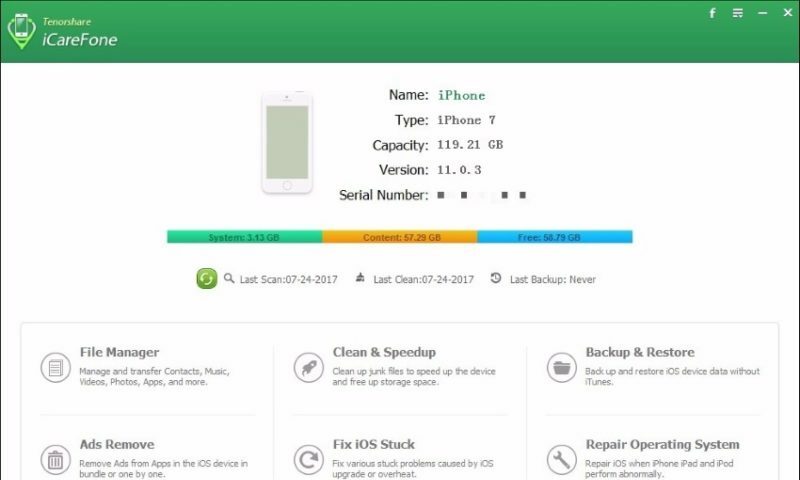
Tenorshare TunesCare is a professional free iTunes repair tool to fix iTunes errors and repair corrupted iTunes library thus to solve all iTunes syncing problems such as iTunes Cannot Read Contents of the iPhone. It is a relatively simple application designed to help you troubleshoot iTunes whenever necessary.
Key Functions
Repair iTunes Sync Problems
iTunes cannot read contents of the iPhone.
iPhone, iPad, or iPod cannot connect to iTunes. (0xeError)
iTunes won’t sync with iOS Device.
iTunes sync session failed to start.
Cannot sync music from iTunes.
iTunes won’t open on Windows 10
Repair iTunes Playing Issues
iTunes Won’t Open on Windows 10
iTunes Not Responding
iTunes Keeps Opening
iTunes Won’t Open but Process is Running
iTunes Randomly Crashing
Repair iTunes Install & Update Errors
iTunes has stopped working.
Unable to install iTunes.
iTunes was not installed correctly. Please reinstall iTunes. Error 7.
iTunes update failure: Installer has Insufficient Privileges.
Apple Application Support was not found. Error 2.
Error occurred while installing the updates.
iTunesHelper was not installed correctly. Please reinstall iTunes.
Service Apple Mobile Device Service failed to start.
Full Technical Details
- Category
- This is
- Latest
- License
- Free Trial
- Runs On
- Windows 10, Windows 11 (64 Bit, 32 Bit, ARM64)
- Size
- 5+ Mb
- Updated & Verified
Download and Install Guide
How to download and install Tenorshare TunesCare on Windows 11?
-
This step-by-step guide will assist you in downloading and installing Tenorshare TunesCare on windows 11.
- First of all, download the latest version of Tenorshare TunesCare from filehonor.com. You can find all available download options for your PC and laptop in this download page.
- Then, choose your suitable installer (64 bit, 32 bit, portable, offline, .. itc) and save it to your device.
- After that, start the installation process by a double click on the downloaded setup installer.
- Now, a screen will appear asking you to confirm the installation. Click, yes.
- Finally, follow the instructions given by the installer until you see a confirmation of a successful installation. Usually, a Finish Button and "installation completed successfully" message.
- (Optional) Verify the Download (for Advanced Users): This step is optional but recommended for advanced users. Some browsers offer the option to verify the downloaded file's integrity. This ensures you haven't downloaded a corrupted file. Check your browser's settings for download verification if interested.
Congratulations! You've successfully downloaded Tenorshare TunesCare. Once the download is complete, you can proceed with installing it on your computer.
How to make Tenorshare TunesCare the default app for Windows 11?
- Open Windows 11 Start Menu.
- Then, open settings.
- Navigate to the Apps section.
- After that, navigate to the Default Apps section.
- Click on the category you want to set Tenorshare TunesCare as the default app for - - and choose Tenorshare TunesCare from the list.
Why To Download Tenorshare TunesCare from FileHonor?
- Totally Free: you don't have to pay anything to download from FileHonor.com.
- Clean: No viruses, No Malware, and No any harmful codes.
- Tenorshare TunesCare Latest Version: All apps and games are updated to their most recent versions.
- Direct Downloads: FileHonor does its best to provide direct and fast downloads from the official software developers.
- No Third Party Installers: Only direct download to the setup files, no ad-based installers.
- Windows 11 Compatible.
- Tenorshare TunesCare Most Setup Variants: online, offline, portable, 64 bit and 32 bit setups (whenever available*).
Uninstall Guide
How to uninstall (remove) Tenorshare TunesCare from Windows 11?
-
Follow these instructions for a proper removal:
- Open Windows 11 Start Menu.
- Then, open settings.
- Navigate to the Apps section.
- Search for Tenorshare TunesCare in the apps list, click on it, and then, click on the uninstall button.
- Finally, confirm and you are done.
Disclaimer
Tenorshare TunesCare is developed and published by Tenorshare, filehonor.com is not directly affiliated with Tenorshare.
filehonor is against piracy and does not provide any cracks, keygens, serials or patches for any software listed here.
We are DMCA-compliant and you can request removal of your software from being listed on our website through our contact page.








