Tenorshare Android Data Recovery 64 bit Download for PC Windows 11
Tenorshare Android Data Recovery Download for Windows PC
Tenorshare Android Data Recovery free download for Windows 11 64 bit and 32 bit. Install Tenorshare Android Data Recovery latest official version 2025 for PC and laptop from FileHonor.
Recover photos, contacts, messages, videos and everything you lost from your android device.
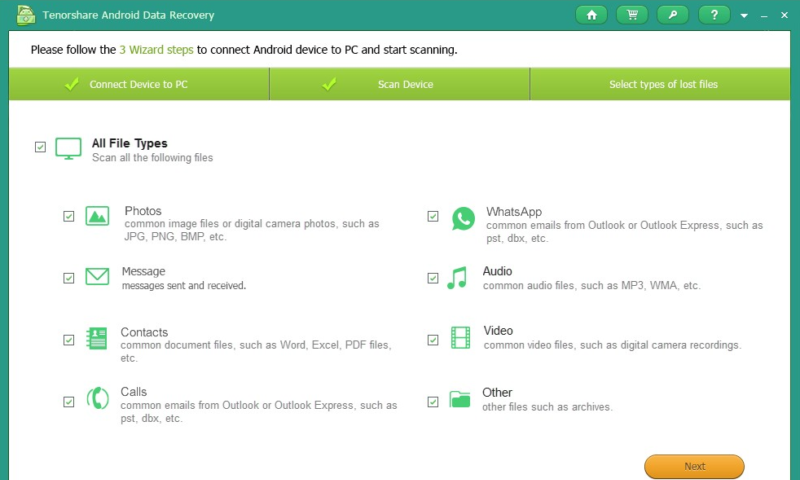
Tenorshare Android Data Recovery enables you to recover photos, contacts, messages, videos and everything you lost from your android device.
Get Back Your Valuable Data from Any Scenarios
- Accidental Deletion
- Factory Reset
- OS Crash
- Water Damage
- Screen Broken
- System Root
Whatever the cause of your data loss, with this handy tool, you can find back those precious data to your Android devices, effortlessly.
Key Features
Device & SD Card Recovery
It supports to retrieve files you want both from internal memory and SD/TF card.
Preview before Recovery
It lets you freely check and preview the found data in detail before recovery.
Selective Recovery
You are allowed to select any item you want and save it on your computer in one click.
Safe Recovery
Android Data Recovery is totally risk-free and read-only, no personal info leaking and no data loss at all.
Full Technical Details
- Category
- This is
- Latest
- License
- Free Trial
- Runs On
- Windows 10, Windows 11 (64 Bit, 32 Bit, ARM64)
- Size
- 31 Mb
- Updated & Verified
Download and Install Guide
How to download and install Tenorshare Android Data Recovery on Windows 11?
-
This step-by-step guide will assist you in downloading and installing Tenorshare Android Data Recovery on windows 11.
- First of all, download the latest version of Tenorshare Android Data Recovery from filehonor.com. You can find all available download options for your PC and laptop in this download page.
- Then, choose your suitable installer (64 bit, 32 bit, portable, offline, .. itc) and save it to your device.
- After that, start the installation process by a double click on the downloaded setup installer.
- Now, a screen will appear asking you to confirm the installation. Click, yes.
- Finally, follow the instructions given by the installer until you see a confirmation of a successful installation. Usually, a Finish Button and "installation completed successfully" message.
- (Optional) Verify the Download (for Advanced Users): This step is optional but recommended for advanced users. Some browsers offer the option to verify the downloaded file's integrity. This ensures you haven't downloaded a corrupted file. Check your browser's settings for download verification if interested.
Congratulations! You've successfully downloaded Tenorshare Android Data Recovery. Once the download is complete, you can proceed with installing it on your computer.
How to make Tenorshare Android Data Recovery the default app for Windows 11?
- Open Windows 11 Start Menu.
- Then, open settings.
- Navigate to the Apps section.
- After that, navigate to the Default Apps section.
- Click on the category you want to set Tenorshare Android Data Recovery as the default app for - - and choose Tenorshare Android Data Recovery from the list.
Why To Download Tenorshare Android Data Recovery from FileHonor?
- Totally Free: you don't have to pay anything to download from FileHonor.com.
- Clean: No viruses, No Malware, and No any harmful codes.
- Tenorshare Android Data Recovery Latest Version: All apps and games are updated to their most recent versions.
- Direct Downloads: FileHonor does its best to provide direct and fast downloads from the official software developers.
- No Third Party Installers: Only direct download to the setup files, no ad-based installers.
- Windows 11 Compatible.
- Tenorshare Android Data Recovery Most Setup Variants: online, offline, portable, 64 bit and 32 bit setups (whenever available*).
Uninstall Guide
How to uninstall (remove) Tenorshare Android Data Recovery from Windows 11?
-
Follow these instructions for a proper removal:
- Open Windows 11 Start Menu.
- Then, open settings.
- Navigate to the Apps section.
- Search for Tenorshare Android Data Recovery in the apps list, click on it, and then, click on the uninstall button.
- Finally, confirm and you are done.
Disclaimer
Tenorshare Android Data Recovery is developed and published by Tenorshare, filehonor.com is not directly affiliated with Tenorshare.
filehonor is against piracy and does not provide any cracks, keygens, serials or patches for any software listed here.
We are DMCA-compliant and you can request removal of your software from being listed on our website through our contact page.








