TaskCanvas 64 bit Download for PC Windows 11
TaskCanvas Download for Windows PC
TaskCanvas free download for Windows 11 64 bit and 32 bit. Install TaskCanvas latest official version 2025 for PC and laptop from FileHonor.
Allows you track your computer usage throughout the day.
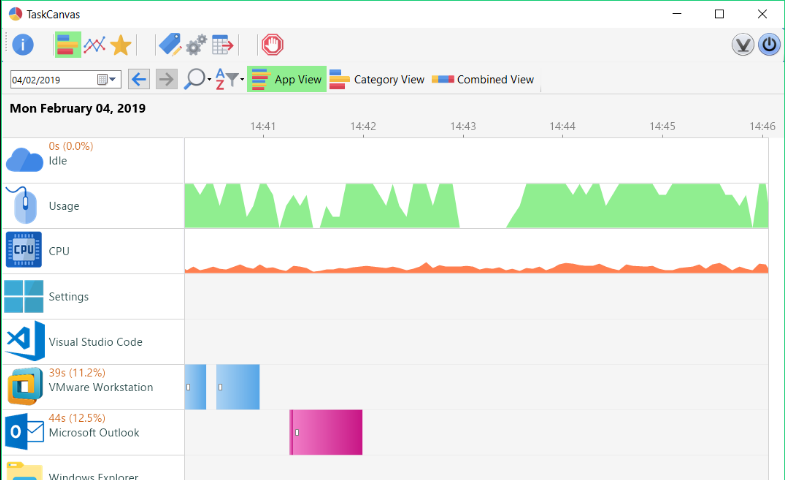
TaskCanvas is a program which allows you track your computer usage throughout the day. It records the time that applications are used along with other information such as documents opened. Active usage, idle time and CPU use is also tracked.
Key Features
- Simple – no tricky configuration required, just install and go!
- Big, visual display
- Track when you use programs
- Shows activity levels, idle times and how hard your CPU is working
- See which documents you work on the most
- Achievements and Milestones! Get badges for hard work and keeping to the task in hand.
- Graphs and reports
- Export all the data for use in another program
- Private – All data stored locally. No internet connection required, and nothing stored ‘in the cloud’.
Full Technical Details
- Category
- This is
- Latest
- License
- Free Trial
- Runs On
- Windows 10, Windows 11 (64 Bit, 32 Bit, ARM64)
- Size
- 4.10+ Mb
- Updated & Verified
Download and Install Guide
How to download and install TaskCanvas on Windows 11?
-
This step-by-step guide will assist you in downloading and installing TaskCanvas on windows 11.
- First of all, download the latest version of TaskCanvas from filehonor.com. You can find all available download options for your PC and laptop in this download page.
- Then, choose your suitable installer (64 bit, 32 bit, portable, offline, .. itc) and save it to your device.
- After that, start the installation process by a double click on the downloaded setup installer.
- Now, a screen will appear asking you to confirm the installation. Click, yes.
- Finally, follow the instructions given by the installer until you see a confirmation of a successful installation. Usually, a Finish Button and "installation completed successfully" message.
- (Optional) Verify the Download (for Advanced Users): This step is optional but recommended for advanced users. Some browsers offer the option to verify the downloaded file's integrity. This ensures you haven't downloaded a corrupted file. Check your browser's settings for download verification if interested.
Congratulations! You've successfully downloaded TaskCanvas. Once the download is complete, you can proceed with installing it on your computer.
How to make TaskCanvas the default app for Windows 11?
- Open Windows 11 Start Menu.
- Then, open settings.
- Navigate to the Apps section.
- After that, navigate to the Default Apps section.
- Click on the category you want to set TaskCanvas as the default app for - - and choose TaskCanvas from the list.
Why To Download TaskCanvas from FileHonor?
- Totally Free: you don't have to pay anything to download from FileHonor.com.
- Clean: No viruses, No Malware, and No any harmful codes.
- TaskCanvas Latest Version: All apps and games are updated to their most recent versions.
- Direct Downloads: FileHonor does its best to provide direct and fast downloads from the official software developers.
- No Third Party Installers: Only direct download to the setup files, no ad-based installers.
- Windows 11 Compatible.
- TaskCanvas Most Setup Variants: online, offline, portable, 64 bit and 32 bit setups (whenever available*).
Uninstall Guide
How to uninstall (remove) TaskCanvas from Windows 11?
-
Follow these instructions for a proper removal:
- Open Windows 11 Start Menu.
- Then, open settings.
- Navigate to the Apps section.
- Search for TaskCanvas in the apps list, click on it, and then, click on the uninstall button.
- Finally, confirm and you are done.
Disclaimer
TaskCanvas is developed and published by DigitalVolcano, filehonor.com is not directly affiliated with DigitalVolcano.
filehonor is against piracy and does not provide any cracks, keygens, serials or patches for any software listed here.
We are DMCA-compliant and you can request removal of your software from being listed on our website through our contact page.








