Task Coach 64 bit Download for PC Windows 11
Task Coach Download for Windows PC
Task Coach free download for Windows 11 64 bit and 32 bit. Install Task Coach latest official version 2025 for PC and laptop from FileHonor.
Simple open source todo manager to keep track of personal tasks and todo lists.
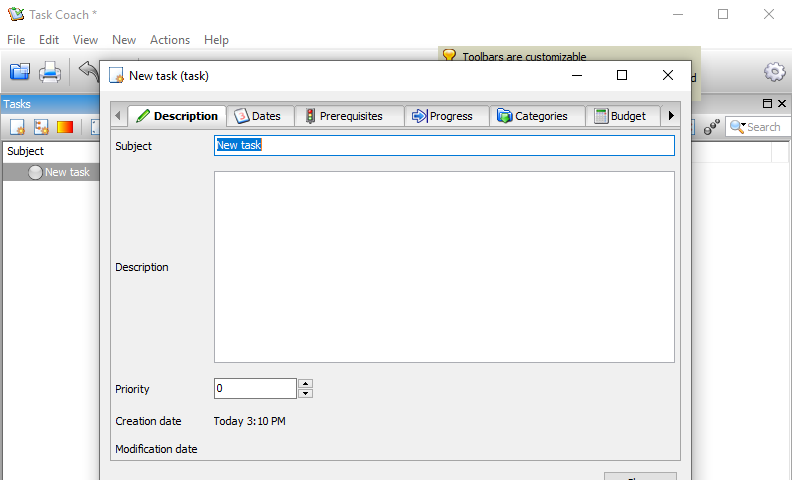
Task Coach is a simple open source todo manager to keep track of personal tasks and todo lists. It is designed for composite tasks, and also offers effort tracking, categories, notes and more.
Key Features
- Creating, editing, and deleting tasks and subtasks.
- Tasks have a subject, description, priority, start date, due date, a completion date and an optional reminder. Tasks can recur on a daily, weekly or monthly basis.
- Tasks can be viewed as a list or as a tree.
- Tasks can be sorted by all task attributes, e.g. subject, budget, budget left, due date, etc.
- Several filters to e.g. hide completed tasks or view only tasks that are due today.
- Tasks can be created by dragging an e-mail message from a mail user agent (Outlook, Thunderbird, Claws Mail, Apple Mail) onto a task viewer.
- Attachments can be added to tasks, notes, and categories by dragging and dropping files, e-mail messages, or URL’s onto a task, note or category.
- Task status depends on its subtask and vice versa. E.g. if you mark the last uncompleted subtask as completed, the parent task is automatically marked as completed too.
- Tasks and notes can be assigned to user-defined categories.
- Settings are persistent and saved automatically. The last opened file is loaded automatically when starting Task Coach.
- Tracking time spent on tasks. Tasks can have a budget. Time spent can be viewed by individual effort period, by day, by week, and by month.
- The Task Coach file format (.tsk) is XML.
- Tasks, notes, effort, and categories can be exported to HTML and CSV (comma separated format). Effort can be exported to
- iCalendar/ICS format as well.
- Tasks, effort, notes, and categories can be printed. When printing, Task Coach prints the information that is visible in the current view, including any filters and sort order.
- Task Coach can be run from a removable medium.
- Tasks and notes can be synchronized via a Funambol server such as My Funambol.
Full Technical Details
- Category
- This is
- Latest
- License
- Freeware
- Runs On
- Windows 10, Windows 11 (64 Bit, 32 Bit, ARM64)
- Size
- 15 Mb
- Updated & Verified
Download and Install Guide
How to download and install Task Coach on Windows 11?
-
This step-by-step guide will assist you in downloading and installing Task Coach on windows 11.
- First of all, download the latest version of Task Coach from filehonor.com. You can find all available download options for your PC and laptop in this download page.
- Then, choose your suitable installer (64 bit, 32 bit, portable, offline, .. itc) and save it to your device.
- After that, start the installation process by a double click on the downloaded setup installer.
- Now, a screen will appear asking you to confirm the installation. Click, yes.
- Finally, follow the instructions given by the installer until you see a confirmation of a successful installation. Usually, a Finish Button and "installation completed successfully" message.
- (Optional) Verify the Download (for Advanced Users): This step is optional but recommended for advanced users. Some browsers offer the option to verify the downloaded file's integrity. This ensures you haven't downloaded a corrupted file. Check your browser's settings for download verification if interested.
Congratulations! You've successfully downloaded Task Coach. Once the download is complete, you can proceed with installing it on your computer.
How to make Task Coach the default app for Windows 11?
- Open Windows 11 Start Menu.
- Then, open settings.
- Navigate to the Apps section.
- After that, navigate to the Default Apps section.
- Click on the category you want to set Task Coach as the default app for - - and choose Task Coach from the list.
Why To Download Task Coach from FileHonor?
- Totally Free: you don't have to pay anything to download from FileHonor.com.
- Clean: No viruses, No Malware, and No any harmful codes.
- Task Coach Latest Version: All apps and games are updated to their most recent versions.
- Direct Downloads: FileHonor does its best to provide direct and fast downloads from the official software developers.
- No Third Party Installers: Only direct download to the setup files, no ad-based installers.
- Windows 11 Compatible.
- Task Coach Most Setup Variants: online, offline, portable, 64 bit and 32 bit setups (whenever available*).
Uninstall Guide
How to uninstall (remove) Task Coach from Windows 11?
-
Follow these instructions for a proper removal:
- Open Windows 11 Start Menu.
- Then, open settings.
- Navigate to the Apps section.
- Search for Task Coach in the apps list, click on it, and then, click on the uninstall button.
- Finally, confirm and you are done.
Disclaimer
Task Coach is developed and published by Task Coach, filehonor.com is not directly affiliated with Task Coach.
filehonor is against piracy and does not provide any cracks, keygens, serials or patches for any software listed here.
We are DMCA-compliant and you can request removal of your software from being listed on our website through our contact page.








