SysTools OST Recovery 64 bit Download for PC Windows 11
SysTools OST Recovery Download for Windows PC
SysTools OST Recovery free download for Windows 11 64 bit and 32 bit. Install SysTools OST Recovery latest official version 2025 for PC and laptop from FileHonor.
Tool to Repair Damaged & Corrupt OST File & export to outlook PST, EML, MSG, HTML and OFfice 365.
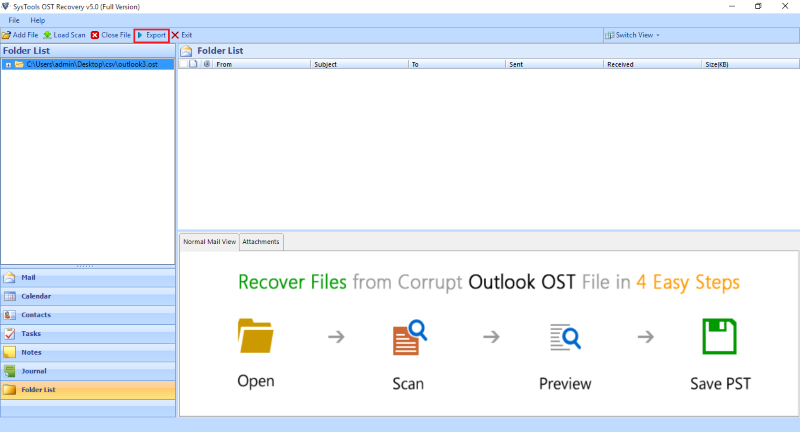
- Extract & Recover deleted messages from OST files: Mail, Calendar, Contacts, Notes, Task & Journal
- Repair & Restore OST file into img
- Supports to Repair & Recover Corrupt Outlook NST File
- Apply Filters by Date Range & Repair OST file from Selective Items / Folders
- Split exported File into Small size to avoid file corruption
- Maintains Email Metadata like Read / Unread Status & Message Dates
- Supports MS Outlook 2019, 2016, 2013, 2010, 2007 & All below versions
- Supports to Recover OST file of both Compressible & High level Encryption
- No File Size Limitation for recovering orphaned OST File
Scan to Repair OST File
Two scanning modes are available to repair damaged OST file in Outlook 2007, 2010, 2013, 2016, 2019 i.e. Quick scan and advanced scan. Quick scan is to recover OST File data for less corrupt OST file and advance scan option is for severely corrupt OST file.
Restore Deleted OST & NST Data
Outlook OST Repair tool can recover all permanently or hard deleted emails from OST file in Outlook 2019, 2013, 2016, 2010, 2007 like; deleted emails, contacts, tasks, calendars etc. After recovering NST & OST file, the OST Data Recovery tool save the repaired file into & make data MS Outlook accessible.
Fix OST File Without Outlook
The Outlook OST file repair software gives the provision to extract data from OST & NST file into different file formats with MS Outlook as optional component in the user machine. The user can perform complete OST & NST Recovery and save OST File independent of Outlook.
Full Technical Details
- Category
- This is
- Latest
- License
- Free Trial
- Runs On
- Windows 10, Windows 11 (64 Bit, 32 Bit, ARM64)
- Size
- 28 Mb
- Updated & Verified
Download and Install Guide
How to download and install SysTools OST Recovery on Windows 11?
-
This step-by-step guide will assist you in downloading and installing SysTools OST Recovery on windows 11.
- First of all, download the latest version of SysTools OST Recovery from filehonor.com. You can find all available download options for your PC and laptop in this download page.
- Then, choose your suitable installer (64 bit, 32 bit, portable, offline, .. itc) and save it to your device.
- After that, start the installation process by a double click on the downloaded setup installer.
- Now, a screen will appear asking you to confirm the installation. Click, yes.
- Finally, follow the instructions given by the installer until you see a confirmation of a successful installation. Usually, a Finish Button and "installation completed successfully" message.
- (Optional) Verify the Download (for Advanced Users): This step is optional but recommended for advanced users. Some browsers offer the option to verify the downloaded file's integrity. This ensures you haven't downloaded a corrupted file. Check your browser's settings for download verification if interested.
Congratulations! You've successfully downloaded SysTools OST Recovery. Once the download is complete, you can proceed with installing it on your computer.
How to make SysTools OST Recovery the default app for Windows 11?
- Open Windows 11 Start Menu.
- Then, open settings.
- Navigate to the Apps section.
- After that, navigate to the Default Apps section.
- Click on the category you want to set SysTools OST Recovery as the default app for - - and choose SysTools OST Recovery from the list.
Why To Download SysTools OST Recovery from FileHonor?
- Totally Free: you don't have to pay anything to download from FileHonor.com.
- Clean: No viruses, No Malware, and No any harmful codes.
- SysTools OST Recovery Latest Version: All apps and games are updated to their most recent versions.
- Direct Downloads: FileHonor does its best to provide direct and fast downloads from the official software developers.
- No Third Party Installers: Only direct download to the setup files, no ad-based installers.
- Windows 11 Compatible.
- SysTools OST Recovery Most Setup Variants: online, offline, portable, 64 bit and 32 bit setups (whenever available*).
Uninstall Guide
How to uninstall (remove) SysTools OST Recovery from Windows 11?
-
Follow these instructions for a proper removal:
- Open Windows 11 Start Menu.
- Then, open settings.
- Navigate to the Apps section.
- Search for SysTools OST Recovery in the apps list, click on it, and then, click on the uninstall button.
- Finally, confirm and you are done.
Disclaimer
SysTools OST Recovery is developed and published by SysTools, filehonor.com is not directly affiliated with SysTools.
filehonor is against piracy and does not provide any cracks, keygens, serials or patches for any software listed here.
We are DMCA-compliant and you can request removal of your software from being listed on our website through our contact page.








