System Mechanic 64 bit Download for PC Windows 11
System Mechanic Download for Windows PC
System Mechanic free download for Windows 11 64 bit and 32 bit. Install System Mechanic latest official version 2025 for PC and laptop from FileHonor.
Increases the speed and availability of CPU, RAM and hard drive resources and speeds up your device.
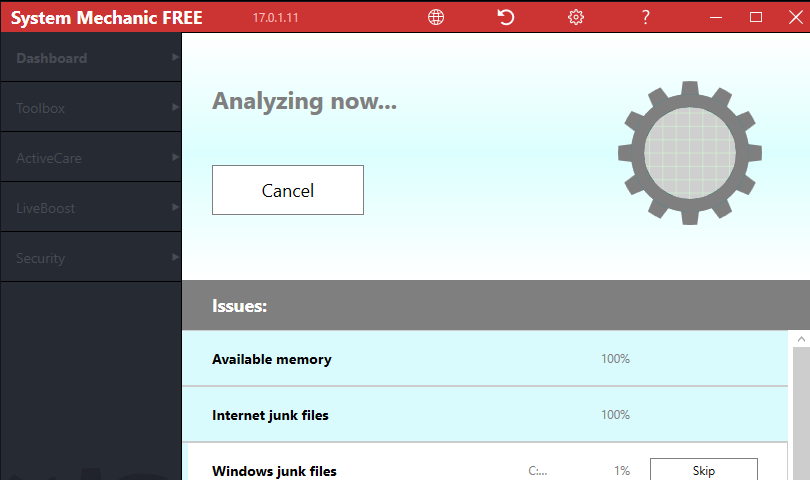
System Mechanic automatically increases the speed and availability of CPU, RAM and hard drive resources when you launch high-demand apps for the smoothest gaming, editing and streaming. Identifies unwanted startup programs that slow you down by launching and running without your knowledge. Automatically optimizes hidden Windows Internet settings for faster downloads, snappier page loads, less buffering, improved video quality and smoother gaming.
Other Features
Repairs Problems
Finds and fixes over 30,000 different problems using intelligent live updates from iolo Labs™ to keep your PC stable and error-free.
Protects Privacy and Security
Safely wipes sensitive browsing history and blocks dangerous system changes that compromise speed and stability.
Cleans Out Clutter
Removes over 50 types of hidden junk files to free up valuable disk space and make more room for your documents, movies, music and photos.
"FREE" Download NFO Viewer for PC
Full Technical Details
- Category
- Tools
- This is
- Latest
- License
- Freeware
- Runs On
- Windows 10, Windows 11 (64 Bit, 32 Bit, ARM64)
- Size
- 1+ Mb
- Updated & Verified
"Now" Get Abelssoft Undeleter for PC
Download and Install Guide
How to download and install System Mechanic on Windows 11?
-
This step-by-step guide will assist you in downloading and installing System Mechanic on windows 11.
- First of all, download the latest version of System Mechanic from filehonor.com. You can find all available download options for your PC and laptop in this download page.
- Then, choose your suitable installer (64 bit, 32 bit, portable, offline, .. itc) and save it to your device.
- After that, start the installation process by a double click on the downloaded setup installer.
- Now, a screen will appear asking you to confirm the installation. Click, yes.
- Finally, follow the instructions given by the installer until you see a confirmation of a successful installation. Usually, a Finish Button and "installation completed successfully" message.
- (Optional) Verify the Download (for Advanced Users): This step is optional but recommended for advanced users. Some browsers offer the option to verify the downloaded file's integrity. This ensures you haven't downloaded a corrupted file. Check your browser's settings for download verification if interested.
Congratulations! You've successfully downloaded System Mechanic. Once the download is complete, you can proceed with installing it on your computer.
How to make System Mechanic the default Tools app for Windows 11?
- Open Windows 11 Start Menu.
- Then, open settings.
- Navigate to the Apps section.
- After that, navigate to the Default Apps section.
- Click on the category you want to set System Mechanic as the default app for - Tools - and choose System Mechanic from the list.
Why To Download System Mechanic from FileHonor?
- Totally Free: you don't have to pay anything to download from FileHonor.com.
- Clean: No viruses, No Malware, and No any harmful codes.
- System Mechanic Latest Version: All apps and games are updated to their most recent versions.
- Direct Downloads: FileHonor does its best to provide direct and fast downloads from the official software developers.
- No Third Party Installers: Only direct download to the setup files, no ad-based installers.
- Windows 11 Compatible.
- System Mechanic Most Setup Variants: online, offline, portable, 64 bit and 32 bit setups (whenever available*).
Uninstall Guide
How to uninstall (remove) System Mechanic from Windows 11?
-
Follow these instructions for a proper removal:
- Open Windows 11 Start Menu.
- Then, open settings.
- Navigate to the Apps section.
- Search for System Mechanic in the apps list, click on it, and then, click on the uninstall button.
- Finally, confirm and you are done.
Disclaimer
System Mechanic is developed and published by iolo, filehonor.com is not directly affiliated with iolo.
filehonor is against piracy and does not provide any cracks, keygens, serials or patches for any software listed here.
We are DMCA-compliant and you can request removal of your software from being listed on our website through our contact page.













