SynWrite 64 bit Download for PC Windows 11
SynWrite Download for Windows PC
SynWrite free download for Windows 11 64 bit and 32 bit. Install SynWrite latest official version 2025 for PC and laptop from FileHonor.
Free source code editor, HTML editor, and Notepad replacement for Windows systems.
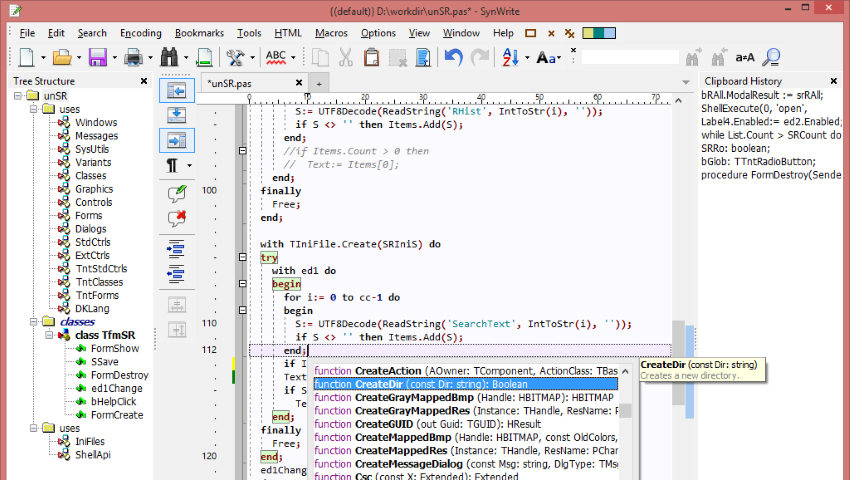
SynWrite is a free source code editor, HTML editor, and Notepad replacement for Windows systems. It is a full-featured alternative not only to simple Notepad, but also to professional editors. It combines great ideas from many well known editors into a single, freely available product. It’s a complete environment for Web workers, coders and writers.
SynWrite’s many features include macro recording, code highlighting, code folding, multi-caret editing and regular expressions. (See feature list below.) You can easily extend the editor with plugins written in the Python scripting language.
Many plugins are available here, and you can write your own. You can easily configure it to your needs and even take it with you on a USB flash drive. It’s free, open-source software.
Key Features
- Syntax highlighting for lots of languages
- Fully customizable highlightings
- Code folding
- Tree structure view for source code
- Support for almost all encodings
- Auto-completion
- Code templates
- Clipboard history panel
- Search, replace with regular expressions
- Search, replace in multiple files
- External tools support
- Document mini-map feature
- Strings extraction feature
- Customizable hotkeys
- Bookmarks
- Keyboard macros
- Spell checking
- Zen Coding support
- HTML Tidy support
and more…
Full Technical Details
- Category
- Code Editors and Development
- This is
- Latest
- License
- Freeware
- Runs On
- Windows 10, Windows 11 (64 Bit, 32 Bit, ARM64)
- Size
- 16 Mb
- Updated & Verified
Download and Install Guide
How to download and install SynWrite on Windows 11?
-
This step-by-step guide will assist you in downloading and installing SynWrite on windows 11.
- First of all, download the latest version of SynWrite from filehonor.com. You can find all available download options for your PC and laptop in this download page.
- Then, choose your suitable installer (64 bit, 32 bit, portable, offline, .. itc) and save it to your device.
- After that, start the installation process by a double click on the downloaded setup installer.
- Now, a screen will appear asking you to confirm the installation. Click, yes.
- Finally, follow the instructions given by the installer until you see a confirmation of a successful installation. Usually, a Finish Button and "installation completed successfully" message.
- (Optional) Verify the Download (for Advanced Users): This step is optional but recommended for advanced users. Some browsers offer the option to verify the downloaded file's integrity. This ensures you haven't downloaded a corrupted file. Check your browser's settings for download verification if interested.
Congratulations! You've successfully downloaded SynWrite. Once the download is complete, you can proceed with installing it on your computer.
How to make SynWrite the default Code Editors and Development app for Windows 11?
- Open Windows 11 Start Menu.
- Then, open settings.
- Navigate to the Apps section.
- After that, navigate to the Default Apps section.
- Click on the category you want to set SynWrite as the default app for - Code Editors and Development - and choose SynWrite from the list.
Why To Download SynWrite from FileHonor?
- Totally Free: you don't have to pay anything to download from FileHonor.com.
- Clean: No viruses, No Malware, and No any harmful codes.
- SynWrite Latest Version: All apps and games are updated to their most recent versions.
- Direct Downloads: FileHonor does its best to provide direct and fast downloads from the official software developers.
- No Third Party Installers: Only direct download to the setup files, no ad-based installers.
- Windows 11 Compatible.
- SynWrite Most Setup Variants: online, offline, portable, 64 bit and 32 bit setups (whenever available*).
Uninstall Guide
How to uninstall (remove) SynWrite from Windows 11?
-
Follow these instructions for a proper removal:
- Open Windows 11 Start Menu.
- Then, open settings.
- Navigate to the Apps section.
- Search for SynWrite in the apps list, click on it, and then, click on the uninstall button.
- Finally, confirm and you are done.
Disclaimer
SynWrite is developed and published by UVviewsoft, filehonor.com is not directly affiliated with UVviewsoft.
filehonor is against piracy and does not provide any cracks, keygens, serials or patches for any software listed here.
We are DMCA-compliant and you can request removal of your software from being listed on our website through our contact page.













