SyncBack 64 bit Download for PC Windows 11
SyncBack Download for Windows PC
SyncBack free download for Windows 11 64 bit and 32 bit. Install SyncBack latest official version 2025 for PC and laptop from FileHonor.
Powerful Synchronization and Backup Software, Backup to disk, network, FTP, the Cloud, MTP, email, Windows, Linux, macOS & Android!
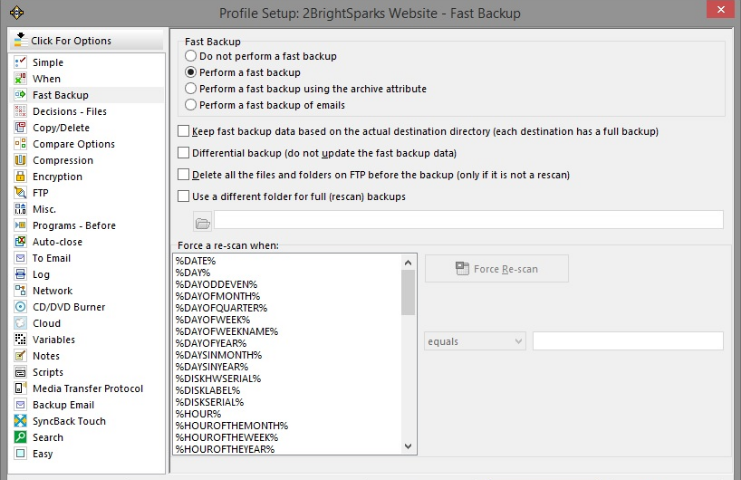
SyncBack is a Powerful Synchronization and Backup Software, Backup to disk, network, FTP, the Cloud, MTP, email, Windows, Linux, macOS & Android!
SyncBackSE works with SyncBack Touch (licensed separately), and lets you backup all your devices running on macOS (iMacs & Macbooks), Linux and Android in addition to your Windows computers! SyncBackLite is the entry-level solution tailored for home users who want a low-cost file backup and synchronization solution. See our comparison page to compare SyncBackSE with SyncBackLite.
Transfer media files to and from portable devices automatically. Backup your pictures, music files and movies. With notifications about profile runs, creation etc. scripting functions, and automatic drive failure detection (S.M.A.R.T.), SyncBackPro delivers the complete backup solution.
Pros
- Fast Backup, Intelligent Synchronization and Incremental Backups
- Backup Emails Stored on a POP3/IMAP4/Exchange Server
- Versioning – Keep Previous Backup Versions
- Scripting – Configure How SyncBackPro Runs
- Powerful FTP/FTPS/SFTP Engine
- Advanced Compression and Encryption
- Automatic Drive Failure (S.M.A.R.T.) and Ransomware Detection
- SBMS Integration for Centralized Management
- SyncBack Touch for integration with Android, Linux and macOS
- Media Transfer Protocol (MTP) Support
- Backup to SyncBack Containers and VHD/X
Full Technical Details
- Category
- This is
- Latest
- License
- Free Trial
- Runs On
- Windows 10, Windows 11 (64 Bit, 32 Bit, ARM64)
- Size
- 34 Mb
- Updated & Verified
Download and Install Guide
How to download and install SyncBack on Windows 11?
-
This step-by-step guide will assist you in downloading and installing SyncBack on windows 11.
- First of all, download the latest version of SyncBack from filehonor.com. You can find all available download options for your PC and laptop in this download page.
- Then, choose your suitable installer (64 bit, 32 bit, portable, offline, .. itc) and save it to your device.
- After that, start the installation process by a double click on the downloaded setup installer.
- Now, a screen will appear asking you to confirm the installation. Click, yes.
- Finally, follow the instructions given by the installer until you see a confirmation of a successful installation. Usually, a Finish Button and "installation completed successfully" message.
- (Optional) Verify the Download (for Advanced Users): This step is optional but recommended for advanced users. Some browsers offer the option to verify the downloaded file's integrity. This ensures you haven't downloaded a corrupted file. Check your browser's settings for download verification if interested.
Congratulations! You've successfully downloaded SyncBack. Once the download is complete, you can proceed with installing it on your computer.
How to make SyncBack the default app for Windows 11?
- Open Windows 11 Start Menu.
- Then, open settings.
- Navigate to the Apps section.
- After that, navigate to the Default Apps section.
- Click on the category you want to set SyncBack as the default app for - - and choose SyncBack from the list.
Why To Download SyncBack from FileHonor?
- Totally Free: you don't have to pay anything to download from FileHonor.com.
- Clean: No viruses, No Malware, and No any harmful codes.
- SyncBack Latest Version: All apps and games are updated to their most recent versions.
- Direct Downloads: FileHonor does its best to provide direct and fast downloads from the official software developers.
- No Third Party Installers: Only direct download to the setup files, no ad-based installers.
- Windows 11 Compatible.
- SyncBack Most Setup Variants: online, offline, portable, 64 bit and 32 bit setups (whenever available*).
Uninstall Guide
How to uninstall (remove) SyncBack from Windows 11?
-
Follow these instructions for a proper removal:
- Open Windows 11 Start Menu.
- Then, open settings.
- Navigate to the Apps section.
- Search for SyncBack in the apps list, click on it, and then, click on the uninstall button.
- Finally, confirm and you are done.
Disclaimer
SyncBack is developed and published by 2BrightSparks, filehonor.com is not directly affiliated with 2BrightSparks.
filehonor is against piracy and does not provide any cracks, keygens, serials or patches for any software listed here.
We are DMCA-compliant and you can request removal of your software from being listed on our website through our contact page.








