Stereoscopic Player 64 bit Download for PC Windows 11
Stereoscopic Player Download for Windows PC
Stereoscopic Player free download for Windows 11 64 bit and 32 bit. Install Stereoscopic Player latest official version 2025 for PC and laptop from FileHonor.
Versatile 3D movie player that allows you to play stereoscopic videos and DVDs (external decoder required) .
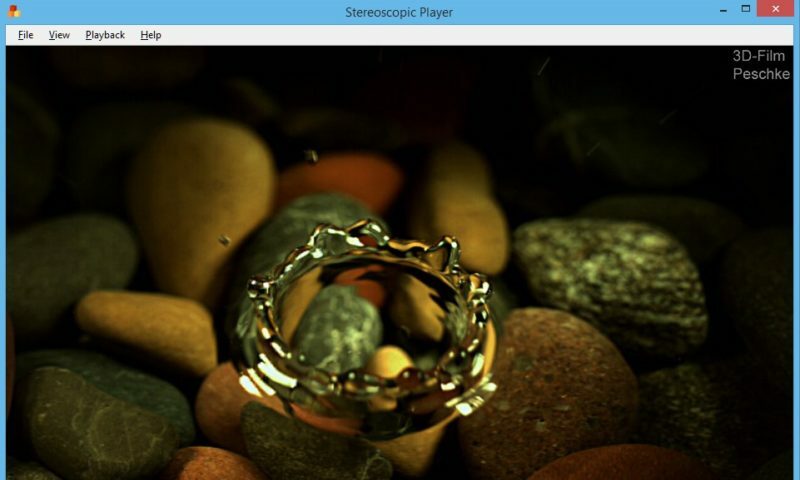
Stereoscopic Player is a versatile 3D movie player. It allows you to play stereoscopic videos and DVDs (external decoder required) and also allows you to watch live video from a capture device. Since it is based on DirectShow, it can handle almost any media format, for example AVI, MPEG, WMV, ASF and MOV. Videos can be coded in several different stereoscopic formats.
There are a lots of different ways to watch stereoscopic content as well as different ways to store the content.
How to Use Stereoscopic Player
Load your stereoscopic movie, tell the player how it is encoded and finally select the desired output format (called viewing method). For your convenience, the Stereoscopic Player remembers input settings for each stereoscopic movie in its integrated video library so that you don’t have to re-do all the configuration steps again and again.
For the most popular 3D-DVDs and 3D video files, Stereoscopic Player can even retrieve the proper settings from a web server. If you are creating content yourself, you can ship your video files together with a Stereoscopic Metafile (*.svi), which also eliminates the need to specify the input format.
Key Features
Easy-to-use user interface
Supports Video for Windows (*.avi), MPEG-1 (*.mpg), MPEG-2 (*.mpg, *.m2ts, *.mts, *.ts), MP4 (*.mp4), 3D Blu-ray files (*.ssif), Windows Media (*.wmv, *.asf), QuickTime (*.mov), Material Exchange Format (*.mxf), Matroska (*.mkv) and Flash (*.flv)
Supports photos in mpo, jpg, jps, tif, gif, png and bmp format
Supports Windows Media Dual Stream files
Supports separate left/right files
Supports MXF files of Digital Cinema Packages (DCPs), including XYZ to RGB color space conversion
Digital Rights Management (for stereoscopic Windows Media files only)
Playback of any other format supported by third party DirectShow decoders
Windows Media 7.1 and 5.1 multichannel audio decoding
Windows Media streaming
3D-DVD playback 1
Other Features
Live playback from capture devices (TV card, DV camcorder, …)
Built-in video library stores settings for each movie
Retrieves data from stereoscopic metadata servers
Import and export of stereoscopic metafiles
Command line control
OLE automation
Compatible with Windows Media Center IR remote control
Synchronized control of external effects via DMX512 (compatible with OpenDMX hardware), serial port and execution of programs and scripts.
DXVA2-based GPU-accelerated video decoding
"FREE" Download Macgo Free Media Player for PC
Full Technical Details
- Category
- Video Players
- This is
- Latest
- License
- Free Trial
- Runs On
- Windows 10, Windows 11 (64 Bit, 32 Bit, ARM64)
- Size
- 90 Mb
- Updated & Verified
Download and Install Guide
How to download and install Stereoscopic Player on Windows 11?
-
This step-by-step guide will assist you in downloading and installing Stereoscopic Player on windows 11.
- First of all, download the latest version of Stereoscopic Player from filehonor.com. You can find all available download options for your PC and laptop in this download page.
- Then, choose your suitable installer (64 bit, 32 bit, portable, offline, .. itc) and save it to your device.
- After that, start the installation process by a double click on the downloaded setup installer.
- Now, a screen will appear asking you to confirm the installation. Click, yes.
- Finally, follow the instructions given by the installer until you see a confirmation of a successful installation. Usually, a Finish Button and "installation completed successfully" message.
- (Optional) Verify the Download (for Advanced Users): This step is optional but recommended for advanced users. Some browsers offer the option to verify the downloaded file's integrity. This ensures you haven't downloaded a corrupted file. Check your browser's settings for download verification if interested.
Congratulations! You've successfully downloaded Stereoscopic Player. Once the download is complete, you can proceed with installing it on your computer.
How to make Stereoscopic Player the default Video Players app for Windows 11?
- Open Windows 11 Start Menu.
- Then, open settings.
- Navigate to the Apps section.
- After that, navigate to the Default Apps section.
- Click on the category you want to set Stereoscopic Player as the default app for - Video Players - and choose Stereoscopic Player from the list.
Why To Download Stereoscopic Player from FileHonor?
- Totally Free: you don't have to pay anything to download from FileHonor.com.
- Clean: No viruses, No Malware, and No any harmful codes.
- Stereoscopic Player Latest Version: All apps and games are updated to their most recent versions.
- Direct Downloads: FileHonor does its best to provide direct and fast downloads from the official software developers.
- No Third Party Installers: Only direct download to the setup files, no ad-based installers.
- Windows 11 Compatible.
- Stereoscopic Player Most Setup Variants: online, offline, portable, 64 bit and 32 bit setups (whenever available*).
Uninstall Guide
How to uninstall (remove) Stereoscopic Player from Windows 11?
-
Follow these instructions for a proper removal:
- Open Windows 11 Start Menu.
- Then, open settings.
- Navigate to the Apps section.
- Search for Stereoscopic Player in the apps list, click on it, and then, click on the uninstall button.
- Finally, confirm and you are done.
Disclaimer
Stereoscopic Player is developed and published by Peter Wimmer, filehonor.com is not directly affiliated with Peter Wimmer.
filehonor is against piracy and does not provide any cracks, keygens, serials or patches for any software listed here.
We are DMCA-compliant and you can request removal of your software from being listed on our website through our contact page.













