Stellar Photo Recovery 64 bit Download for PC Windows 11
Stellar Photo Recovery Download for Windows PC
Stellar Photo Recovery free download for Windows 11 64 bit and 32 bit. Install Stellar Photo Recovery latest official version 2025 for PC and laptop from FileHonor.
Recover media files lost due to deletion, corruption or accidental formatting.
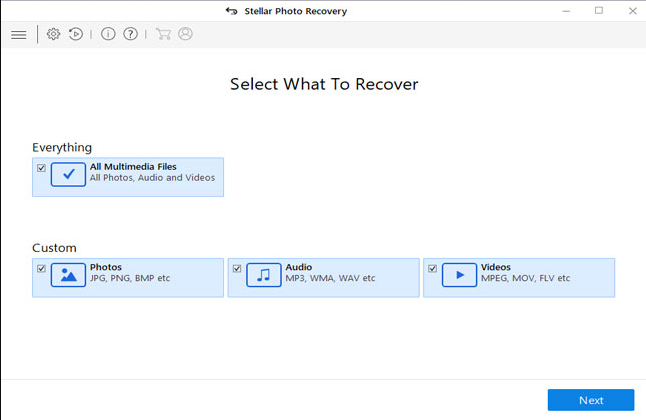
Stellar Photo Recovery recovers media files lost due to deletion, corruption or accidental formatting. It works with all major camera, drones, PC, memory cards, USB Flash Drives and more. It facilitates photo recovery from digital cameras, memory cards, SD cards, USB Sticks/Flash drive, external and internal hard drives.
Supported File Formats
Canon (CR2 /CRW), EPSON (ERF), Fujifilm (RAF), Kodak (K25 /KDC /DCR), Konica Minolta (MRW), Mamiya (MOS), Mamiya (MEF), Nikon (NEF, NRW), Olympus (ORF), Panasonic (Raw), Pentax (PEF), Sony (SR2, ARW, SRF), Sigma (X3F), DNG, DJVU, PGM, Adobe EPS (Mac), Adobe EPS (Windows), TGA, JPEG, TIFF (Motorola and Intel), BMP, GIF, PNG, PSD, INDD, PSP, PCT, and JP2.
Key Features
- Recovers Digital Images, Movies, & Sound Files in 2-simple clicks
- Quickly recovers all popular video files like MP4, HD-MOV & MXF movies
- Accurately Restores deleted pictures with original date-timestamp and file names
- Supports RAW file formats of popular DSLR Camera like Canon®, Nikon®, Sony®
- Works with all card & HDD like SanDisk®, Kingston®, Samsung®, Seagate®, WD®
- Supports All Action & Drone cameras like GoPro®, Garmin®, Phantom®, Inspire®
It is also capable of recovering different video and audio file formats stored on hard drives, memory cards, and other storage media.
Full Technical Details
- Category
- This is
- Latest
- License
- Free Trial
- Runs On
- Windows 10, Windows 11 (64 Bit, 32 Bit, ARM64)
- Size
- 16 Mb
- Updated & Verified
Download and Install Guide
How to download and install Stellar Photo Recovery on Windows 11?
-
This step-by-step guide will assist you in downloading and installing Stellar Photo Recovery on windows 11.
- First of all, download the latest version of Stellar Photo Recovery from filehonor.com. You can find all available download options for your PC and laptop in this download page.
- Then, choose your suitable installer (64 bit, 32 bit, portable, offline, .. itc) and save it to your device.
- After that, start the installation process by a double click on the downloaded setup installer.
- Now, a screen will appear asking you to confirm the installation. Click, yes.
- Finally, follow the instructions given by the installer until you see a confirmation of a successful installation. Usually, a Finish Button and "installation completed successfully" message.
- (Optional) Verify the Download (for Advanced Users): This step is optional but recommended for advanced users. Some browsers offer the option to verify the downloaded file's integrity. This ensures you haven't downloaded a corrupted file. Check your browser's settings for download verification if interested.
Congratulations! You've successfully downloaded Stellar Photo Recovery. Once the download is complete, you can proceed with installing it on your computer.
How to make Stellar Photo Recovery the default app for Windows 11?
- Open Windows 11 Start Menu.
- Then, open settings.
- Navigate to the Apps section.
- After that, navigate to the Default Apps section.
- Click on the category you want to set Stellar Photo Recovery as the default app for - - and choose Stellar Photo Recovery from the list.
Why To Download Stellar Photo Recovery from FileHonor?
- Totally Free: you don't have to pay anything to download from FileHonor.com.
- Clean: No viruses, No Malware, and No any harmful codes.
- Stellar Photo Recovery Latest Version: All apps and games are updated to their most recent versions.
- Direct Downloads: FileHonor does its best to provide direct and fast downloads from the official software developers.
- No Third Party Installers: Only direct download to the setup files, no ad-based installers.
- Windows 11 Compatible.
- Stellar Photo Recovery Most Setup Variants: online, offline, portable, 64 bit and 32 bit setups (whenever available*).
Uninstall Guide
How to uninstall (remove) Stellar Photo Recovery from Windows 11?
-
Follow these instructions for a proper removal:
- Open Windows 11 Start Menu.
- Then, open settings.
- Navigate to the Apps section.
- Search for Stellar Photo Recovery in the apps list, click on it, and then, click on the uninstall button.
- Finally, confirm and you are done.
Disclaimer
Stellar Photo Recovery is developed and published by Stellar, filehonor.com is not directly affiliated with Stellar.
filehonor is against piracy and does not provide any cracks, keygens, serials or patches for any software listed here.
We are DMCA-compliant and you can request removal of your software from being listed on our website through our contact page.








