Stellar Repair for Photo 64 bit Download for PC Windows 11
Stellar Repair for Photo Download for Windows PC
Stellar Repair for Photo free download for Windows 11 64 bit and 32 bit. Install Stellar Repair for Photo latest official version 2025 for PC and laptop from FileHonor.
Repair corrupt or damaged photos having .JPG or .JPEG file extension.
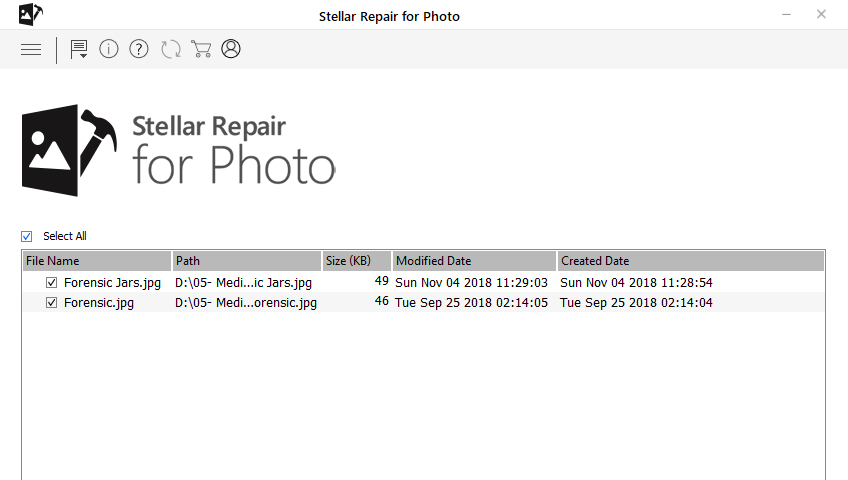
Stellar Repair for Photo is intended to repair corrupt or damaged photos having .JPG or .JPEG file extension. If your JPEG images appear distorted, split, blurred, pixelated, Phoenix will help you resurrect your prized memories. It fixes corrupted, broken or damaged JPEG/JPG image files and restore them with easy and simple steps.
It fixes your completely unreadable JPEG files even under the situations of corrupt header, corrupt JPEG data, invalid JPEG file structure, unknown or invalid JPEG marker, missing SOS marker etc.
Key Features
- Repairs Corrupt Header & Invalid JPEG File Structure
- Fix Corrupt JPG Files Recovered From Corrupt Storage Media
- Extracts Thumbnails Of Severely Corrupt JPEG File
- Repairs Multiple JPEG Files Simultaneously
- Its Risk Free, Trial Version Offers Preview Of Repaired JPEG/JPG
Full Technical Details
- Category
- This is
- Latest
- License
- Free Trial
- Runs On
- Windows 10, Windows 11 (64 Bit, 32 Bit, ARM64)
- Size
- 10 Mb
- Updated & Verified
Download and Install Guide
How to download and install Stellar Repair for Photo on Windows 11?
-
This step-by-step guide will assist you in downloading and installing Stellar Repair for Photo on windows 11.
- First of all, download the latest version of Stellar Repair for Photo from filehonor.com. You can find all available download options for your PC and laptop in this download page.
- Then, choose your suitable installer (64 bit, 32 bit, portable, offline, .. itc) and save it to your device.
- After that, start the installation process by a double click on the downloaded setup installer.
- Now, a screen will appear asking you to confirm the installation. Click, yes.
- Finally, follow the instructions given by the installer until you see a confirmation of a successful installation. Usually, a Finish Button and "installation completed successfully" message.
- (Optional) Verify the Download (for Advanced Users): This step is optional but recommended for advanced users. Some browsers offer the option to verify the downloaded file's integrity. This ensures you haven't downloaded a corrupted file. Check your browser's settings for download verification if interested.
Congratulations! You've successfully downloaded Stellar Repair for Photo. Once the download is complete, you can proceed with installing it on your computer.
How to make Stellar Repair for Photo the default app for Windows 11?
- Open Windows 11 Start Menu.
- Then, open settings.
- Navigate to the Apps section.
- After that, navigate to the Default Apps section.
- Click on the category you want to set Stellar Repair for Photo as the default app for - - and choose Stellar Repair for Photo from the list.
Why To Download Stellar Repair for Photo from FileHonor?
- Totally Free: you don't have to pay anything to download from FileHonor.com.
- Clean: No viruses, No Malware, and No any harmful codes.
- Stellar Repair for Photo Latest Version: All apps and games are updated to their most recent versions.
- Direct Downloads: FileHonor does its best to provide direct and fast downloads from the official software developers.
- No Third Party Installers: Only direct download to the setup files, no ad-based installers.
- Windows 11 Compatible.
- Stellar Repair for Photo Most Setup Variants: online, offline, portable, 64 bit and 32 bit setups (whenever available*).
Uninstall Guide
How to uninstall (remove) Stellar Repair for Photo from Windows 11?
-
Follow these instructions for a proper removal:
- Open Windows 11 Start Menu.
- Then, open settings.
- Navigate to the Apps section.
- Search for Stellar Repair for Photo in the apps list, click on it, and then, click on the uninstall button.
- Finally, confirm and you are done.
Disclaimer
Stellar Repair for Photo is developed and published by Stellar, filehonor.com is not directly affiliated with Stellar.
filehonor is against piracy and does not provide any cracks, keygens, serials or patches for any software listed here.
We are DMCA-compliant and you can request removal of your software from being listed on our website through our contact page.








