Start Menu X 64 bit Download for PC Windows 11
Start Menu X Download for Windows PC
Start Menu X free download for Windows 11 64 bit and 32 bit. Install Start Menu X latest official version 2025 for PC and laptop from FileHonor.
Replacement of the system menu for professionals.
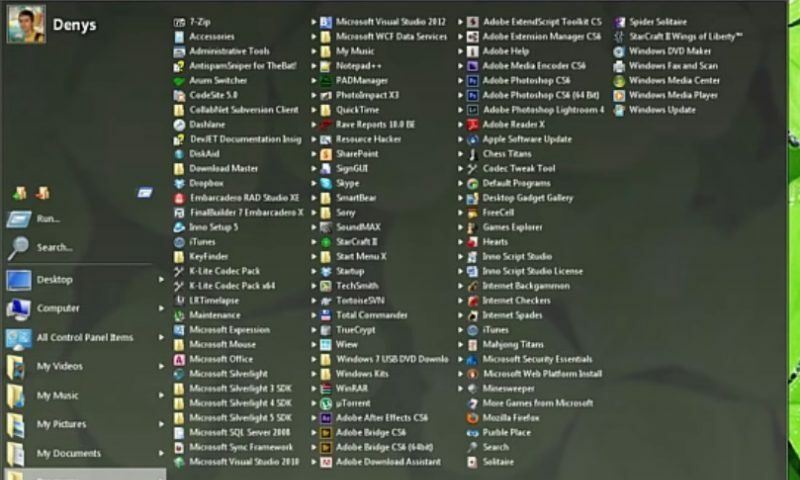
Start Menu X is a replacement of the system menu for professionals. Power users are a lot more demanding, and it’s not surprising – instead of a petty dozen of programs we have hundreds! This means that we need a solution developed by professionals for professionals. Find out how to find and launch programs without scrolling, extra clicks and moves – this is Start Menu X.
It is a smart piece of software, so if you click “Cut” in the context menu of one program and then use the “Paste” command in another group, the program will simply move the program to a target group.
Key Features
- Group programs by purpose in “virtual groups”(office applications, graphics, etc) without changing their location on the hard drive.
- Groups can be “folded” (minimized) to make finding and launching your programs easier.
- The PRO version allows you to assign a primary program to any folder and start it simply by clicking this folder.
- Customize the menu to your taste! Change the structure and add tabs.
- Start Menu X is an embodiment of our 7-year experience in developing alternative menu solutions.
Full Technical Details
- Category
- This is
- Latest
- License
- Free Trial
- Runs On
- Windows 10, Windows 11 (64 Bit, 32 Bit, ARM64)
- Size
- 7 Mb
- Updated & Verified
Download and Install Guide
How to download and install Start Menu X on Windows 11?
-
This step-by-step guide will assist you in downloading and installing Start Menu X on windows 11.
- First of all, download the latest version of Start Menu X from filehonor.com. You can find all available download options for your PC and laptop in this download page.
- Then, choose your suitable installer (64 bit, 32 bit, portable, offline, .. itc) and save it to your device.
- After that, start the installation process by a double click on the downloaded setup installer.
- Now, a screen will appear asking you to confirm the installation. Click, yes.
- Finally, follow the instructions given by the installer until you see a confirmation of a successful installation. Usually, a Finish Button and "installation completed successfully" message.
- (Optional) Verify the Download (for Advanced Users): This step is optional but recommended for advanced users. Some browsers offer the option to verify the downloaded file's integrity. This ensures you haven't downloaded a corrupted file. Check your browser's settings for download verification if interested.
Congratulations! You've successfully downloaded Start Menu X. Once the download is complete, you can proceed with installing it on your computer.
How to make Start Menu X the default app for Windows 11?
- Open Windows 11 Start Menu.
- Then, open settings.
- Navigate to the Apps section.
- After that, navigate to the Default Apps section.
- Click on the category you want to set Start Menu X as the default app for - - and choose Start Menu X from the list.
Why To Download Start Menu X from FileHonor?
- Totally Free: you don't have to pay anything to download from FileHonor.com.
- Clean: No viruses, No Malware, and No any harmful codes.
- Start Menu X Latest Version: All apps and games are updated to their most recent versions.
- Direct Downloads: FileHonor does its best to provide direct and fast downloads from the official software developers.
- No Third Party Installers: Only direct download to the setup files, no ad-based installers.
- Windows 11 Compatible.
- Start Menu X Most Setup Variants: online, offline, portable, 64 bit and 32 bit setups (whenever available*).
Uninstall Guide
How to uninstall (remove) Start Menu X from Windows 11?
-
Follow these instructions for a proper removal:
- Open Windows 11 Start Menu.
- Then, open settings.
- Navigate to the Apps section.
- Search for Start Menu X in the apps list, click on it, and then, click on the uninstall button.
- Finally, confirm and you are done.
Disclaimer
Start Menu X is developed and published by Ordinarysoft, filehonor.com is not directly affiliated with Ordinarysoft.
filehonor is against piracy and does not provide any cracks, keygens, serials or patches for any software listed here.
We are DMCA-compliant and you can request removal of your software from being listed on our website through our contact page.








