SpyHunter 64 bit Download for PC Windows 11
SpyHunter Download for Windows PC
SpyHunter free download for Windows 11 64 bit and 32 bit. Install SpyHunter latest official version 2025 for PC and laptop from FileHonor.
Scans for, identify, remove and block malware, potentially unwanted programs (PUPs) and other objects.
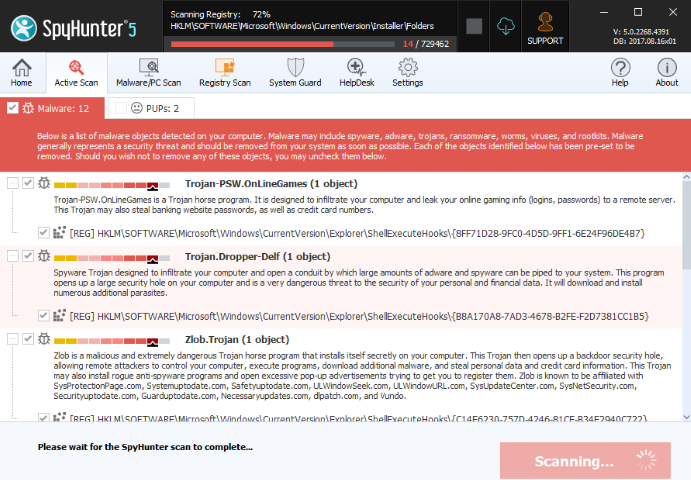
SpyHunter scans for, identify, remove and block malware, potentially unwanted programs (PUPs) and other objects. It’s advanced proprietary anti-malware engine is designed to protect your system against the latest malware threats. SpyHunter’s remediation capabilities can remove trojans, ransomware, worms, viruses, rootkits, adware, potentially unwanted programs, and other objects.
It also features a scan made to help you identify programs on your system that may contain reported vulnerabilities. Detects and can remove Potentially Unwanted Programs (PUPs) programs a user may perceive as unwanted.
SpyHunter’s advanced scanning architecture features a robust multi-layer system scanner designed to detect new threats. SpyHunter offers a variety of options to customize scans. Our front-end detection engine incorporates cloud-based capabilities to offer high-level detection and protection. Users can expect great performance, advanced heuristic detection methods, and system efficiency.
Key Features
Malware Detection & Removal
Detect and remove spyware, rootkits, ransomware, viruses, browser hijackers, adware, keyloggers, trojans, worms and other types of malware.
Detection & Removal of Potentially Unwanted Programs & Privacy Issues
Detect and remove grayware, potentially unwanted programs, certain tracking cookies, and other nuisances. Users have the option to individually exclude these programs, if they wish.
Advanced Removal Capabilities
Advanced removal mechanism utilizes a customized low-level OS that operates beneath Windows to effectively remove rootkits and other stubborn malware infections.
Exclusions
The exclusions feature allows you to exclude certain programs from being detected in future SpyHunter scans.
Pros
Rapid malware scan for quick & easy detection of threats.
Enhanced multi-layer scanning with vulnerability detection.
Integrated one-on-one Spyware HelpDesk support for subscribers.
FREE cookie detection/removal and malware blocker.
"FREE" Download Junkware Removal Tool for PC
Full Technical Details
- Category
- Antivirus and Security
- This is
- Latest
- License
- Free Trial
- Runs On
- Windows 10, Windows 11 (64 Bit, 32 Bit, ARM64)
- Size
- 6 Mb
- Updated & Verified
"Now" Get AntiBrowserSpy for PC
Download and Install Guide
How to download and install SpyHunter on Windows 11?
-
This step-by-step guide will assist you in downloading and installing SpyHunter on windows 11.
- First of all, download the latest version of SpyHunter from filehonor.com. You can find all available download options for your PC and laptop in this download page.
- Then, choose your suitable installer (64 bit, 32 bit, portable, offline, .. itc) and save it to your device.
- After that, start the installation process by a double click on the downloaded setup installer.
- Now, a screen will appear asking you to confirm the installation. Click, yes.
- Finally, follow the instructions given by the installer until you see a confirmation of a successful installation. Usually, a Finish Button and "installation completed successfully" message.
- (Optional) Verify the Download (for Advanced Users): This step is optional but recommended for advanced users. Some browsers offer the option to verify the downloaded file's integrity. This ensures you haven't downloaded a corrupted file. Check your browser's settings for download verification if interested.
Congratulations! You've successfully downloaded SpyHunter. Once the download is complete, you can proceed with installing it on your computer.
How to make SpyHunter the default Antivirus and Security app for Windows 11?
- Open Windows 11 Start Menu.
- Then, open settings.
- Navigate to the Apps section.
- After that, navigate to the Default Apps section.
- Click on the category you want to set SpyHunter as the default app for - Antivirus and Security - and choose SpyHunter from the list.
Why To Download SpyHunter from FileHonor?
- Totally Free: you don't have to pay anything to download from FileHonor.com.
- Clean: No viruses, No Malware, and No any harmful codes.
- SpyHunter Latest Version: All apps and games are updated to their most recent versions.
- Direct Downloads: FileHonor does its best to provide direct and fast downloads from the official software developers.
- No Third Party Installers: Only direct download to the setup files, no ad-based installers.
- Windows 11 Compatible.
- SpyHunter Most Setup Variants: online, offline, portable, 64 bit and 32 bit setups (whenever available*).
Uninstall Guide
How to uninstall (remove) SpyHunter from Windows 11?
-
Follow these instructions for a proper removal:
- Open Windows 11 Start Menu.
- Then, open settings.
- Navigate to the Apps section.
- Search for SpyHunter in the apps list, click on it, and then, click on the uninstall button.
- Finally, confirm and you are done.
Disclaimer
SpyHunter is developed and published by EnigmaSoft, filehonor.com is not directly affiliated with EnigmaSoft.
filehonor is against piracy and does not provide any cracks, keygens, serials or patches for any software listed here.
We are DMCA-compliant and you can request removal of your software from being listed on our website through our contact page.













