SpeedyFox 64 bit Download for PC Windows 11
SpeedyFox Download for Windows PC
SpeedyFox free download for Windows 11 64 bit and 32 bit. Install SpeedyFox latest official version 2025 for PC and laptop from FileHonor.
Boost Firefox, Skype, Chrome, Thunderbird in a Single Click!
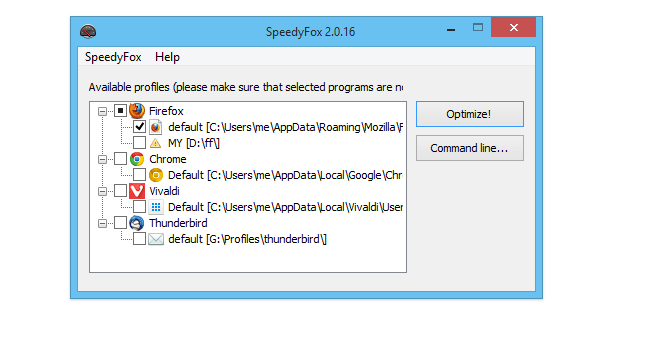
SpeedyFox is able to fix SQLITE databases slow down, It seems unbelievable but after you optimize your Firefox with this tool, you will get a fresh newly-installed feel because the speed indeed gets considerably faster. You will get up to 3 times faster startup speeds, browsing history will become faster, and performing operations with cookies will be quicker than before.
SpeedyFox compacts those databases without losing any data. Databases are optimized to operate faster and are decreased in size.
- Boost Startup in up to 3 times!
- Speed-up browsing history
- Overall quicker operation
- Smaller profile size
SpeedyFox automatically detects profiles of the supported apps. If you have more than one profile, you can select the one you want to optimize from the list. If you have a portable version of any of the supported app, choose your profile path manually by selecting ‘Add custom profile…’ profile from the context menu in the list. All you have to do is hit the ‘Optimize’ button.
Full Technical Details
- Category
- This is
- Latest
- License
- Freeware
- Runs On
- Windows 10, Windows 11 (64 Bit, 32 Bit, ARM64)
- Size
- 1 Mb
- Updated & Verified
Download and Install Guide
How to download and install SpeedyFox on Windows 11?
-
This step-by-step guide will assist you in downloading and installing SpeedyFox on windows 11.
- First of all, download the latest version of SpeedyFox from filehonor.com. You can find all available download options for your PC and laptop in this download page.
- Then, choose your suitable installer (64 bit, 32 bit, portable, offline, .. itc) and save it to your device.
- After that, start the installation process by a double click on the downloaded setup installer.
- Now, a screen will appear asking you to confirm the installation. Click, yes.
- Finally, follow the instructions given by the installer until you see a confirmation of a successful installation. Usually, a Finish Button and "installation completed successfully" message.
- (Optional) Verify the Download (for Advanced Users): This step is optional but recommended for advanced users. Some browsers offer the option to verify the downloaded file's integrity. This ensures you haven't downloaded a corrupted file. Check your browser's settings for download verification if interested.
Congratulations! You've successfully downloaded SpeedyFox. Once the download is complete, you can proceed with installing it on your computer.
How to make SpeedyFox the default app for Windows 11?
- Open Windows 11 Start Menu.
- Then, open settings.
- Navigate to the Apps section.
- After that, navigate to the Default Apps section.
- Click on the category you want to set SpeedyFox as the default app for - - and choose SpeedyFox from the list.
Why To Download SpeedyFox from FileHonor?
- Totally Free: you don't have to pay anything to download from FileHonor.com.
- Clean: No viruses, No Malware, and No any harmful codes.
- SpeedyFox Latest Version: All apps and games are updated to their most recent versions.
- Direct Downloads: FileHonor does its best to provide direct and fast downloads from the official software developers.
- No Third Party Installers: Only direct download to the setup files, no ad-based installers.
- Windows 11 Compatible.
- SpeedyFox Most Setup Variants: online, offline, portable, 64 bit and 32 bit setups (whenever available*).
Uninstall Guide
How to uninstall (remove) SpeedyFox from Windows 11?
-
Follow these instructions for a proper removal:
- Open Windows 11 Start Menu.
- Then, open settings.
- Navigate to the Apps section.
- Search for SpeedyFox in the apps list, click on it, and then, click on the uninstall button.
- Finally, confirm and you are done.
Disclaimer
SpeedyFox is developed and published by CrystalIDEA, filehonor.com is not directly affiliated with CrystalIDEA.
filehonor is against piracy and does not provide any cracks, keygens, serials or patches for any software listed here.
We are DMCA-compliant and you can request removal of your software from being listed on our website through our contact page.








