SPAMfighter 64 bit Download for PC Windows 11
SPAMfighter Download for Windows PC
SPAMfighter free download for Windows 11 64 bit and 32 bit. Install SPAMfighter latest official version 2025 for PC and laptop from FileHonor.
a global provider of state-of-the-art computer, mobile and server utility and security products to millions of users from 235 countries.
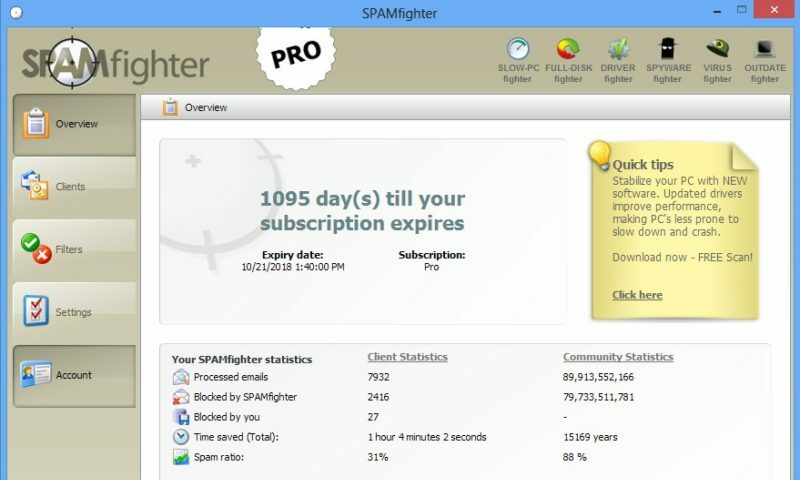
a global provider of state-of-the-art computer, mobile and server utility and security products to millions of users from 235 countries. It is ideal for PC optimization, PC security and spam filters for clients and servers.
SPAMfighter has partnered up with Microsoft to build the strongest, safest, and most effective anti spam filter on the market. If you use Outlook, Outlook Express, Windows Mail, Windows Live Mail or Thunderbird and you want to get rid of spam, just install SPAMfighter. And if you use it at home, it’s 100% free.
Key Features
- Award winning spam blocking technology
- Protects all the email accounts on your PC
- Protects against phishing, identity theft, and other email fraud
- Privacy Guaranteed – we don’t see any of your email
- Blacklist and block emails and domains
- Spam Abuse Reporting with one click
- Unique language filtering tool that empowers you to stop emails written in specific languages
"FREE" Download Dashcam Viewer for PC
Full Technical Details
- Category
- Social
- This is
- Latest
- License
- Freeware
- Runs On
- Windows 10, Windows 11 (64 Bit, 32 Bit, ARM64)
- Size
- 3 Mb
- Updated & Verified
Download and Install Guide
How to download and install SPAMfighter on Windows 11?
-
This step-by-step guide will assist you in downloading and installing SPAMfighter on windows 11.
- First of all, download the latest version of SPAMfighter from filehonor.com. You can find all available download options for your PC and laptop in this download page.
- Then, choose your suitable installer (64 bit, 32 bit, portable, offline, .. itc) and save it to your device.
- After that, start the installation process by a double click on the downloaded setup installer.
- Now, a screen will appear asking you to confirm the installation. Click, yes.
- Finally, follow the instructions given by the installer until you see a confirmation of a successful installation. Usually, a Finish Button and "installation completed successfully" message.
- (Optional) Verify the Download (for Advanced Users): This step is optional but recommended for advanced users. Some browsers offer the option to verify the downloaded file's integrity. This ensures you haven't downloaded a corrupted file. Check your browser's settings for download verification if interested.
Congratulations! You've successfully downloaded SPAMfighter. Once the download is complete, you can proceed with installing it on your computer.
How to make SPAMfighter the default Social app for Windows 11?
- Open Windows 11 Start Menu.
- Then, open settings.
- Navigate to the Apps section.
- After that, navigate to the Default Apps section.
- Click on the category you want to set SPAMfighter as the default app for - Social - and choose SPAMfighter from the list.
Why To Download SPAMfighter from FileHonor?
- Totally Free: you don't have to pay anything to download from FileHonor.com.
- Clean: No viruses, No Malware, and No any harmful codes.
- SPAMfighter Latest Version: All apps and games are updated to their most recent versions.
- Direct Downloads: FileHonor does its best to provide direct and fast downloads from the official software developers.
- No Third Party Installers: Only direct download to the setup files, no ad-based installers.
- Windows 11 Compatible.
- SPAMfighter Most Setup Variants: online, offline, portable, 64 bit and 32 bit setups (whenever available*).
Uninstall Guide
How to uninstall (remove) SPAMfighter from Windows 11?
-
Follow these instructions for a proper removal:
- Open Windows 11 Start Menu.
- Then, open settings.
- Navigate to the Apps section.
- Search for SPAMfighter in the apps list, click on it, and then, click on the uninstall button.
- Finally, confirm and you are done.
Disclaimer
SPAMfighter is developed and published by SPAMfighter, filehonor.com is not directly affiliated with SPAMfighter.
filehonor is against piracy and does not provide any cracks, keygens, serials or patches for any software listed here.
We are DMCA-compliant and you can request removal of your software from being listed on our website through our contact page.













