SpaceObServer 64 bit Download for PC Windows 11
SpaceObServer Download for Windows PC
SpaceObServer free download for Windows 11 64 bit and 32 bit. Install SpaceObServer latest official version 2025 for PC and laptop from FileHonor.
Hard disk space manager for Windows which stores file system information in a database.
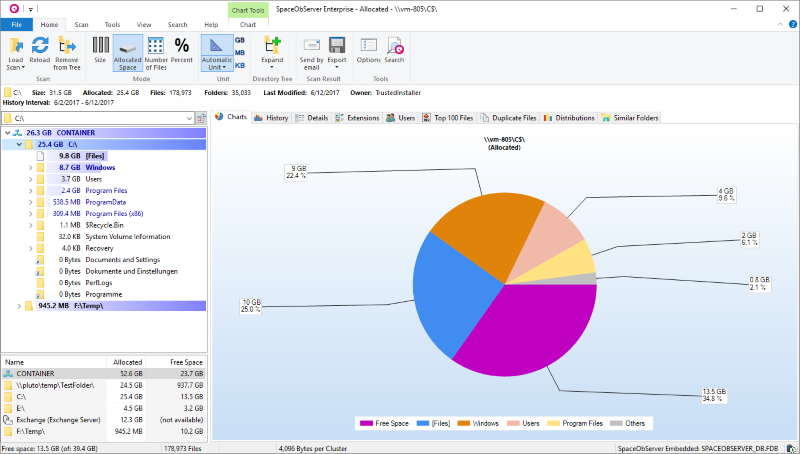
SpaceObServer is a powerful and flexible hard disk space manager for Windows which stores file system information in a database and thus will help you free up valuable disk or server space. It scans local and network drives as well as Exchange mailboxes using a background service and stores their structure, sizes and properties in an SQL database.
Linux and Unix file systems can be scanned via SSH (Secure Shell). In an Explorer-like user interface the collected data can be viewed and browsed in hierarchical or tabular views, 3D bar, pie, line charts and tree maps. Export your scan results in many different formats. Using the archived data you are able to track the development of the space usage from past to present, and forecast future size usage.
Pros
- Regular and automatable storage scans
- Recognize increased disk space on folder level
- Identify unnecessary files
- Report and filter for NTFS Permissions
- Automated reporting via OLE Automation
- Exchange mailboxes scans
- Linux and Unix scan via SSH
- Modern ribbon user interface
Full Technical Details
- Category
- This is
- Latest
- License
- Free Trial
- Runs On
- Windows 10, Windows 11 (64 Bit, 32 Bit, ARM64)
- Size
- 39 Mb
- Updated & Verified
Download and Install Guide
How to download and install SpaceObServer on Windows 11?
-
This step-by-step guide will assist you in downloading and installing SpaceObServer on windows 11.
- First of all, download the latest version of SpaceObServer from filehonor.com. You can find all available download options for your PC and laptop in this download page.
- Then, choose your suitable installer (64 bit, 32 bit, portable, offline, .. itc) and save it to your device.
- After that, start the installation process by a double click on the downloaded setup installer.
- Now, a screen will appear asking you to confirm the installation. Click, yes.
- Finally, follow the instructions given by the installer until you see a confirmation of a successful installation. Usually, a Finish Button and "installation completed successfully" message.
- (Optional) Verify the Download (for Advanced Users): This step is optional but recommended for advanced users. Some browsers offer the option to verify the downloaded file's integrity. This ensures you haven't downloaded a corrupted file. Check your browser's settings for download verification if interested.
Congratulations! You've successfully downloaded SpaceObServer. Once the download is complete, you can proceed with installing it on your computer.
How to make SpaceObServer the default app for Windows 11?
- Open Windows 11 Start Menu.
- Then, open settings.
- Navigate to the Apps section.
- After that, navigate to the Default Apps section.
- Click on the category you want to set SpaceObServer as the default app for - - and choose SpaceObServer from the list.
Why To Download SpaceObServer from FileHonor?
- Totally Free: you don't have to pay anything to download from FileHonor.com.
- Clean: No viruses, No Malware, and No any harmful codes.
- SpaceObServer Latest Version: All apps and games are updated to their most recent versions.
- Direct Downloads: FileHonor does its best to provide direct and fast downloads from the official software developers.
- No Third Party Installers: Only direct download to the setup files, no ad-based installers.
- Windows 11 Compatible.
- SpaceObServer Most Setup Variants: online, offline, portable, 64 bit and 32 bit setups (whenever available*).
Uninstall Guide
How to uninstall (remove) SpaceObServer from Windows 11?
-
Follow these instructions for a proper removal:
- Open Windows 11 Start Menu.
- Then, open settings.
- Navigate to the Apps section.
- Search for SpaceObServer in the apps list, click on it, and then, click on the uninstall button.
- Finally, confirm and you are done.
Disclaimer
SpaceObServer is developed and published by JAM Software, filehonor.com is not directly affiliated with JAM Software.
filehonor is against piracy and does not provide any cracks, keygens, serials or patches for any software listed here.
We are DMCA-compliant and you can request removal of your software from being listed on our website through our contact page.








