SP Flash Tool 64 bit Download for PC Windows 11
SP Flash Tool Download for Windows PC
SP Flash Tool free download for Windows 11 64 bit and 32 bit. Install SP Flash Tool latest official version 2025 for PC and laptop from FileHonor.
Flash Stock ROM, Custom recovery and fixing in some extreme cases ( firmware update, Flash recovery, unbrick bricked Android device etc.).
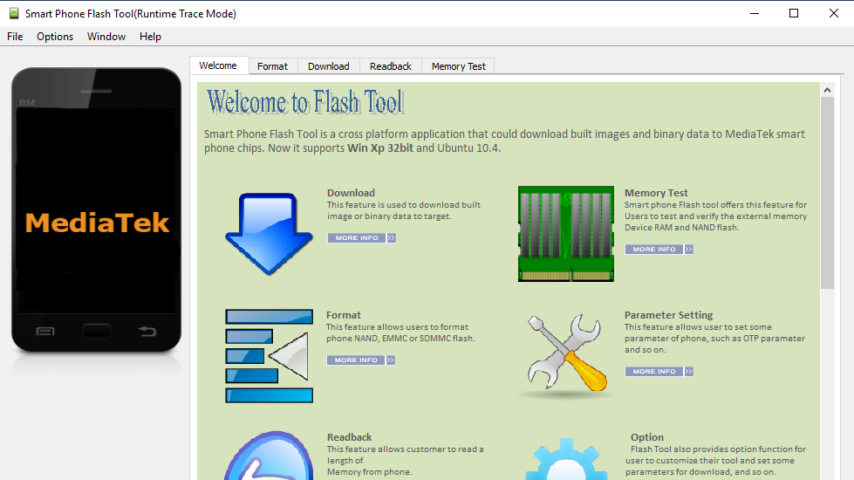
SP flash tool is an application which mainly helps you to flash Stock ROM, Custom recovery and fixing in some extreme cases ( firmware update, Flash recovery, unbrick bricked Android device etc.). SmartPhone FlashTool is working with MediaTek Android smartphones (MTK based) You can Download SPFlashTool from our downloading section. You need to load scatter file for MTK based device for functioning.
Key Features
- Flashing to Android stock-ROM (scatter based)
- Flash Custom ROM (scatter based)
- Application for Fixing Bricked device.
- Advanced Memory testing and verifying.
- Read / Write parameters.
- Erasing / Formatting / Reset Your MTK based device.
Using SP-Flash-Tool Guide: Step by Step
- Download and unzip the package, Open SPFLASHTOOL EXE and Load the Scatter file ( Click Scatter Loading)
- Uncheck all the boxes
- Go to / click RECOVERY box from list and load recovery image according to your device/choice ( load image from the separate window –>open)
- Now you can see RECOVERY box is checked and you can see the recovery image location ( uncheck all other boxes)
- Switch off your smartphone
- Connect the device and Click on “DOWNLOAD” button on top ( not the tab), If it asks click on “yes”
- It is done and MTK flashTool will do the rest. If you have a problem with flashing utility or drivers install MediaTek USB drivers from our links.
After Saucerful run you will be prompted with a green circle. congrats you have successfully flash your MediaTek Android smartphones with SP Flash Tool.
Full Technical Details
- Category
- This is
- Latest
- License
- Freeware
- Runs On
- Windows 10, Windows 11 (64 Bit, 32 Bit, ARM64)
- Size
- 57 Mb
- Updated & Verified
Download and Install Guide
How to download and install SP Flash Tool on Windows 11?
-
This step-by-step guide will assist you in downloading and installing SP Flash Tool on windows 11.
- First of all, download the latest version of SP Flash Tool from filehonor.com. You can find all available download options for your PC and laptop in this download page.
- Then, choose your suitable installer (64 bit, 32 bit, portable, offline, .. itc) and save it to your device.
- After that, start the installation process by a double click on the downloaded setup installer.
- Now, a screen will appear asking you to confirm the installation. Click, yes.
- Finally, follow the instructions given by the installer until you see a confirmation of a successful installation. Usually, a Finish Button and "installation completed successfully" message.
- (Optional) Verify the Download (for Advanced Users): This step is optional but recommended for advanced users. Some browsers offer the option to verify the downloaded file's integrity. This ensures you haven't downloaded a corrupted file. Check your browser's settings for download verification if interested.
Congratulations! You've successfully downloaded SP Flash Tool. Once the download is complete, you can proceed with installing it on your computer.
How to make SP Flash Tool the default app for Windows 11?
- Open Windows 11 Start Menu.
- Then, open settings.
- Navigate to the Apps section.
- After that, navigate to the Default Apps section.
- Click on the category you want to set SP Flash Tool as the default app for - - and choose SP Flash Tool from the list.
Why To Download SP Flash Tool from FileHonor?
- Totally Free: you don't have to pay anything to download from FileHonor.com.
- Clean: No viruses, No Malware, and No any harmful codes.
- SP Flash Tool Latest Version: All apps and games are updated to their most recent versions.
- Direct Downloads: FileHonor does its best to provide direct and fast downloads from the official software developers.
- No Third Party Installers: Only direct download to the setup files, no ad-based installers.
- Windows 11 Compatible.
- SP Flash Tool Most Setup Variants: online, offline, portable, 64 bit and 32 bit setups (whenever available*).
Uninstall Guide
How to uninstall (remove) SP Flash Tool from Windows 11?
-
Follow these instructions for a proper removal:
- Open Windows 11 Start Menu.
- Then, open settings.
- Navigate to the Apps section.
- Search for SP Flash Tool in the apps list, click on it, and then, click on the uninstall button.
- Finally, confirm and you are done.
Disclaimer
SP Flash Tool is developed and published by spflashtool, filehonor.com is not directly affiliated with spflashtool.
filehonor is against piracy and does not provide any cracks, keygens, serials or patches for any software listed here.
We are DMCA-compliant and you can request removal of your software from being listed on our website through our contact page.








