Soft Organizer 64 bit Download for PC Windows 11
Soft Organizer Download for Windows PC
Soft Organizer free download for Windows 11 64 bit and 32 bit. Install Soft Organizer latest official version 2025 for PC and laptop from FileHonor.
Uninstallation utility which allows you to COMPLETELY uninstall unnecessary applications from your system.
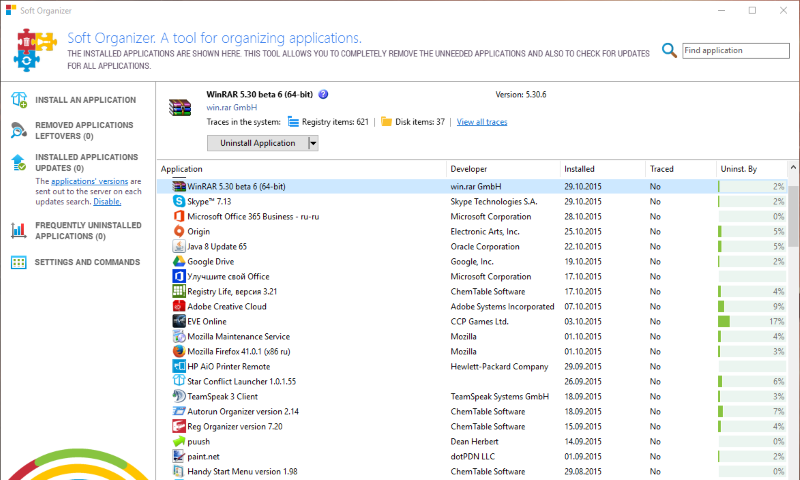
Soft Organizer is an uninstallation utility which allows you to COMPLETELY uninstall unnecessary applications from your system. The simple, convenient, and non-overloaded interface doesn’t distract a user from the installing and/or uninstalling process. It looks like a simple list of installed programs, where a user merely needs to select a program and click “Uninstall”. At the same time, the tool features the entire range of capabilities that even programs with much more complex interfaces have.
Key Features
Search for traces (residues) of the program being uninstalled
Allows you to remove traces of programs that were not tracked while installing (powered by the Full Uninstall technology).
Universal Windows Apps Removal
Allows you to remove universal Windows 8/10 apps that was installed from Windows Store.
Built-in program rating
Program rating allows you to evaluate installed applications. The rating is calculated based on the total number of users who have removed this app from the computer shortly after installation.
Automatic backups
Automatic creation of backups during the removal of application residues indemnifies the system against any possible emergency.
Remove multiple programs at once
You can easily remove even multiple applications in Soft Organizer by simply selecting all programs you don’t need anymore and clicking “Uninstall”.
Export the list of installed programs to HTML
When you contact the support staff of a company, they may ask you about the programs installed on your computer. You can easily get such a list in a few clicks. The list is saved as an HTML file that is easy to open and to read.
Sorting and grouping of the list
The list of programs can be sorted by various parameters (install date, tracking status, title, and others) for instant search for given apps in the list.
Program quick search function
With quick search, you can find a desired application almost immediately, as long as you know its title or a portion of it. The list dynamically shortens as you type the text in the search box.
Full Technical Details
- Category
- This is
- Latest
- License
- Freeware
- Runs On
- Windows 10, Windows 11 (64 Bit, 32 Bit, ARM64)
- Size
- 11 Mb
- Updated & Verified
Download and Install Guide
How to download and install Soft Organizer on Windows 11?
-
This step-by-step guide will assist you in downloading and installing Soft Organizer on windows 11.
- First of all, download the latest version of Soft Organizer from filehonor.com. You can find all available download options for your PC and laptop in this download page.
- Then, choose your suitable installer (64 bit, 32 bit, portable, offline, .. itc) and save it to your device.
- After that, start the installation process by a double click on the downloaded setup installer.
- Now, a screen will appear asking you to confirm the installation. Click, yes.
- Finally, follow the instructions given by the installer until you see a confirmation of a successful installation. Usually, a Finish Button and "installation completed successfully" message.
- (Optional) Verify the Download (for Advanced Users): This step is optional but recommended for advanced users. Some browsers offer the option to verify the downloaded file's integrity. This ensures you haven't downloaded a corrupted file. Check your browser's settings for download verification if interested.
Congratulations! You've successfully downloaded Soft Organizer. Once the download is complete, you can proceed with installing it on your computer.
How to make Soft Organizer the default app for Windows 11?
- Open Windows 11 Start Menu.
- Then, open settings.
- Navigate to the Apps section.
- After that, navigate to the Default Apps section.
- Click on the category you want to set Soft Organizer as the default app for - - and choose Soft Organizer from the list.
Why To Download Soft Organizer from FileHonor?
- Totally Free: you don't have to pay anything to download from FileHonor.com.
- Clean: No viruses, No Malware, and No any harmful codes.
- Soft Organizer Latest Version: All apps and games are updated to their most recent versions.
- Direct Downloads: FileHonor does its best to provide direct and fast downloads from the official software developers.
- No Third Party Installers: Only direct download to the setup files, no ad-based installers.
- Windows 11 Compatible.
- Soft Organizer Most Setup Variants: online, offline, portable, 64 bit and 32 bit setups (whenever available*).
Uninstall Guide
How to uninstall (remove) Soft Organizer from Windows 11?
-
Follow these instructions for a proper removal:
- Open Windows 11 Start Menu.
- Then, open settings.
- Navigate to the Apps section.
- Search for Soft Organizer in the apps list, click on it, and then, click on the uninstall button.
- Finally, confirm and you are done.
Disclaimer
Soft Organizer is developed and published by Chemtable, filehonor.com is not directly affiliated with Chemtable.
filehonor is against piracy and does not provide any cracks, keygens, serials or patches for any software listed here.
We are DMCA-compliant and you can request removal of your software from being listed on our website through our contact page.








