Smarty Uninstaller 64 bit Download for PC Windows 11
Smarty Uninstaller Download for Windows PC
Smarty Uninstaller free download for Windows 11 64 bit and 32 bit. Install Smarty Uninstaller latest official version 2025 for PC and laptop from FileHonor.
Completely uninstall programs (64 and 32-bit) installed on your system.
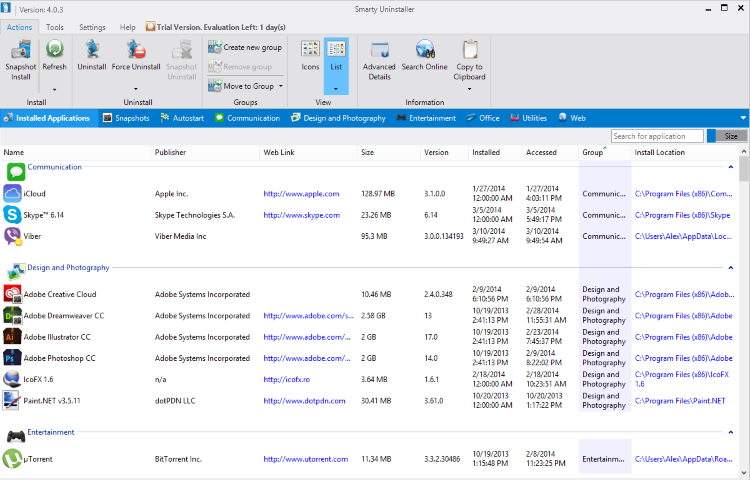
Smarty Uninstaller allows you to completely uninstall programs (64 and 32-bit) installed on your system. It monitors the built-in application uninstaller and uses an advanced scan engine that deletes any program leftovers. It allows you to launch the scan engine manually at any time to force uninstall a program with broken uninstaller.
Smarty Snapshot allows you to monitor the installation of new applications and detect every change made to your system during this process. These changes are saved to the snapshot, that can be accessed later at any time for review or complete uninstall.
Add comments to installed applications which will be displayed on the main window when an application is selected.
Pros
Easy to use
Using Smarty Uninstaller is simple, thanks to the easy to use and modern user interface. Allows you to uninstall unwanted applications in a few clicks. Smarty Uninstall is also faster than standard Add/Remove Programs tool.
Smart scan engine
Scans your computer for traces left by application and deletes them even if regular uninstaller does not work. Monitors application setup and saves a snapshot for complete uninstall in the future.
View, sort, group
Smarty Uninstaller will show possible broken installations, installed programs, system components and Windows Updates. Allows you to group and sort applications the ways you like.
Full Technical Details
- Category
- This is
- Latest
- License
- Free Trial
- Runs On
- Windows 10, Windows 11 (64 Bit, 32 Bit, ARM64)
- Size
- 7 Mb
- Updated & Verified
Download and Install Guide
How to download and install Smarty Uninstaller on Windows 11?
-
This step-by-step guide will assist you in downloading and installing Smarty Uninstaller on windows 11.
- First of all, download the latest version of Smarty Uninstaller from filehonor.com. You can find all available download options for your PC and laptop in this download page.
- Then, choose your suitable installer (64 bit, 32 bit, portable, offline, .. itc) and save it to your device.
- After that, start the installation process by a double click on the downloaded setup installer.
- Now, a screen will appear asking you to confirm the installation. Click, yes.
- Finally, follow the instructions given by the installer until you see a confirmation of a successful installation. Usually, a Finish Button and "installation completed successfully" message.
- (Optional) Verify the Download (for Advanced Users): This step is optional but recommended for advanced users. Some browsers offer the option to verify the downloaded file's integrity. This ensures you haven't downloaded a corrupted file. Check your browser's settings for download verification if interested.
Congratulations! You've successfully downloaded Smarty Uninstaller. Once the download is complete, you can proceed with installing it on your computer.
How to make Smarty Uninstaller the default app for Windows 11?
- Open Windows 11 Start Menu.
- Then, open settings.
- Navigate to the Apps section.
- After that, navigate to the Default Apps section.
- Click on the category you want to set Smarty Uninstaller as the default app for - - and choose Smarty Uninstaller from the list.
Why To Download Smarty Uninstaller from FileHonor?
- Totally Free: you don't have to pay anything to download from FileHonor.com.
- Clean: No viruses, No Malware, and No any harmful codes.
- Smarty Uninstaller Latest Version: All apps and games are updated to their most recent versions.
- Direct Downloads: FileHonor does its best to provide direct and fast downloads from the official software developers.
- No Third Party Installers: Only direct download to the setup files, no ad-based installers.
- Windows 11 Compatible.
- Smarty Uninstaller Most Setup Variants: online, offline, portable, 64 bit and 32 bit setups (whenever available*).
Uninstall Guide
How to uninstall (remove) Smarty Uninstaller from Windows 11?
-
Follow these instructions for a proper removal:
- Open Windows 11 Start Menu.
- Then, open settings.
- Navigate to the Apps section.
- Search for Smarty Uninstaller in the apps list, click on it, and then, click on the uninstall button.
- Finally, confirm and you are done.
Disclaimer
Smarty Uninstaller is developed and published by OneSmarty, filehonor.com is not directly affiliated with OneSmarty.
filehonor is against piracy and does not provide any cracks, keygens, serials or patches for any software listed here.
We are DMCA-compliant and you can request removal of your software from being listed on our website through our contact page.








