SmartDraw 64 bit Download for PC Windows 11
SmartDraw Download for Windows PC
SmartDraw free download for Windows 11 64 bit and 32 bit. Install SmartDraw latest official version 2025 for PC and laptop from FileHonor.
Draw any type of chart, diagram: flowcharts, org charts, floor plans, network diagrams, and more on any device Mac or Windows.
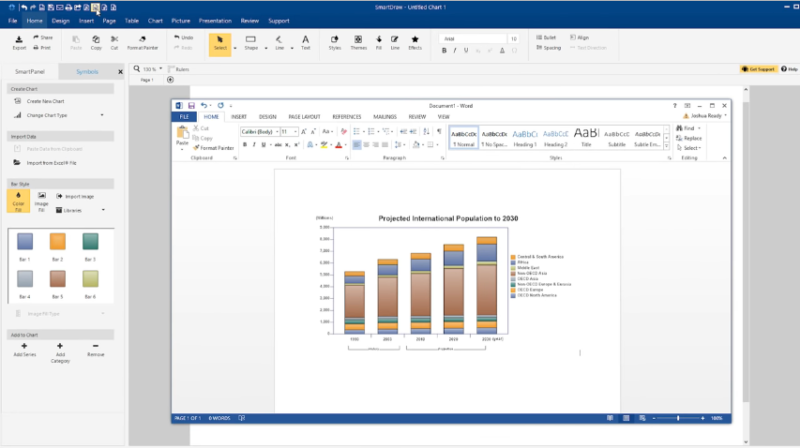
SmartDraw enables you to draw any type of chart, diagram: flowcharts, org charts, floor plans, network diagrams, and more on any device Mac or Windows.
Key Features
Easier than Visio®
SmartDraw is the only alternative to Visio® that runs on a Mac, online, and on Windows (and behind the firewall). With the best Visio® import and export capability in the industry, SmartDraw is the easy, powerful and affordable Visio® alternative.
More Powerful than Office
SmartDraw is more powerful and easier to use than the standard drawing tools included in Microsoft Office® and G Suite®. Any SmartDraw drawing can be inserted into Word®, Excel®, PowerPoint® as well as Google® Docs and Sheets. Learn More
Get Started Quickly
SmartDraw runs on any computer or tablet. It includes quick-start diagram templates for over 70 different diagram types from flowcharts to floor plans. Powerful automatic formatting means perfect layouts in minutes.
Full Technical Details
- Category
- This is
- Latest
- License
- Free Trial
- Runs On
- Windows 10, Windows 11 (64 Bit, 32 Bit, ARM64)
- Size
- 1+ Mb
- Updated & Verified
Download and Install Guide
How to download and install SmartDraw on Windows 11?
-
This step-by-step guide will assist you in downloading and installing SmartDraw on windows 11.
- First of all, download the latest version of SmartDraw from filehonor.com. You can find all available download options for your PC and laptop in this download page.
- Then, choose your suitable installer (64 bit, 32 bit, portable, offline, .. itc) and save it to your device.
- After that, start the installation process by a double click on the downloaded setup installer.
- Now, a screen will appear asking you to confirm the installation. Click, yes.
- Finally, follow the instructions given by the installer until you see a confirmation of a successful installation. Usually, a Finish Button and "installation completed successfully" message.
- (Optional) Verify the Download (for Advanced Users): This step is optional but recommended for advanced users. Some browsers offer the option to verify the downloaded file's integrity. This ensures you haven't downloaded a corrupted file. Check your browser's settings for download verification if interested.
Congratulations! You've successfully downloaded SmartDraw. Once the download is complete, you can proceed with installing it on your computer.
How to make SmartDraw the default app for Windows 11?
- Open Windows 11 Start Menu.
- Then, open settings.
- Navigate to the Apps section.
- After that, navigate to the Default Apps section.
- Click on the category you want to set SmartDraw as the default app for - - and choose SmartDraw from the list.
Why To Download SmartDraw from FileHonor?
- Totally Free: you don't have to pay anything to download from FileHonor.com.
- Clean: No viruses, No Malware, and No any harmful codes.
- SmartDraw Latest Version: All apps and games are updated to their most recent versions.
- Direct Downloads: FileHonor does its best to provide direct and fast downloads from the official software developers.
- No Third Party Installers: Only direct download to the setup files, no ad-based installers.
- Windows 11 Compatible.
- SmartDraw Most Setup Variants: online, offline, portable, 64 bit and 32 bit setups (whenever available*).
Uninstall Guide
How to uninstall (remove) SmartDraw from Windows 11?
-
Follow these instructions for a proper removal:
- Open Windows 11 Start Menu.
- Then, open settings.
- Navigate to the Apps section.
- Search for SmartDraw in the apps list, click on it, and then, click on the uninstall button.
- Finally, confirm and you are done.
Disclaimer
SmartDraw is developed and published by SmartDraw, filehonor.com is not directly affiliated with SmartDraw.
filehonor is against piracy and does not provide any cracks, keygens, serials or patches for any software listed here.
We are DMCA-compliant and you can request removal of your software from being listed on our website through our contact page.








