Shining Android Data Recovery 64 bit Download for PC Windows 11
Shining Android Data Recovery Download for Windows PC
Shining Android Data Recovery free download for Windows 11 64 bit and 32 bit. Install Shining Android Data Recovery latest official version 2025 for PC and laptop from FileHonor.
Efficient Android lost data recovery solution
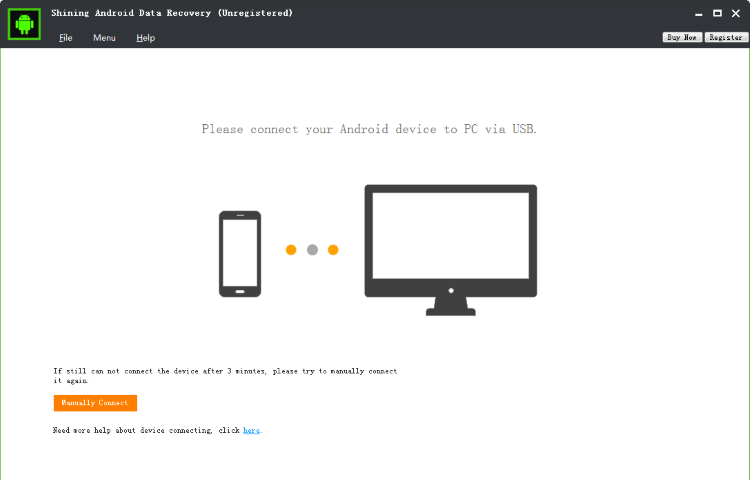
Shining Android Data Recovery provides the best Android lost data recovery solution. Recover Messages, Contacts, Call History, WhatsApp, Document data, Photos, APP Photos, Videos, Audios, and WhatsApp Attachments from Android quickly. Recover media files including Photos, APP photos, videos, audios, WhatsApp Attachments and text files including Messages, Contacts, Call History, WhatsApp and document from a broad variety of Android Devices like Samsung, HTC, Motorola, Sony, Google, Huawei and LG.
It can get lost back from Android due to mistaken deletion, system crash, password losing, virus attack, device stuck, OS error, rooting, improper operation, Android card issue and others.
Full Technical Details
- Category
- This is
- Latest
- License
- Free Trial
- Runs On
- Windows 10, Windows 11 (64 Bit, 32 Bit, ARM64)
- Size
- 29 Mb
- Updated & Verified
Download and Install Guide
How to download and install Shining Android Data Recovery on Windows 11?
-
This step-by-step guide will assist you in downloading and installing Shining Android Data Recovery on windows 11.
- First of all, download the latest version of Shining Android Data Recovery from filehonor.com. You can find all available download options for your PC and laptop in this download page.
- Then, choose your suitable installer (64 bit, 32 bit, portable, offline, .. itc) and save it to your device.
- After that, start the installation process by a double click on the downloaded setup installer.
- Now, a screen will appear asking you to confirm the installation. Click, yes.
- Finally, follow the instructions given by the installer until you see a confirmation of a successful installation. Usually, a Finish Button and "installation completed successfully" message.
- (Optional) Verify the Download (for Advanced Users): This step is optional but recommended for advanced users. Some browsers offer the option to verify the downloaded file's integrity. This ensures you haven't downloaded a corrupted file. Check your browser's settings for download verification if interested.
Congratulations! You've successfully downloaded Shining Android Data Recovery. Once the download is complete, you can proceed with installing it on your computer.
How to make Shining Android Data Recovery the default app for Windows 11?
- Open Windows 11 Start Menu.
- Then, open settings.
- Navigate to the Apps section.
- After that, navigate to the Default Apps section.
- Click on the category you want to set Shining Android Data Recovery as the default app for - - and choose Shining Android Data Recovery from the list.
Why To Download Shining Android Data Recovery from FileHonor?
- Totally Free: you don't have to pay anything to download from FileHonor.com.
- Clean: No viruses, No Malware, and No any harmful codes.
- Shining Android Data Recovery Latest Version: All apps and games are updated to their most recent versions.
- Direct Downloads: FileHonor does its best to provide direct and fast downloads from the official software developers.
- No Third Party Installers: Only direct download to the setup files, no ad-based installers.
- Windows 11 Compatible.
- Shining Android Data Recovery Most Setup Variants: online, offline, portable, 64 bit and 32 bit setups (whenever available*).
Uninstall Guide
How to uninstall (remove) Shining Android Data Recovery from Windows 11?
-
Follow these instructions for a proper removal:
- Open Windows 11 Start Menu.
- Then, open settings.
- Navigate to the Apps section.
- Search for Shining Android Data Recovery in the apps list, click on it, and then, click on the uninstall button.
- Finally, confirm and you are done.
Disclaimer
Shining Android Data Recovery is developed and published by ShiningSoft, filehonor.com is not directly affiliated with ShiningSoft.
filehonor is against piracy and does not provide any cracks, keygens, serials or patches for any software listed here.
We are DMCA-compliant and you can request removal of your software from being listed on our website through our contact page.








