Sejda PDF Desktop 64 bit Download for PC Windows 11
Sejda PDF Desktop Download for Windows PC
Sejda PDF Desktop free download for Windows 11 64 bit and 32 bit. Install Sejda PDF Desktop latest official version 2025 for PC and laptop from FileHonor.
Pleasant and productive PDF with many useful features.
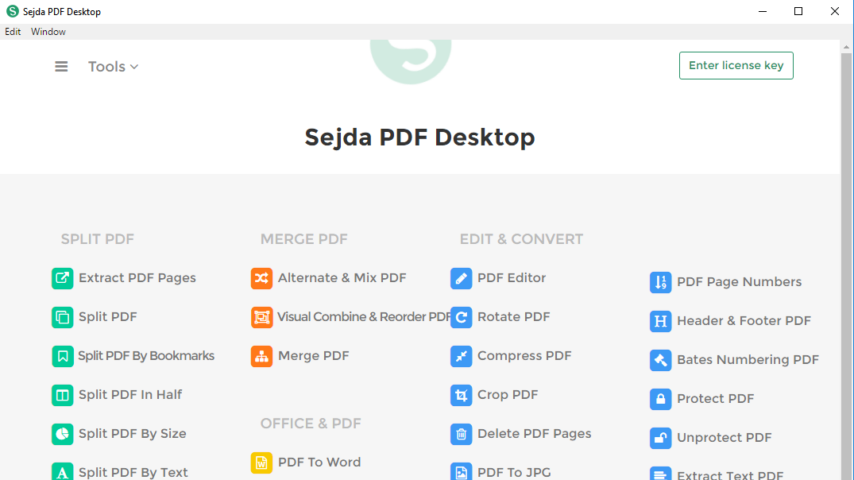
Sejda PDF Desktop is a pleasant and productive PDF with many useful features and free to use within daily limits. It is easy to adopt and deploy in the enterprise
Key Features & Pros
Edit PDF files.
- Add, edit or move text in your PDF. Change the font type, size and style. Insert, reorder, move or delete pages.
- Add signature, highlight text and insert geometric shapes.
Merge files into one PDF.
Visually combine and reorder pages, merge multiple PDF files. Alternate and mix odd and even page files.
Split PDF files.
Split documents by pages. Extract separate documents. Split by size, bookmarks or text occurrences. Divide two page layout scans.
Convert PDF files to Office and image formats.
Convert PDF files to Word, Excel and to image. Convert images to PDF file.
Compress PDF.
Reduce the size of PDF files. Optimize images and resources.
Other Features
Apply PDF passwords and permissions.
Add copy and edit protection to a PDF. Include a password to protect your PDF from unapproved access.
Watermark PDF.
Add image or text watermark to PDF documents.
Grayscale PDF.
Convert PDF text and images to grayscale.
Crop PDF.
Trim PDF margins, adjust visible page area, change PDF page size.
Full Technical Details
- Category
- This is
- Latest
- License
- Freeware
- Runs On
- Windows 10, Windows 11 (64 Bit, 32 Bit, ARM64)
- Size
- 210 Mb
- Updated & Verified
Download and Install Guide
How to download and install Sejda PDF Desktop on Windows 11?
-
This step-by-step guide will assist you in downloading and installing Sejda PDF Desktop on windows 11.
- First of all, download the latest version of Sejda PDF Desktop from filehonor.com. You can find all available download options for your PC and laptop in this download page.
- Then, choose your suitable installer (64 bit, 32 bit, portable, offline, .. itc) and save it to your device.
- After that, start the installation process by a double click on the downloaded setup installer.
- Now, a screen will appear asking you to confirm the installation. Click, yes.
- Finally, follow the instructions given by the installer until you see a confirmation of a successful installation. Usually, a Finish Button and "installation completed successfully" message.
- (Optional) Verify the Download (for Advanced Users): This step is optional but recommended for advanced users. Some browsers offer the option to verify the downloaded file's integrity. This ensures you haven't downloaded a corrupted file. Check your browser's settings for download verification if interested.
Congratulations! You've successfully downloaded Sejda PDF Desktop. Once the download is complete, you can proceed with installing it on your computer.
How to make Sejda PDF Desktop the default app for Windows 11?
- Open Windows 11 Start Menu.
- Then, open settings.
- Navigate to the Apps section.
- After that, navigate to the Default Apps section.
- Click on the category you want to set Sejda PDF Desktop as the default app for - - and choose Sejda PDF Desktop from the list.
Why To Download Sejda PDF Desktop from FileHonor?
- Totally Free: you don't have to pay anything to download from FileHonor.com.
- Clean: No viruses, No Malware, and No any harmful codes.
- Sejda PDF Desktop Latest Version: All apps and games are updated to their most recent versions.
- Direct Downloads: FileHonor does its best to provide direct and fast downloads from the official software developers.
- No Third Party Installers: Only direct download to the setup files, no ad-based installers.
- Windows 11 Compatible.
- Sejda PDF Desktop Most Setup Variants: online, offline, portable, 64 bit and 32 bit setups (whenever available*).
Uninstall Guide
How to uninstall (remove) Sejda PDF Desktop from Windows 11?
-
Follow these instructions for a proper removal:
- Open Windows 11 Start Menu.
- Then, open settings.
- Navigate to the Apps section.
- Search for Sejda PDF Desktop in the apps list, click on it, and then, click on the uninstall button.
- Finally, confirm and you are done.
Disclaimer
Sejda PDF Desktop is developed and published by Sejda BV, filehonor.com is not directly affiliated with Sejda BV.
filehonor is against piracy and does not provide any cracks, keygens, serials or patches for any software listed here.
We are DMCA-compliant and you can request removal of your software from being listed on our website through our contact page.








