VPN.Express 64 bit Download for PC Windows 11
VPN.Express Download for Windows PC
VPN.Express free download for Windows 11 64 bit and 32 bit. Install VPN.Express latest official version 2025 for PC and laptop from FileHonor.
Instant, secure access to the worldwide web, anywhere, anytime!
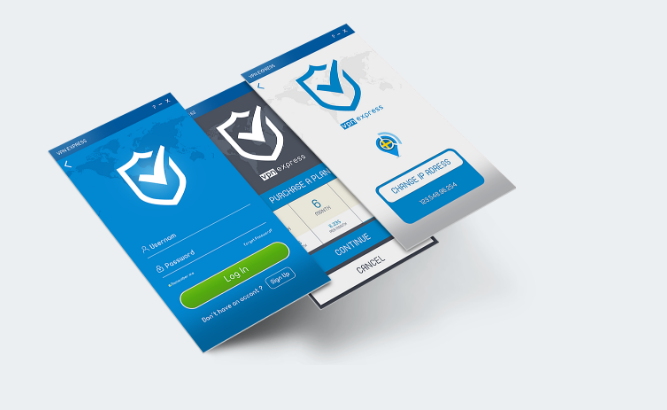
VPN.Express uses high encrypted servers to transmit and receive your data over our secure Tunnels. It have smart secure servers from more than 50 countries around the world.All servers are tested to deliver the fastest encrypted bandwidth data. Supports all protocols with the highest acceleration speed and data transfer.
Easiest VPN Ever
Never worry about setting up our VPN in any device,our software is quick and easy to use that anyone can install and configure just by following few simple steps.
P2P File Transfer
Share and send Peer to peer files through our network with high speed and solid encryption, Download and share online Data with no worries leaving a trace behind you.
Bitcoin Payment
Use Bitcoin as an alternative payment method or any other method to pay our premium VPN packages.
Multiple Device Supported
No matter what or how many devices you are using, our smart app can be installed and configured in all of them using the same account..
Awesome Security Features
VPN.express is more than just a VPN – it’s everything you need to be fully sercured and protected. Always be safe with us.
DNS Leak Resolver
Sometimes DNS servers send no-secure data outside VPN Tunnels.But our Dns Leak keeps all DNS queries more secure and protected all the time.
Main Features
Easy Connect
Use our service to choose any server near your location with a single click.
Auto server pick up
Our service will automatically pick up the fastest server for you.
Auto startup
once you lose your connection or becomes interrupted, VPNExpress will auto connect you.
Service Startup
once you open your device, VPNExpress will automatically be launched and started without your direct interaction.
Kill Switch
Kill Switch technology blocks all outgoing connections once it is interrupted.
IP Leak Protection
The client will delete the default gateway during an active connection which makes it impossible for your IP to leak.
"FREE" Download Private Tunnel for PC
Full Technical Details
- Category
- VPN
- This is
- Latest
- License
- Free Trial
- Runs On
- Windows 10, Windows 11 (64 Bit, 32 Bit, ARM64)
- Size
- 12 Mb
- Updated & Verified
Download and Install Guide
How to download and install VPN.Express on Windows 11?
-
This step-by-step guide will assist you in downloading and installing VPN.Express on windows 11.
- First of all, download the latest version of VPN.Express from filehonor.com. You can find all available download options for your PC and laptop in this download page.
- Then, choose your suitable installer (64 bit, 32 bit, portable, offline, .. itc) and save it to your device.
- After that, start the installation process by a double click on the downloaded setup installer.
- Now, a screen will appear asking you to confirm the installation. Click, yes.
- Finally, follow the instructions given by the installer until you see a confirmation of a successful installation. Usually, a Finish Button and "installation completed successfully" message.
- (Optional) Verify the Download (for Advanced Users): This step is optional but recommended for advanced users. Some browsers offer the option to verify the downloaded file's integrity. This ensures you haven't downloaded a corrupted file. Check your browser's settings for download verification if interested.
Congratulations! You've successfully downloaded VPN.Express. Once the download is complete, you can proceed with installing it on your computer.
How to make VPN.Express the default VPN app for Windows 11?
- Open Windows 11 Start Menu.
- Then, open settings.
- Navigate to the Apps section.
- After that, navigate to the Default Apps section.
- Click on the category you want to set VPN.Express as the default app for - VPN - and choose VPN.Express from the list.
Why To Download VPN.Express from FileHonor?
- Totally Free: you don't have to pay anything to download from FileHonor.com.
- Clean: No viruses, No Malware, and No any harmful codes.
- VPN.Express Latest Version: All apps and games are updated to their most recent versions.
- Direct Downloads: FileHonor does its best to provide direct and fast downloads from the official software developers.
- No Third Party Installers: Only direct download to the setup files, no ad-based installers.
- Windows 11 Compatible.
- VPN.Express Most Setup Variants: online, offline, portable, 64 bit and 32 bit setups (whenever available*).
Uninstall Guide
How to uninstall (remove) VPN.Express from Windows 11?
-
Follow these instructions for a proper removal:
- Open Windows 11 Start Menu.
- Then, open settings.
- Navigate to the Apps section.
- Search for VPN.Express in the apps list, click on it, and then, click on the uninstall button.
- Finally, confirm and you are done.
Disclaimer
VPN.Express is developed and published by VPN EXPRESS, filehonor.com is not directly affiliated with VPN EXPRESS.
filehonor is against piracy and does not provide any cracks, keygens, serials or patches for any software listed here.
We are DMCA-compliant and you can request removal of your software from being listed on our website through our contact page.













