Samsung SideSync 64 bit Download for PC Windows 11
Samsung SideSync Download for Windows PC
Samsung SideSync free download for Windows 11 64 bit and 32 bit. Install Samsung SideSync latest official version 2025 for PC and laptop from FileHonor.
Stronger Solution to Connect your PC & Mobile Device
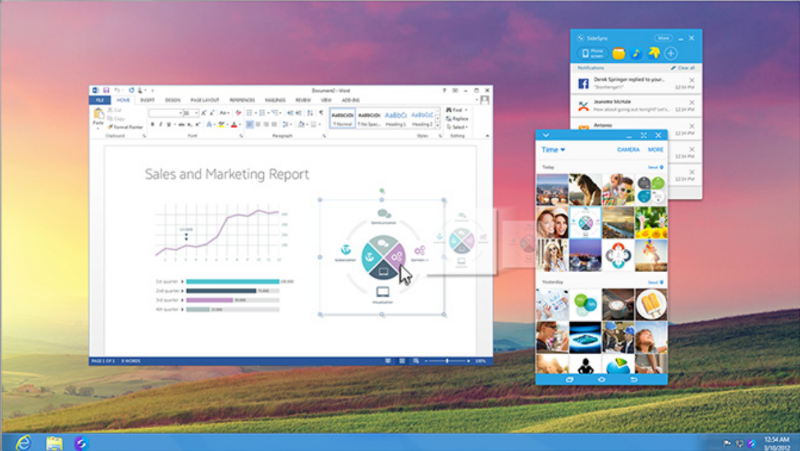
Using SideSync, you can conveniently share the screen and data between your PC and mobile device. Receive alarms of your phone through PC and use various features of your phone on the computer. Enjoy the smarter and more convenient life with SideSync.
Key Features
Smart & Convenient Connection
Install SideSync onto a PC & mobile device, and then connect two devices through USB data cable or Wi-Fi. Simply connecting the PC & mobile, you can conveniently use various features of SideSync. For a PC or MAC, click the download button above to install. For a mobile device, you can download the app from Google Play™ or Samsung GALAXY Apps which is preloaded on your latest Galaxy device.*
Make Phone Calls and Send Text Messages
If your PC and mobile device are connected with SideSync, you can check alarms for receiving phone calls and directly connect to the app on your PC. Through the pop-up window, you can easily receive phone calls or simply exchange text messages.
Share Files between your PC & Mobile Device
SideSync enables you to quickly share files and texts between your PC and mobile device simply with drag & drop. You can insert photos from your mobile device to Word documents on your PC. Also, you can insert a file on your PC to your mobile device while you are sending text messages or email.
"FREE" Download iDevice Manager for PC
Full Technical Details
- Category
- Tools
- This is
- Latest
- License
- Freeware
- Runs On
- Windows 10, Windows 11 (64 Bit, 32 Bit, ARM64)
- Size
- 47 Mb
- Updated & Verified
"Now" Get SoftDetective for PC
Download and Install Guide
How to download and install Samsung SideSync on Windows 11?
-
This step-by-step guide will assist you in downloading and installing Samsung SideSync on windows 11.
- First of all, download the latest version of Samsung SideSync from filehonor.com. You can find all available download options for your PC and laptop in this download page.
- Then, choose your suitable installer (64 bit, 32 bit, portable, offline, .. itc) and save it to your device.
- After that, start the installation process by a double click on the downloaded setup installer.
- Now, a screen will appear asking you to confirm the installation. Click, yes.
- Finally, follow the instructions given by the installer until you see a confirmation of a successful installation. Usually, a Finish Button and "installation completed successfully" message.
- (Optional) Verify the Download (for Advanced Users): This step is optional but recommended for advanced users. Some browsers offer the option to verify the downloaded file's integrity. This ensures you haven't downloaded a corrupted file. Check your browser's settings for download verification if interested.
Congratulations! You've successfully downloaded Samsung SideSync. Once the download is complete, you can proceed with installing it on your computer.
How to make Samsung SideSync the default Tools app for Windows 11?
- Open Windows 11 Start Menu.
- Then, open settings.
- Navigate to the Apps section.
- After that, navigate to the Default Apps section.
- Click on the category you want to set Samsung SideSync as the default app for - Tools - and choose Samsung SideSync from the list.
Why To Download Samsung SideSync from FileHonor?
- Totally Free: you don't have to pay anything to download from FileHonor.com.
- Clean: No viruses, No Malware, and No any harmful codes.
- Samsung SideSync Latest Version: All apps and games are updated to their most recent versions.
- Direct Downloads: FileHonor does its best to provide direct and fast downloads from the official software developers.
- No Third Party Installers: Only direct download to the setup files, no ad-based installers.
- Windows 11 Compatible.
- Samsung SideSync Most Setup Variants: online, offline, portable, 64 bit and 32 bit setups (whenever available*).
Uninstall Guide
How to uninstall (remove) Samsung SideSync from Windows 11?
-
Follow these instructions for a proper removal:
- Open Windows 11 Start Menu.
- Then, open settings.
- Navigate to the Apps section.
- Search for Samsung SideSync in the apps list, click on it, and then, click on the uninstall button.
- Finally, confirm and you are done.
Disclaimer
Samsung SideSync is developed and published by Samsung, filehonor.com is not directly affiliated with Samsung.
filehonor is against piracy and does not provide any cracks, keygens, serials or patches for any software listed here.
We are DMCA-compliant and you can request removal of your software from being listed on our website through our contact page.













