Samsung Easy Printer Manager 64 bit Download for PC Windows 11
Samsung Easy Printer Manager Download for Windows PC
Samsung Easy Printer Manager free download for Windows 11 64 bit and 32 bit. Install Samsung Easy Printer Manager latest official version 2025 for PC and laptop from FileHonor.
Combines device settings as well as printing/scanning environments, settings/actions, scan2pc, fax2pc, and launching applications.
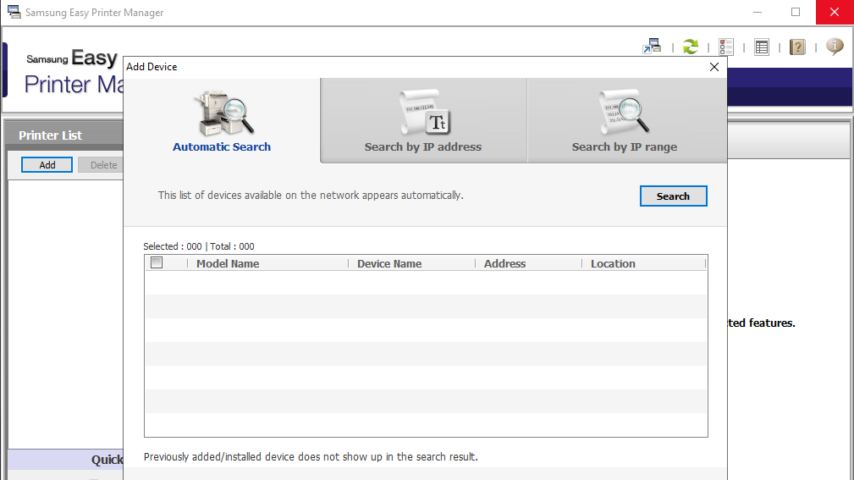
Samsung Easy Printer Manager (EPM) is a Windows-based application that combines Samsung device settings into one location. EPM combines device settings as well as printing/scanning environments, settings/actions, scan2pc, fax2pc, and launching applications. All of these features provide a gateway to conveniently use Samsung devices.
Easy Printer Manager provides two different user interfaces for the user to choose from: the default user interface and the advanced settings user interface. Switching between the two interfaces is easy: just click a button. The default UI is primarily used for monitoring purposes by general device users (see Easy Printer Manager). The advanced settings UI is used by the network or printer manager to adjust a multitude of device settings on network or local devices from one application (see Advanced Settings).
The EPM interface is comprised of four basic sections
Application Information Includes links for changing to the advanced UI, Help, and About.
Contents Area Displays information about the selected device, supplies, paper, and quick links. The information will vary based on the printer selected.
Quick Links Displays “quick links” to device specific functions. This section also includes links to applications in the advanced settings UI’s Application Box. See Application Box for information on how to change these links.
Printer List Includes lists of all active and inactive local or network devices.
Pros
- Easily manage multiple devices from one application
- Quickly see errors and alerts
- Easily order supplies for all Samsung devices
- Easily setup Scan to PC/Fax to PC configurations
- Easily launch scan and fax software or other applications
"FREE" Download iSkysoft Data Eraser for PC
Full Technical Details
- Category
- Tools
- This is
- Latest
- License
- Freeware
- Runs On
- Windows 10, Windows 11 (64 Bit, 32 Bit, ARM64)
- Size
- 39 Mb
- Updated & Verified
Download and Install Guide
How to download and install Samsung Easy Printer Manager on Windows 11?
-
This step-by-step guide will assist you in downloading and installing Samsung Easy Printer Manager on windows 11.
- First of all, download the latest version of Samsung Easy Printer Manager from filehonor.com. You can find all available download options for your PC and laptop in this download page.
- Then, choose your suitable installer (64 bit, 32 bit, portable, offline, .. itc) and save it to your device.
- After that, start the installation process by a double click on the downloaded setup installer.
- Now, a screen will appear asking you to confirm the installation. Click, yes.
- Finally, follow the instructions given by the installer until you see a confirmation of a successful installation. Usually, a Finish Button and "installation completed successfully" message.
- (Optional) Verify the Download (for Advanced Users): This step is optional but recommended for advanced users. Some browsers offer the option to verify the downloaded file's integrity. This ensures you haven't downloaded a corrupted file. Check your browser's settings for download verification if interested.
Congratulations! You've successfully downloaded Samsung Easy Printer Manager. Once the download is complete, you can proceed with installing it on your computer.
How to make Samsung Easy Printer Manager the default Tools app for Windows 11?
- Open Windows 11 Start Menu.
- Then, open settings.
- Navigate to the Apps section.
- After that, navigate to the Default Apps section.
- Click on the category you want to set Samsung Easy Printer Manager as the default app for - Tools - and choose Samsung Easy Printer Manager from the list.
Why To Download Samsung Easy Printer Manager from FileHonor?
- Totally Free: you don't have to pay anything to download from FileHonor.com.
- Clean: No viruses, No Malware, and No any harmful codes.
- Samsung Easy Printer Manager Latest Version: All apps and games are updated to their most recent versions.
- Direct Downloads: FileHonor does its best to provide direct and fast downloads from the official software developers.
- No Third Party Installers: Only direct download to the setup files, no ad-based installers.
- Windows 11 Compatible.
- Samsung Easy Printer Manager Most Setup Variants: online, offline, portable, 64 bit and 32 bit setups (whenever available*).
Uninstall Guide
How to uninstall (remove) Samsung Easy Printer Manager from Windows 11?
-
Follow these instructions for a proper removal:
- Open Windows 11 Start Menu.
- Then, open settings.
- Navigate to the Apps section.
- Search for Samsung Easy Printer Manager in the apps list, click on it, and then, click on the uninstall button.
- Finally, confirm and you are done.
Disclaimer
Samsung Easy Printer Manager is developed and published by SAMSUNG, filehonor.com is not directly affiliated with SAMSUNG.
filehonor is against piracy and does not provide any cracks, keygens, serials or patches for any software listed here.
We are DMCA-compliant and you can request removal of your software from being listed on our website through our contact page.













