SafeIP 64 bit Download for PC Windows 11
SafeIP Download for Windows PC
SafeIP free download for Windows 11 64 bit and 32 bit. Install SafeIP latest official version 2025 for PC and laptop from FileHonor.
Hide your IP address, protect your online identity and enjoy anonymous web surfing.
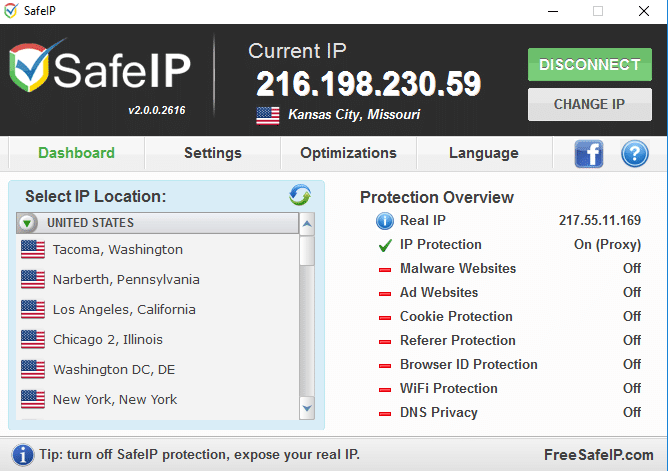
Hide your IP address, protect your online identity and enjoy anonymous web surfing with SafeIP. Protect your online identity by hiding your IP from websites, email, games, and more. Encrypt all your Internet traffic with a private proxy, either browsing at home or on public WiFi hotspots. Completely free for unlimited use, without advertisements and never expires.
SafeIP Key Features, Advantages & Benefits
Hide your ip address and unblock any website
Access any site on the Internet, even if it is blocked by your country, ISP, workplace, school, or local network and prevent any kind of Internet censorship.
Anonymous web surfing: Knowing your online privacy is maintained is priceless. Protect your Internet connection from such threats by concealing your location securing your Internet connection.
WiFi hotspot protection and internet encryption with the strongest form of OpenVPN protocol encryption.
Create encrypted connection between your PC or Internet device and our secure IP network to prevent your ISP and government from logging or monitoring your Internet usage activity.
"FREE" Download F-Secure Freedome VPN for PC
Full Technical Details
- Category
- VPN
- This is
- Latest
- License
- Freeware
- Runs On
- Windows 10, Windows 11 (64 Bit, 32 Bit, ARM64)
- Size
- 4 Mb
- Updated & Verified
"Now" Get LogMeIn Hamachi for PC
Download and Install Guide
How to download and install SafeIP on Windows 11?
-
This step-by-step guide will assist you in downloading and installing SafeIP on windows 11.
- First of all, download the latest version of SafeIP from filehonor.com. You can find all available download options for your PC and laptop in this download page.
- Then, choose your suitable installer (64 bit, 32 bit, portable, offline, .. itc) and save it to your device.
- After that, start the installation process by a double click on the downloaded setup installer.
- Now, a screen will appear asking you to confirm the installation. Click, yes.
- Finally, follow the instructions given by the installer until you see a confirmation of a successful installation. Usually, a Finish Button and "installation completed successfully" message.
- (Optional) Verify the Download (for Advanced Users): This step is optional but recommended for advanced users. Some browsers offer the option to verify the downloaded file's integrity. This ensures you haven't downloaded a corrupted file. Check your browser's settings for download verification if interested.
Congratulations! You've successfully downloaded SafeIP. Once the download is complete, you can proceed with installing it on your computer.
How to make SafeIP the default VPN app for Windows 11?
- Open Windows 11 Start Menu.
- Then, open settings.
- Navigate to the Apps section.
- After that, navigate to the Default Apps section.
- Click on the category you want to set SafeIP as the default app for - VPN - and choose SafeIP from the list.
Why To Download SafeIP from FileHonor?
- Totally Free: you don't have to pay anything to download from FileHonor.com.
- Clean: No viruses, No Malware, and No any harmful codes.
- SafeIP Latest Version: All apps and games are updated to their most recent versions.
- Direct Downloads: FileHonor does its best to provide direct and fast downloads from the official software developers.
- No Third Party Installers: Only direct download to the setup files, no ad-based installers.
- Windows 11 Compatible.
- SafeIP Most Setup Variants: online, offline, portable, 64 bit and 32 bit setups (whenever available*).
Uninstall Guide
How to uninstall (remove) SafeIP from Windows 11?
-
Follow these instructions for a proper removal:
- Open Windows 11 Start Menu.
- Then, open settings.
- Navigate to the Apps section.
- Search for SafeIP in the apps list, click on it, and then, click on the uninstall button.
- Finally, confirm and you are done.
Disclaimer
SafeIP is developed and published by My Privacy Tools, filehonor.com is not directly affiliated with My Privacy Tools.
filehonor is against piracy and does not provide any cracks, keygens, serials or patches for any software listed here.
We are DMCA-compliant and you can request removal of your software from being listed on our website through our contact page.













