Rufus 64 bit Download for PC Windows 11
Rufus Download for Windows PC
Rufus free download for Windows 11 64 bit and 32 bit. Install Rufus latest official version 2025 for PC and laptop from FileHonor.
Format and create bootable USB flash drives, such as USB keys/pendrives, memory sticks, etc.
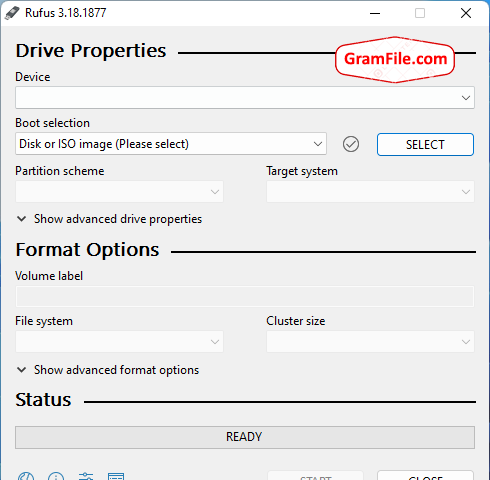
By the publisher words, Rufus is a utility that helps format and create bootable USB flash drives, such as USB keys/pendrives, memory sticks, etc.
Before this app rise, it wasn’t such easy to format and create bootable USB drives. Old apps used for this job was less efficient and with more headaches. Rufus is a small piece of software with a straight-forward user interface. Hassle-free, just two clicks and the bootable USB drive is ready.
Rufus bootable USB Features
As mentioned above, Rufus is used to make bootable drives. These bootable drives are usually used to install a new operating system like Windows 11. It can be used for:
- Create USB installation media from bootable ISOs (Windows, Linux, UEFI, etc.)
- Work on a system that doesn’t have an OS installed
- Flash a BIOS or other firmware from DOS
- Run a low-level utility
Full Technical Details
- Category
- Bootable USB
- This is
- Latest
- License
- Freeware
- Runs On
- Windows 10, Windows 11 (64 Bit, 32 Bit, ARM64)
- Size
- 1+ Mb
- Updated & Verified
Download and Install Guide
How to download and install Rufus on Windows 11?
-
This step-by-step guide will assist you in downloading and installing Rufus on windows 11.
- First of all, download the latest version of Rufus from filehonor.com. You can find all available download options for your PC and laptop in this download page.
- Then, choose your suitable installer (64 bit, 32 bit, portable, offline, .. itc) and save it to your device.
- After that, start the installation process by a double click on the downloaded setup installer.
- Now, a screen will appear asking you to confirm the installation. Click, yes.
- Finally, follow the instructions given by the installer until you see a confirmation of a successful installation. Usually, a Finish Button and "installation completed successfully" message.
- (Optional) Verify the Download (for Advanced Users): This step is optional but recommended for advanced users. Some browsers offer the option to verify the downloaded file's integrity. This ensures you haven't downloaded a corrupted file. Check your browser's settings for download verification if interested.
Congratulations! You've successfully downloaded Rufus. Once the download is complete, you can proceed with installing it on your computer.
How to make Rufus the default Bootable USB app for Windows 11?
- Open Windows 11 Start Menu.
- Then, open settings.
- Navigate to the Apps section.
- After that, navigate to the Default Apps section.
- Click on the category you want to set Rufus as the default app for - Bootable USB - and choose Rufus from the list.
Why To Download Rufus from FileHonor?
- Totally Free: you don't have to pay anything to download from FileHonor.com.
- Clean: No viruses, No Malware, and No any harmful codes.
- Rufus Latest Version: All apps and games are updated to their most recent versions.
- Direct Downloads: FileHonor does its best to provide direct and fast downloads from the official software developers.
- No Third Party Installers: Only direct download to the setup files, no ad-based installers.
- Windows 11 Compatible.
- Rufus Most Setup Variants: online, offline, portable, 64 bit and 32 bit setups (whenever available*).
Uninstall Guide
How to uninstall (remove) Rufus from Windows 11?
-
Follow these instructions for a proper removal:
- Open Windows 11 Start Menu.
- Then, open settings.
- Navigate to the Apps section.
- Search for Rufus in the apps list, click on it, and then, click on the uninstall button.
- Finally, confirm and you are done.
Disclaimer
Rufus is developed and published by Pete Batard, filehonor.com is not directly affiliated with Pete Batard.
filehonor is against piracy and does not provide any cracks, keygens, serials or patches for any software listed here.
We are DMCA-compliant and you can request removal of your software from being listed on our website through our contact page.








