RubyMine 64 bit Download for PC Windows 11
RubyMine Download for Windows PC
RubyMine free download for Windows 11 64 bit and 32 bit. Install RubyMine latest official version 2025 for PC and laptop from FileHonor.
The Ruby and Rails IDE with first-class support for Ruby and Rails, JavaScript and CoffeeScript, ERB and HAML, CSS, Sass and Less, and more.
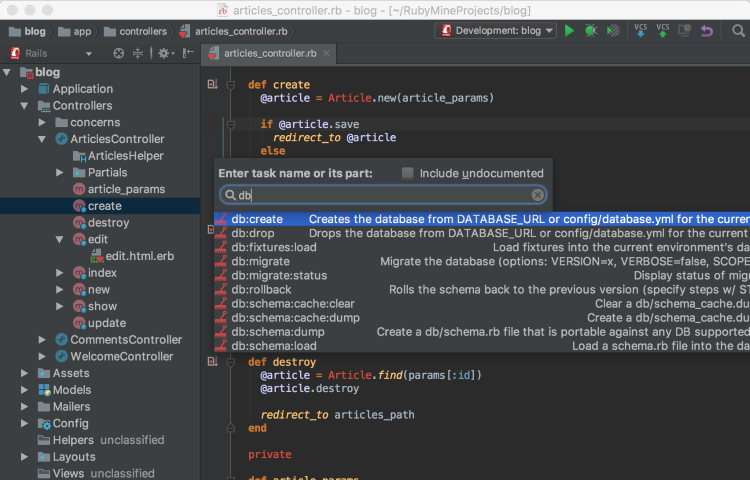
RubyMine is a Ruby and Rails IDE with first-class support for Ruby and Rails, JavaScript and CoffeeScript, ERB and HAML, CSS, Sass and Less, and more. Produce high-quality code more efficiently, thanks to first-class support for Ruby and Rails, JavaScript and CoffeeScript, ERB and HAML, CSS, Sass and Less, and more.
Take advantage of the language specific-aware syntax & error highlighting, code formatting, code completion, and quick documentation. Use smart search to jump to any class, file or symbol, or even any IDE action or tool window. It only takes one click to switch to the declaration, super method, test, usages, implementation, and more.
Create and run RSpec, Cucumber, Shoulda, MiniTest & Test::Unit tests with coding assistance and a GUI-based test runner. In RubyMine you can quickly help yourself feel at home, with customizable color schemes, keyboard schemes, and all the look-and-feel settings you need for productive development.
Enjoy seamless integration with tools like Rake Task Runner, Rails Generators, Bundler, RVM/Rbenv, Zeus, and others. The Terminal is also available as an IDE tool window whenever you need it. Easily configure automatic deployment via FTP or SFTP and manage your infrastructure with Vagrant, Capistrano, Chef, or Puppet.
"FREE" Download Arclab Web Form Builder for PC
Full Technical Details
- Category
- Code Editors and Development
- This is
- Latest
- License
- Free Trial
- Runs On
- Windows 10, Windows 11 (64 Bit, 32 Bit, ARM64)
- Size
- 240 Mb
- Updated & Verified
Download and Install Guide
How to download and install RubyMine on Windows 11?
-
This step-by-step guide will assist you in downloading and installing RubyMine on windows 11.
- First of all, download the latest version of RubyMine from filehonor.com. You can find all available download options for your PC and laptop in this download page.
- Then, choose your suitable installer (64 bit, 32 bit, portable, offline, .. itc) and save it to your device.
- After that, start the installation process by a double click on the downloaded setup installer.
- Now, a screen will appear asking you to confirm the installation. Click, yes.
- Finally, follow the instructions given by the installer until you see a confirmation of a successful installation. Usually, a Finish Button and "installation completed successfully" message.
- (Optional) Verify the Download (for Advanced Users): This step is optional but recommended for advanced users. Some browsers offer the option to verify the downloaded file's integrity. This ensures you haven't downloaded a corrupted file. Check your browser's settings for download verification if interested.
Congratulations! You've successfully downloaded RubyMine. Once the download is complete, you can proceed with installing it on your computer.
How to make RubyMine the default Code Editors and Development app for Windows 11?
- Open Windows 11 Start Menu.
- Then, open settings.
- Navigate to the Apps section.
- After that, navigate to the Default Apps section.
- Click on the category you want to set RubyMine as the default app for - Code Editors and Development - and choose RubyMine from the list.
Why To Download RubyMine from FileHonor?
- Totally Free: you don't have to pay anything to download from FileHonor.com.
- Clean: No viruses, No Malware, and No any harmful codes.
- RubyMine Latest Version: All apps and games are updated to their most recent versions.
- Direct Downloads: FileHonor does its best to provide direct and fast downloads from the official software developers.
- No Third Party Installers: Only direct download to the setup files, no ad-based installers.
- Windows 11 Compatible.
- RubyMine Most Setup Variants: online, offline, portable, 64 bit and 32 bit setups (whenever available*).
Uninstall Guide
How to uninstall (remove) RubyMine from Windows 11?
-
Follow these instructions for a proper removal:
- Open Windows 11 Start Menu.
- Then, open settings.
- Navigate to the Apps section.
- Search for RubyMine in the apps list, click on it, and then, click on the uninstall button.
- Finally, confirm and you are done.
Disclaimer
RubyMine is developed and published by JetBrains, filehonor.com is not directly affiliated with JetBrains.
filehonor is against piracy and does not provide any cracks, keygens, serials or patches for any software listed here.
We are DMCA-compliant and you can request removal of your software from being listed on our website through our contact page.













