RPCS3 64 bit Download for PC Windows 11
RPCS3 Download for Windows PC
RPCS3 free download for Windows 11 64 bit and 32 bit. Install RPCS3 latest official version 2025 for PC and laptop from FileHonor.
Free Sony PlayStation 3 emulator and debugger written in C++ for Windows and Linux.
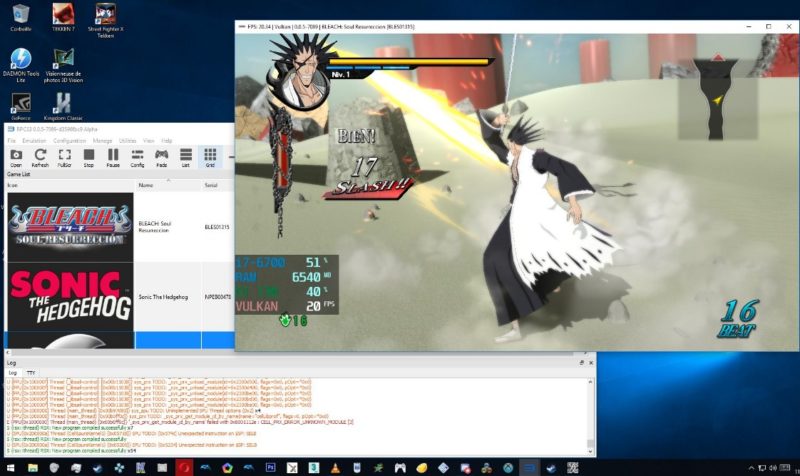
RPCS3 is an open-source Sony PlayStation 3 emulator and debugger written in C++ for Windows and Linux. Improvements to the emulator apply to all games that use the updated functionality, the goal is to create the most accurate PlayStation 3 emulator possible and therefore we do not include game specific hacks.
It is stable enough to boot into games and play many of them with ease. Stability is more of a per-game factor that may change with new builds as new features get implemented. RPCS3 support keyboard / mouse inputs and native DualShock 4 controllers. It also support XInput and MMjoy based controllers.
It don’t have support for additional PlayStation 3 peripherals such as the PlayStation 3 Move controller(s) or the PlayStation Eye Camera. It is planed to add support for them in the future once development is farther along or if a contributor implements compatibility for said peripheral beforehand.
Local-multiplayer is completely supported. RPCS3 supports up to 7 concurrent controllers at any given time, just like original PlayStation 3 hardware on both Windows and Linux. The controllers can be assigned with a wide range of configurations. For example, one player can use a keyboard while another can use a compatible gamepad.
Saves can be imported from a real PlayStation 3 system using the standard USB flash drive transfer method. Due to how the user account system works on a real PlayStation 3 system, in some cases, you may need to re-sign your save.
Full Technical Details
- Category
- This is
- Latest
- License
- Freeware
- Runs On
- Windows 10, Windows 11 (64 Bit, 32 Bit, ARM64)
- Size
- 18 Mb
- Updated & Verified
Download and Install Guide
How to download and install RPCS3 on Windows 11?
-
This step-by-step guide will assist you in downloading and installing RPCS3 on windows 11.
- First of all, download the latest version of RPCS3 from filehonor.com. You can find all available download options for your PC and laptop in this download page.
- Then, choose your suitable installer (64 bit, 32 bit, portable, offline, .. itc) and save it to your device.
- After that, start the installation process by a double click on the downloaded setup installer.
- Now, a screen will appear asking you to confirm the installation. Click, yes.
- Finally, follow the instructions given by the installer until you see a confirmation of a successful installation. Usually, a Finish Button and "installation completed successfully" message.
- (Optional) Verify the Download (for Advanced Users): This step is optional but recommended for advanced users. Some browsers offer the option to verify the downloaded file's integrity. This ensures you haven't downloaded a corrupted file. Check your browser's settings for download verification if interested.
Congratulations! You've successfully downloaded RPCS3. Once the download is complete, you can proceed with installing it on your computer.
How to make RPCS3 the default app for Windows 11?
- Open Windows 11 Start Menu.
- Then, open settings.
- Navigate to the Apps section.
- After that, navigate to the Default Apps section.
- Click on the category you want to set RPCS3 as the default app for - - and choose RPCS3 from the list.
Why To Download RPCS3 from FileHonor?
- Totally Free: you don't have to pay anything to download from FileHonor.com.
- Clean: No viruses, No Malware, and No any harmful codes.
- RPCS3 Latest Version: All apps and games are updated to their most recent versions.
- Direct Downloads: FileHonor does its best to provide direct and fast downloads from the official software developers.
- No Third Party Installers: Only direct download to the setup files, no ad-based installers.
- Windows 11 Compatible.
- RPCS3 Most Setup Variants: online, offline, portable, 64 bit and 32 bit setups (whenever available*).
Uninstall Guide
How to uninstall (remove) RPCS3 from Windows 11?
-
Follow these instructions for a proper removal:
- Open Windows 11 Start Menu.
- Then, open settings.
- Navigate to the Apps section.
- Search for RPCS3 in the apps list, click on it, and then, click on the uninstall button.
- Finally, confirm and you are done.
Disclaimer
RPCS3 is developed and published by RPCS3, filehonor.com is not directly affiliated with RPCS3.
filehonor is against piracy and does not provide any cracks, keygens, serials or patches for any software listed here.
We are DMCA-compliant and you can request removal of your software from being listed on our website through our contact page.








