RocketDock 64 bit Download for PC Windows 11
RocketDock Download for Windows PC
RocketDock free download for Windows 11 64 bit and 32 bit. Install RocketDock latest official version 2025 for PC and laptop from FileHonor.
Animated, alpha blended application launcher.
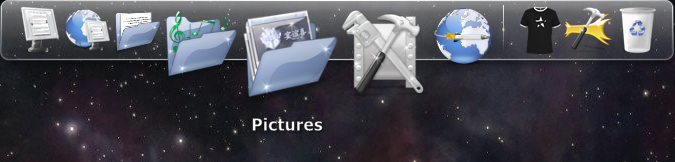
RocketDock is an animated, alpha blended application launcher from Punk Labs provides a nice clean interface to drop shortcuts on for easy access and organization. With each item completely customizable there is no end to what you can add and launch from the dock.
Now with added Taskbar support your minimized windows can appear as icons on the dock. This allows for better productivity and accessibility.
Main Features [Pros & Advantages]
Minimize windows to the dock
Real-time window previews in Vista
Running application indicators
Simple drag-n-drop interface & Multi-monitor support
Supports alpha-blended PNG, ICO icons, Icons zoom and transition smoothly
Auto-hide and Popup on mouse over
Positioning and layering options
Fully customizable & Completely Portable
ObjectDock Docklet support
Compatible with MobyDock, ObjectDock, RK Launcher, and Y’z Dock skins
Runs great on slower computers
Unicode compliant
Supports many languages and can easily be translated
A friendly community 🙂
Full Technical Details
- Category
- Tools
- This is
- Latest
- License
- Freeware
- Runs On
- Windows 10, Windows 11 (64 Bit, 32 Bit, ARM64)
- Size
- 6+ Mb
- Updated & Verified
"Now" Get Passper WinSenior for PC
Download and Install Guide
How to download and install RocketDock on Windows 11?
-
This step-by-step guide will assist you in downloading and installing RocketDock on windows 11.
- First of all, download the latest version of RocketDock from filehonor.com. You can find all available download options for your PC and laptop in this download page.
- Then, choose your suitable installer (64 bit, 32 bit, portable, offline, .. itc) and save it to your device.
- After that, start the installation process by a double click on the downloaded setup installer.
- Now, a screen will appear asking you to confirm the installation. Click, yes.
- Finally, follow the instructions given by the installer until you see a confirmation of a successful installation. Usually, a Finish Button and "installation completed successfully" message.
- (Optional) Verify the Download (for Advanced Users): This step is optional but recommended for advanced users. Some browsers offer the option to verify the downloaded file's integrity. This ensures you haven't downloaded a corrupted file. Check your browser's settings for download verification if interested.
Congratulations! You've successfully downloaded RocketDock. Once the download is complete, you can proceed with installing it on your computer.
How to make RocketDock the default Tools app for Windows 11?
- Open Windows 11 Start Menu.
- Then, open settings.
- Navigate to the Apps section.
- After that, navigate to the Default Apps section.
- Click on the category you want to set RocketDock as the default app for - Tools - and choose RocketDock from the list.
Why To Download RocketDock from FileHonor?
- Totally Free: you don't have to pay anything to download from FileHonor.com.
- Clean: No viruses, No Malware, and No any harmful codes.
- RocketDock Latest Version: All apps and games are updated to their most recent versions.
- Direct Downloads: FileHonor does its best to provide direct and fast downloads from the official software developers.
- No Third Party Installers: Only direct download to the setup files, no ad-based installers.
- Windows 11 Compatible.
- RocketDock Most Setup Variants: online, offline, portable, 64 bit and 32 bit setups (whenever available*).
Uninstall Guide
How to uninstall (remove) RocketDock from Windows 11?
-
Follow these instructions for a proper removal:
- Open Windows 11 Start Menu.
- Then, open settings.
- Navigate to the Apps section.
- Search for RocketDock in the apps list, click on it, and then, click on the uninstall button.
- Finally, confirm and you are done.
Disclaimer
RocketDock is developed and published by Punk Labs, filehonor.com is not directly affiliated with Punk Labs.
filehonor is against piracy and does not provide any cracks, keygens, serials or patches for any software listed here.
We are DMCA-compliant and you can request removal of your software from being listed on our website through our contact page.













