Roblox 64 bit Download for PC Windows 11
Roblox Download for Windows PC
Roblox free download for Windows 11 64 bit and 32 bit. Install Roblox latest official version 2025 for PC and laptop from FileHonor.
Ultimate virtual universe that lets you create, share experiences with friends, and be anything you can imagine.
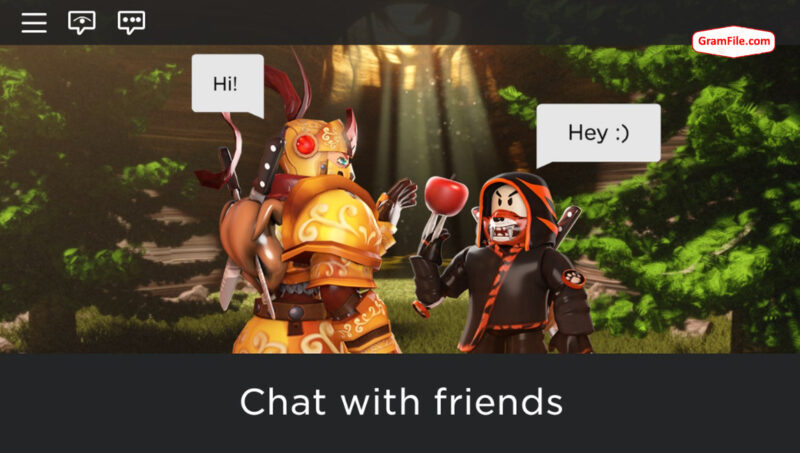
Roblox is the ultimate virtual universe that lets you create, share experiences with friends, and be anything you can imagine. Join millions of people and discover an infinite variety of immersive experiences created by a global community!
System Requirements
Graphics Card: On PC/Windows, the Roblox application requires DirectX 10 or higher feature level support. For the best performance we recommend either a computer less than 5 years old with a dedicated video card, or a laptop less than 3 years old with an integrated video card.
Processor: Roblox recommends you have a recent processor (2005+) with a clock speed of 1.6 Ghz or better. There have been some issues with older AMD processors.
RAM or Memory: Roblox recommends you have at least 1 GB of memory on Windows 7, Windows 8, or Windows 10
Storage Space: Roblox recommends you have at least 20 Mb of system storage space to install Roblox.
"FREE" Download Hill Climb Racing for PC
Full Technical Details
- Category
- Games
- This is
- Latest
- License
- Freeware
- Runs On
- Windows 10, Windows 11 (64 Bit, 32 Bit, ARM64)
- Size
- 230+ MB
- Updated & Verified
"Now" Get 123 Free Solitaire for PC
Download and Install Guide
How to download and install Roblox on Windows 11?
-
This step-by-step guide will assist you in downloading and installing Roblox on windows 11.
- First of all, download the latest version of Roblox from filehonor.com. You can find all available download options for your PC and laptop in this download page.
- Then, choose your suitable installer (64 bit, 32 bit, portable, offline, .. itc) and save it to your device.
- After that, start the installation process by a double click on the downloaded setup installer.
- Now, a screen will appear asking you to confirm the installation. Click, yes.
- Finally, follow the instructions given by the installer until you see a confirmation of a successful installation. Usually, a Finish Button and "installation completed successfully" message.
- (Optional) Verify the Download (for Advanced Users): This step is optional but recommended for advanced users. Some browsers offer the option to verify the downloaded file's integrity. This ensures you haven't downloaded a corrupted file. Check your browser's settings for download verification if interested.
Congratulations! You've successfully downloaded Roblox. Once the download is complete, you can proceed with installing it on your computer.
How to make Roblox the default Games app for Windows 11?
- Open Windows 11 Start Menu.
- Then, open settings.
- Navigate to the Apps section.
- After that, navigate to the Default Apps section.
- Click on the category you want to set Roblox as the default app for - Games - and choose Roblox from the list.
Why To Download Roblox from FileHonor?
- Totally Free: you don't have to pay anything to download from FileHonor.com.
- Clean: No viruses, No Malware, and No any harmful codes.
- Roblox Latest Version: All apps and games are updated to their most recent versions.
- Direct Downloads: FileHonor does its best to provide direct and fast downloads from the official software developers.
- No Third Party Installers: Only direct download to the setup files, no ad-based installers.
- Windows 11 Compatible.
- Roblox Most Setup Variants: online, offline, portable, 64 bit and 32 bit setups (whenever available*).
Uninstall Guide
How to uninstall (remove) Roblox from Windows 11?
-
Follow these instructions for a proper removal:
- Open Windows 11 Start Menu.
- Then, open settings.
- Navigate to the Apps section.
- Search for Roblox in the apps list, click on it, and then, click on the uninstall button.
- Finally, confirm and you are done.
Disclaimer
Roblox is developed and published by ROBLOX Corporation, filehonor.com is not directly affiliated with ROBLOX Corporation.
filehonor is against piracy and does not provide any cracks, keygens, serials or patches for any software listed here.
We are DMCA-compliant and you can request removal of your software from being listed on our website through our contact page.













